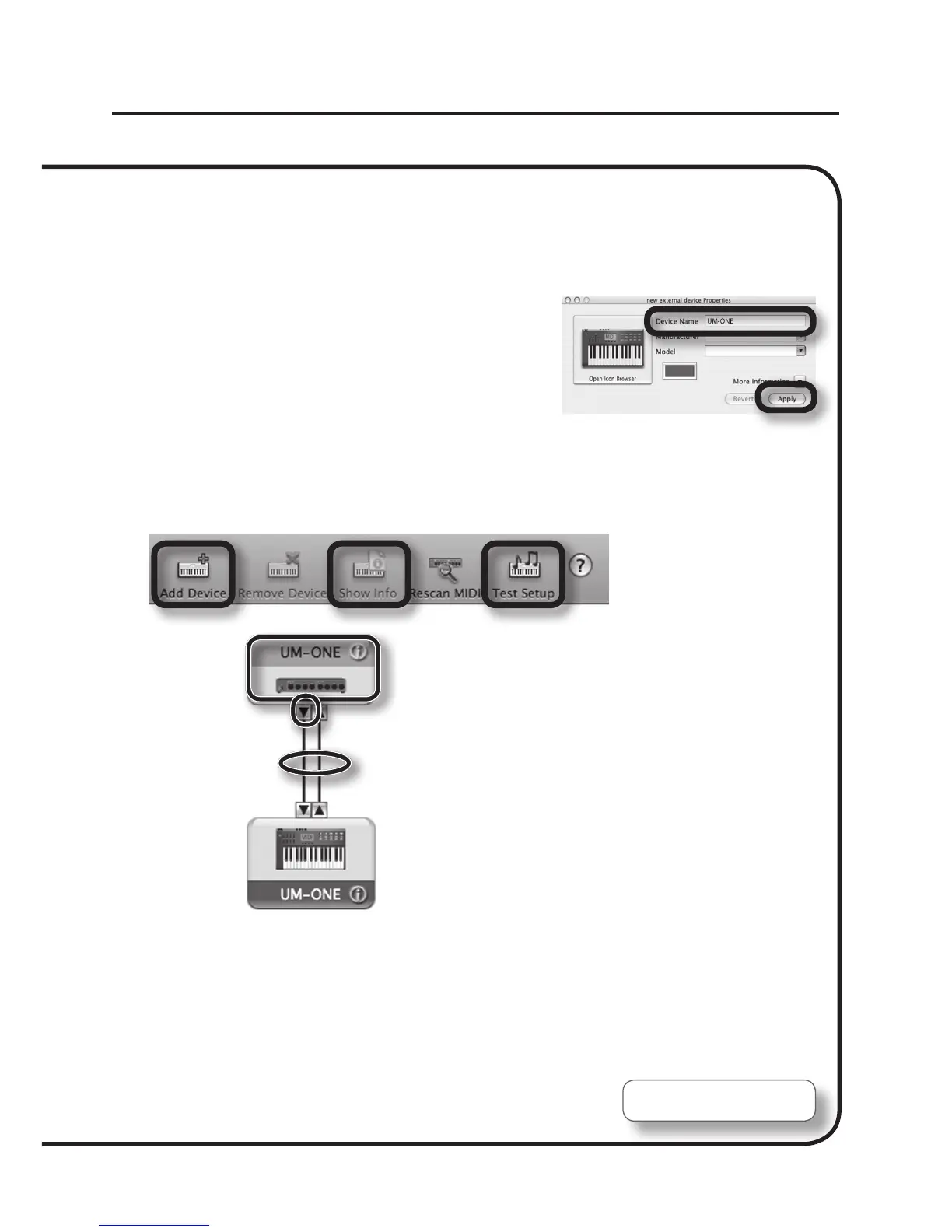13
Driver Installation
14. Click [Add Device] one time.
One [new external device] will appear.
15. Click the added [new external device], and then click [Show Info].
16. In the [Device Name] eld, enter “UM-ONE” and
click [Apply].
17. Using your mouse, drag and connect the up/down arrows (which represent the
input/output ports of each device) of the [UM-ONE] and the [UM-ONE] that you
added so that they are connected as shown in the gure.
14 18, 2015
13
19
17
18. Click [Test Setup].
19. Click the UM-ONE’s down arrow.
If the settings are correct, the UM-ONE’s MIDI OUT indicator will blink.
20. Click [Test Setup] again and complete the conrmation.
21. Close the “MIDI Studio” window or the “Audio MIDI Setup” dialog box.
Installation complete.
