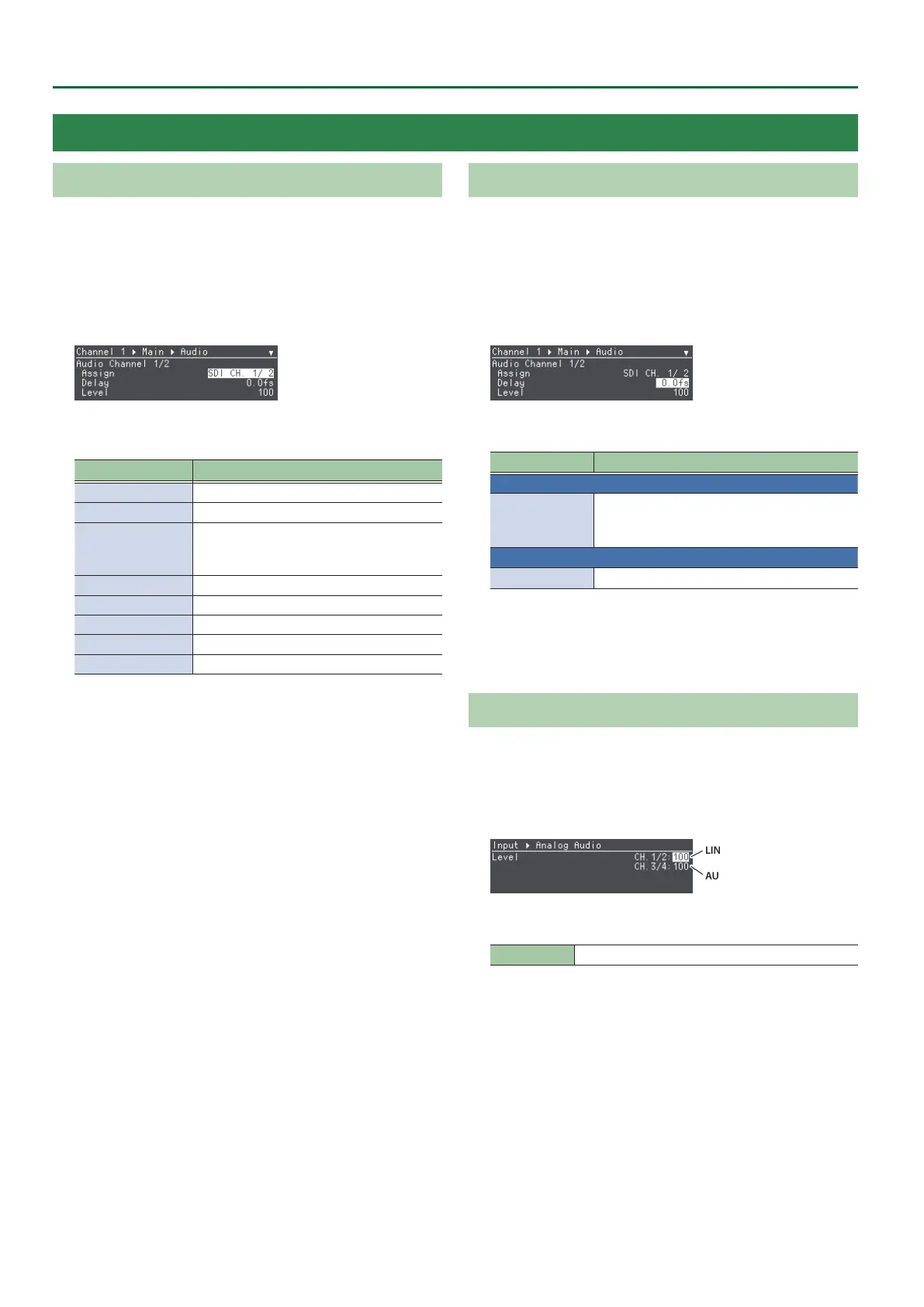14
Audio Operations
Assigning an Audio Input Source
Assign the audio input sources for the audio channels provided in
each processing system of channels 1–8.
1. Select Root menu “Channel” 0 “CH. 1”–“CH. 8” 0
“Main Processing”–“USB Streaming” 0 “Audio”0
“Audio Channel 1/2”–“Audio Channel 15/16” 0
“Assign.”
2. Turn the [VALUE] knob to set the audio input source.
Value Explanation
SDI CH. 1/2–15/16 Each channel of the 12G-SDI IN connector
HDMI CH. 1/2–7/8 Each channel of the HDMI 4K IN connector
HDMI 2 CH MIX
Two channels are assigned, down mixed
with the audio from the HDMI 4K IN
connector.
USB CH. 1/2 STREAMING port audio
Analog CH. 1/2 LINE IN jacks audio
Analog CH. 3/4 AUDIO IN/OUT connector audio
Test Tone Test tone
None Not assigned
3. Press the [SETUP] button twice to return to the Root
menu screen.
Adjusting the SDI/HDMI/USB Input Audio
This adjusts the delay settings and volume for the audio from the
12G-SDI IN connector, HDMI 4K IN connector, and USB STREAMING port.
1. Select Root menu “Channel” 0 “CH. 1”–“CH. 8” 0
“Main Processing”–“USB Streaming” 0 “Audio”0
“Audio Channel 1/2”–“Audio Channel 15/16” 0
“Delay” or “Level.”
2. Turn the [VALUE] knob to set the delay or volume.
Value Explanation
Delay
0.0–16.0fs
(frames)
If there is a timing discrepancy between the
video and audio, you can correct the output
timing by delaying the audio output.
Level
0–127
Sets the volume.
3. Press the [SETUP] button twice to return to the Root
menu screen.
Adjusting the Analog Audio Signal Volume
This adjusts the volume for the audio from the LINE IN and AUDIO IN/
OUT connectors.
1. Select Root menu “Input” 0 “Analog Audio” 0
Level “CH. 1/2” or “CH. 3/4.”
LINE IN jacks
AUDIO IN/OUT connector
2. Turn the [VALUE] knob to set the volume.
Value 0–127
3. Press the [SETUP] button twice to return to the Root
menu screen.
Conguring the Audio Input
