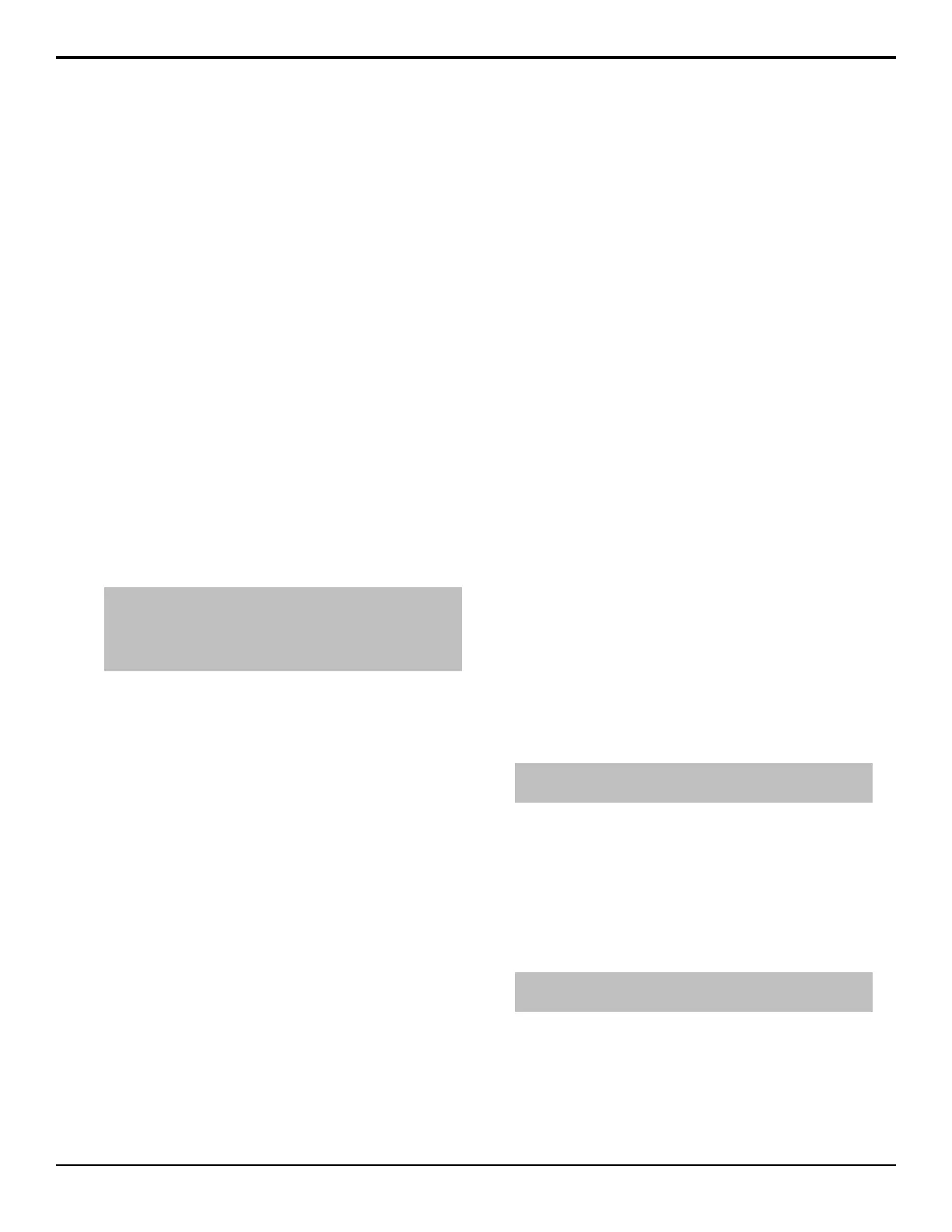Menu System
The menu system is accessed either by pressing MENU
and the Pattern/Menu Selection button for the menu you
want to access, or through an auto-follow for selected
functions.
Menu Navigation
The menu system allows you to access all of the setup
and conguration information for the switcher. In some
cases, a menu can be accessed either by pressing the
MENU button and navigating to the menu, or by
double-pressing a button on the control panel.
1.
Press MENU. The Pattern/Selection Mnemonics
change to the menu names. On the C10/C1, the
Pattern/Menu Selection buttons light up.
2.
Press the Pattern/Menu button for the menu you want
to navigate to. The rst page of the menu is shown
on the display.
3.
Press NEXT to navigate to the next page of the
current menu. If the NEXT button is not lit, there
are no other pages to the current menu.
Tip: If you want to return to the first page of a menu, press and
hold NEXT and press HOME (STORE on the C10/C1). You can
also navigate up one level in a menu tree by pressing and holding
NEXT and pressing UP (RECALL on the C10/C1).
Auto-Follow Menus
The switcher navigates to auto-follow menus
automatically when you select certain functions on the
switcher. For example, when you select a key the key
adjustment menu is shown on the display.
Auto-Follow functionality also applies to video source
buttons that have external devices assigned to them. If
you select a source button that an external device is
assigned to, the peripheral control menu for that specic
device is shown.
Menu Trees
The items on the branches of the menu tree can change,
depending on the selections that are made on that branch.
The menu trees below show the default state of the menu
system.
The Status and Options menus display the software
version and reference format and the hardware serial
number.
System
SYSTEM
├ Rsrc Mode
│ ├ Resrc
│ └ Mode
├ Clean
├ MultiView
│ ├ MVFrmt*
│ ├ MView
│ ├ Layout
│ ├ Transp
│ ├ AncSrc
│ ├ Tally
│ ├ FSLBL
│ ├ Edit Clock
│ ├ Box
│ ├ In/Out
│ ├ Border
│ ├ Marker
│ ├ Label
│ ├ GrnTly
│ ├ RedTly
│ ├ MScrn1
│ └ MScrn2
├ Media
├ FldSwt
├ Anclry
├ Diag Test
│ ├ Control Test
│ ├ P-Leds Test
│ ├ Disply Test
│ ├ Copy Logs
│ ├ Calib Reset
│ ├ RAM Test
│ ├ Tally Test
│ ├ GPI Test
│ └ GPO Test
├ IP Addr
├ Device Config
├ EmTrig Config
├ LivEDL Config
├ Output Config
│ ├ Output
│ └ Source
├ Switcher Mode
└ MultSc Config
├ MultSc
├ Layout
├ Offset
├ Edge
└ Dstnce
Note: *The MVFrmt menu item is only used for the SD
MultiViewer in HD option.
Reference (Ref)
REF
├ VidMdode
├ RefSrc
├ RefO
│ ├ RefO1/2
│ ├ Mode
│ ├ Value
│ └ Reset RefO1/2
└ ColFrm
Note: The ColFrm and RefO menu items are not available on
the Carbonite eXtreme frame.
Configuration (Config)
CONFIG
├ Input
│ ├ Mnemnc
│ ├ Alpha
│ ├ Input
│ ├ Device
│ ├ Audio
16 • Menu System — Carbonite Operation Manual (v13.0)
