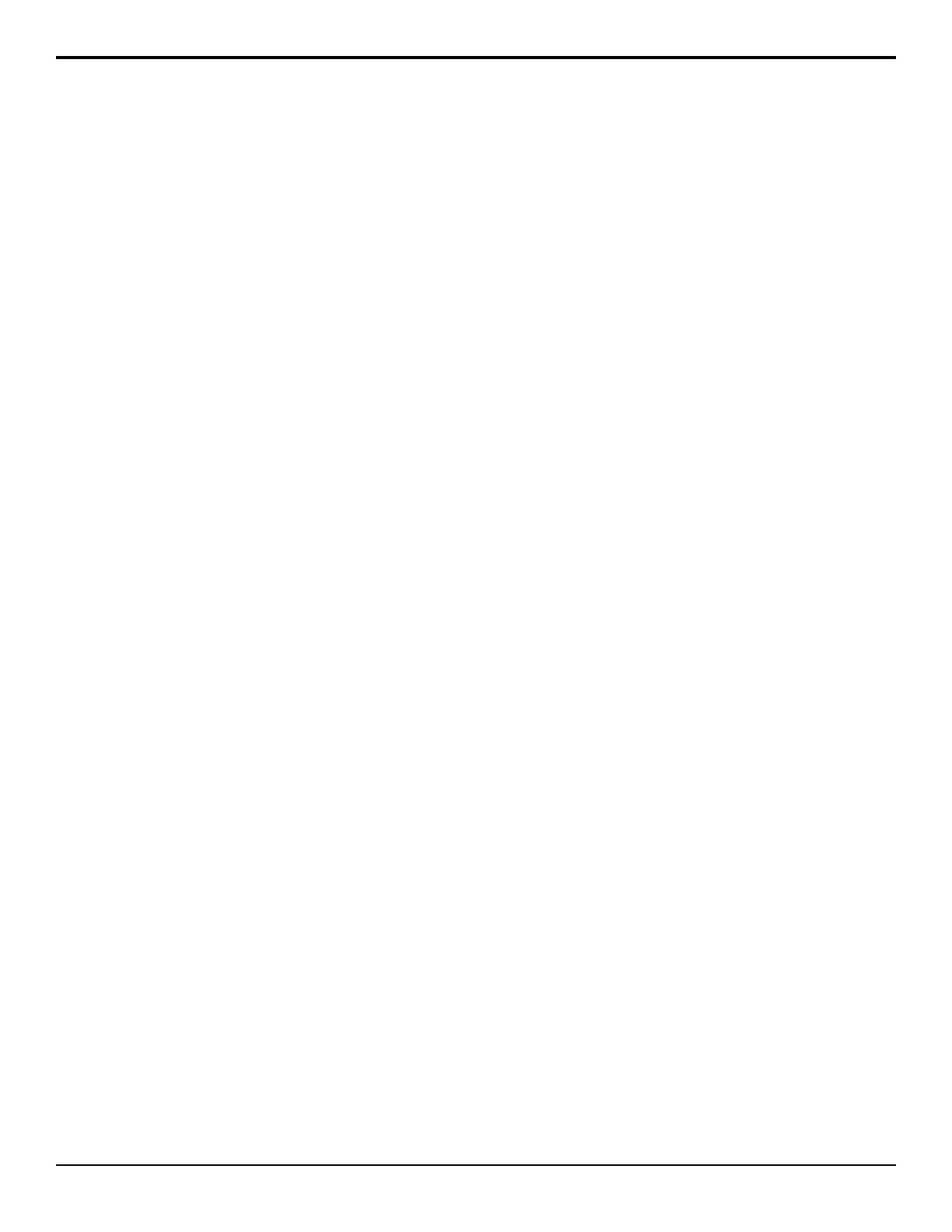22.
Use the Cntrl knob to select Gain and use the
Value knob to adjust the shadow appearance. Use
the Shadow Gain slider to adjust the shadow
appearance.
• Increasing the gain value creates darker shadows.
• Decreasing the gain value creates lighter
shadows.
23.
Use the Cntrl knob to select Range and use the
Value knob to adjust the range of the shadow colors.
Use the Shadow Range slider to adjust the range
of the shadow colors.
• Increasing the range value widens the shadow
area by including lower-luminance background
colors. The increased range comes as a result of
colors moving from the translucent area to the
shadow area.
• Decreasing the range value narrows the shadow
area by excluding high-luminance colors. These
excluded colors move back into the translucent
area.
24.
Use the Type knob to select Spill.
25.
Use the Cntrl knob to select Clip and use the Value
knob to adjust spill suppress clipping. Use the Spill
Clip slider to adjust spill suppress clipping.
• Increasing the clip value removes
higher-saturated colors from spill suppress
correction.
• Decreasing the clip value includes
higher-saturated colors in spill suppress
correction. If your foreground image contains
bright-colored areas that are suffering from
background spill, decrease the clip value to have
it corrected.
26.
Use the Cntrl knob to select Hue and use the Value
knob to select the central, or base, color for spill
suppress correction. If the color spill does not appear
to be the same color as the background, use this
control to adjust which hue is considered to be
"spilled" into the foreground. Use the Spill Hue
slider to select the central, or base, color for spill
suppress correction. If the color spill does not appear
to be the same color as the background, use this
control to adjust which hue is considered to be
"spilled" into the foreground.
• Increasing the hue value moves
counter-clockwise around the color wheel while
selecting a base color.
• Decreasing the hue value moves clockwise
around the color wheel while selecting a base
color.
27.
Use the Cntrl knob to select Reject and use the
Value knob to include or reject adjacent hues to the
base. Use the Spill Reject slider to include or reject
adjacent hues to the base.
• Increasing the reject value increases the amount
of adjacent hues that are included in spill
correction.
• Decreasing the reject value decreases the amount
of adjacent hues that are included in spill
correction.
28.
Use the Type knob to select Trans.
29.
Use the Cntrl knob to select Gain and use the
Value knob to adjust the appearance of the
Transition colors. Use the Transition Gain slider
to adjust the appearance of the Transition colors.
• Increasing the gain value makes the transition
area pixels more opaque.
• Decreasing the gain value makes the transition
area pixels more transparent.
30.
Use the Type knob to select Trnslc.
31.
Use the Cntrl knob to select Gain and use the
Value knob to adjust the appearance of the
translucent colors. Use the Translucency Gain
slider to adjust the appearance of the translucent
colors.
• Increasing the gain value causes the translucent
colors to appear more opaque.
• Decreasing the gain value causes the translucent
colors to appear more transparent.
32.
Use the Cntrl knob to select Range and use the
Value knob to adjust the range of the translucent
colors. Use the Translucency Range slider to
adjust the range of the translucent colors.
• Increasing the range value widens the translucent
area by including more hues from the
background range (the lower-end of the range is
dened by the shadow range you just set).
• Decreasing the range value narrows the
translucent area by excluding hues.
33.
Press NEXT.
34.
Use the Mask knob to apply a mask to the key.
Click Mask to apply a mask to the key.
DVE Keys
The DVE key allows you to apply digital video effects,
such as scale, crop, aspect ratio, position, and border to
video image or another key type. When the DVE is
applied to another key type, it is said to be ying (Fly
Key).
Carbonite Operation Manual (v13.0) — Keying • 41
