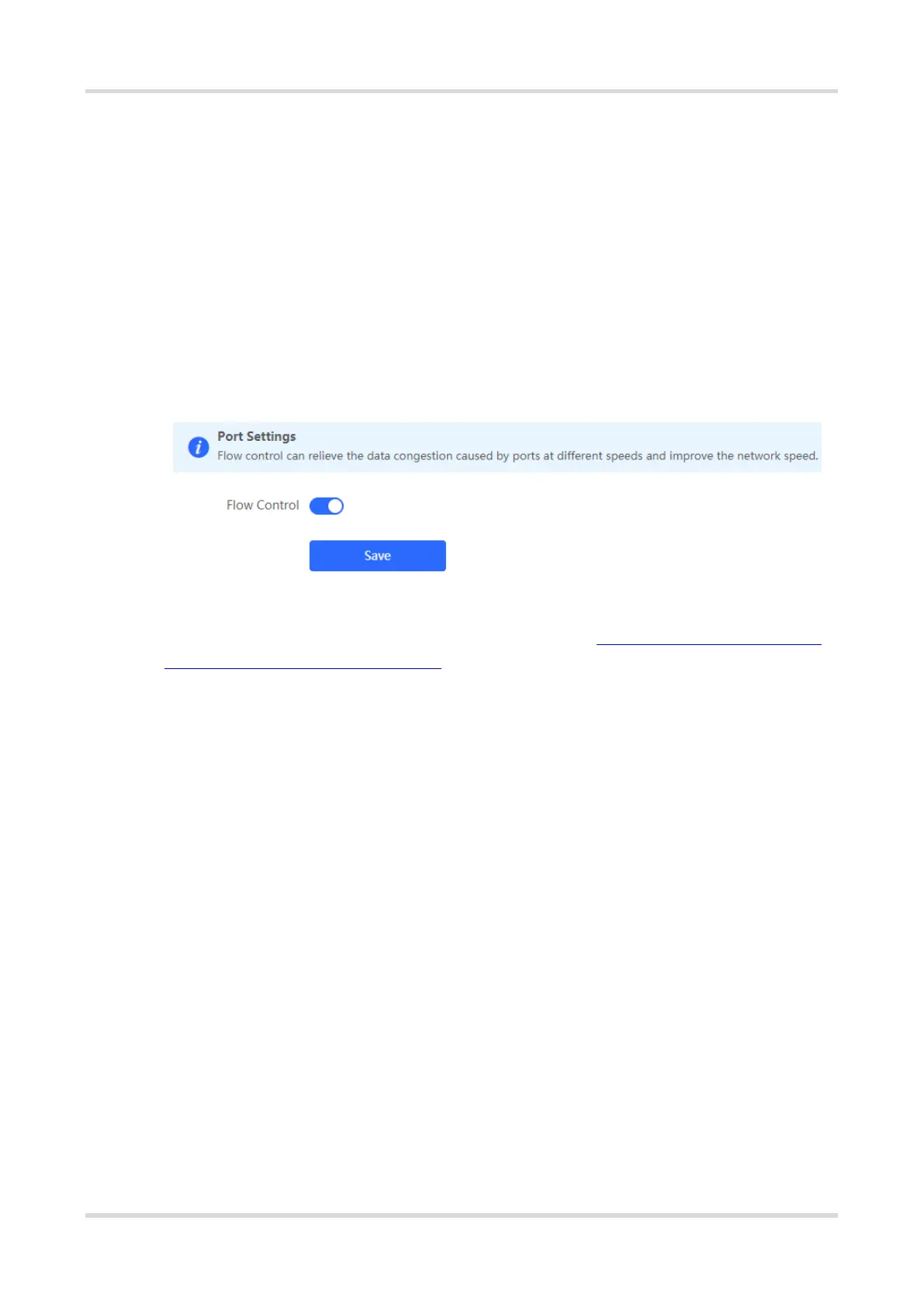Cookbook FAQs About Slow Internet Access Through Reyee APs
11
5 FAQs About Slow Internet Access Through Reyee
APs
5.1 What Should I Do If Internet Access Is Slow?
Compare test speed results of a PC connected directly to the ISP router or modem and a PC connected to a
Reyee device. If the results are the same, the ISP router or modem may fail. If the results are different, perform
the following steps.
(1) In Local Device mode, choose Advanced > Port Settings and check whether Flow Control is enabled.
(2) Replace the network cable for testing.
If the wireless speed is still slow, continue with the following steps to Change Wireless Channel, Transmit
Power, and Channel Width for the Reyee AP. You may change the 2.4 GHz channel width to 40 MHz and 5
GHz channel width to 80 MHz.
