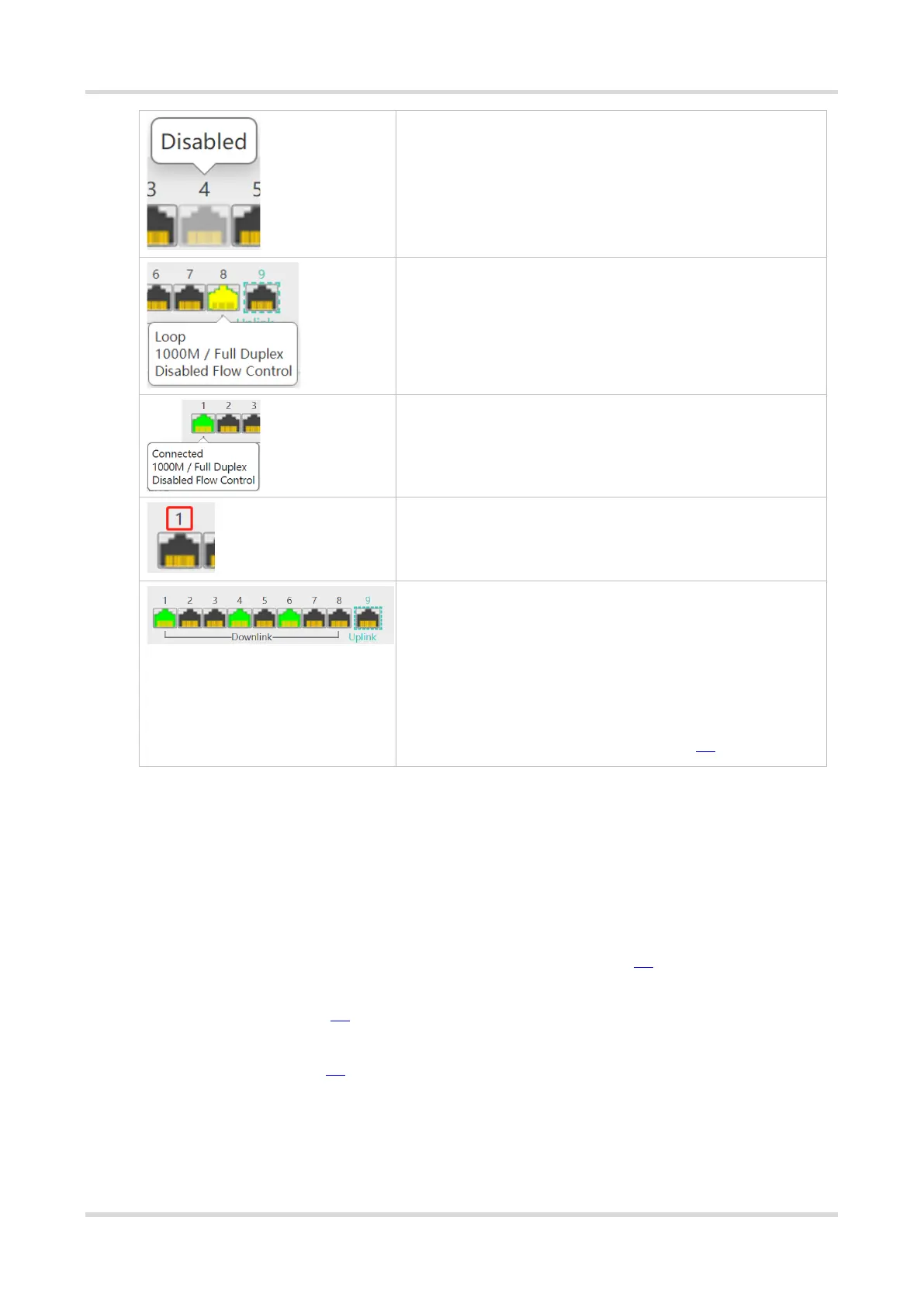Web-based Configuration Guide Port Settings
4
The color of the port icon is gray, showing the port is disabled
and cannot receive or transmit packets.
The color of the port icon is yellow, showing there is a loop.
The color of the port icon is green, showing the port is working
normally.
The number above the port icon is the port ID used to identify
the device port. With the port ID, users can specify the port they
want to configure.
The device port is classified into the uplink port and the downlink
port. The uplink port is used to connect network devices in the
upper layer and access the core network. The downlink port is
used to connect the endpoints.
When port isolation is enabled, the downlink ports of the device
are isolated from each another, and they can only communicate
with the uplink ports. For details, see Chapter 2.4.
2.1.2 Port Info Overview
Choose Homepage.
The homepage displays the global port information, including the port status, the packet receiving/transmission
rate (Rx/Tx rate), port isolation status and loop detection status. Besides, it supports searching for the downlink
device.
Click Port Status to configure the basic port attributes. For details, see Chapter 2.2.
Click Isolation Status to configure port isolation so that the downlink ports of the device are isolated from each
other. For details, see Chapter 2.4.
Click Loop Status to enable loop guard function. After a loop occurs, the port causing the loop will be shut down
automatically. For details, see 4.3.
Click Search in the Downlink Device column to search for the downlink device of the selected port. After the
search is done, click View to view the MAC address of the downlink device.
Click Refresh List to fetch the latest port information.