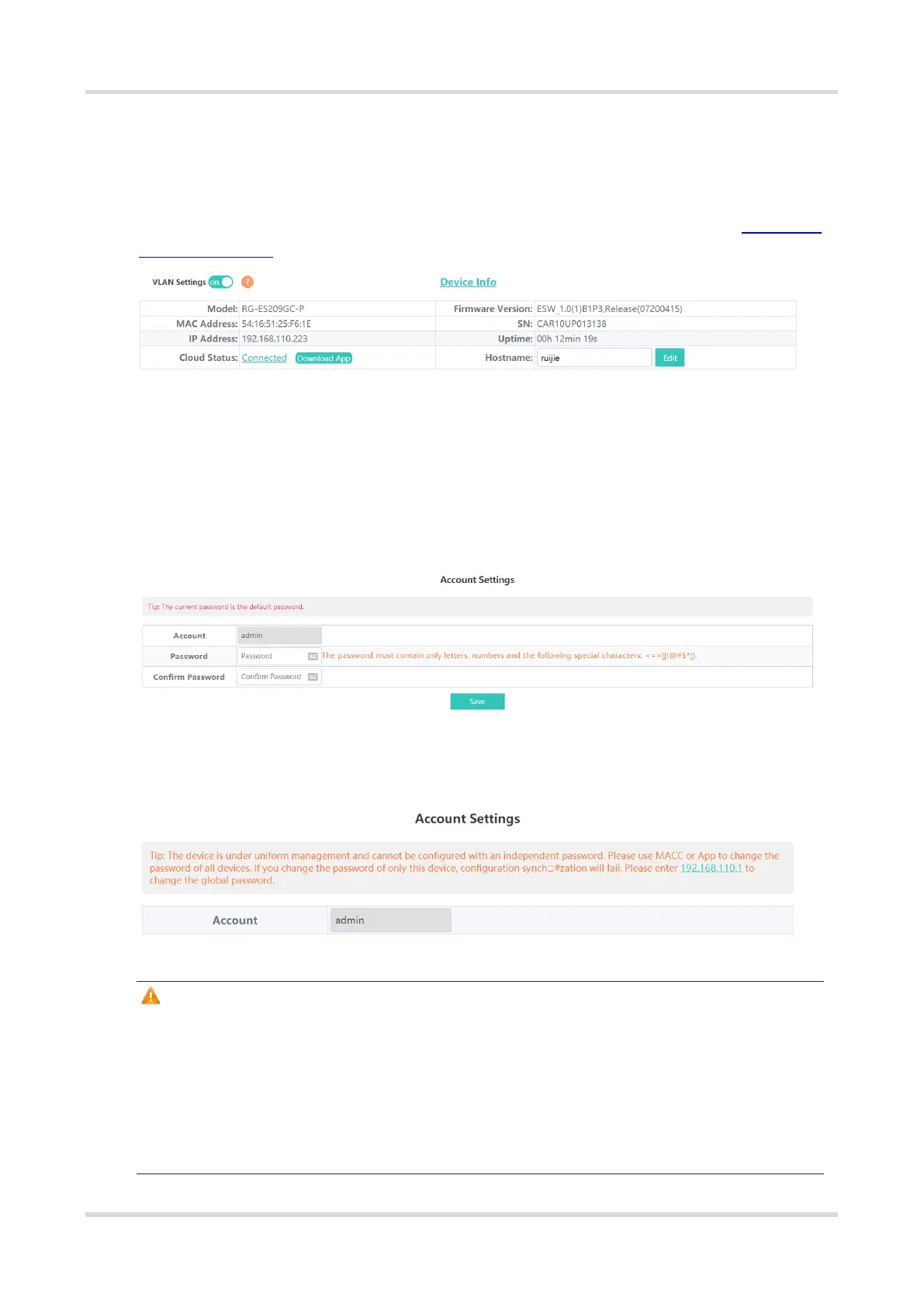Web-based Configuration Guide System Settings
21
6.1.3 Cloud Management
Choose Homepage > Device Info.
Cloud status displays whether the device is connected to the cloud. After the device is bound to a cloud
management account, the Cloud Status will display Connected, and users can manage the device remotely
through Ruijie Cloud webpage or APP. Click Connected to access the homepage of Ruijie Cloud (https://cloud-
as.ruijienetworks.com). Click Download APP to download Ruijie Cloud APP.
6.2 Password Settings
When the device password is the default password, users will be prompted to reset the password when they log
into the Eweb management system. Click Yes to access the Account Settings page (or choose System
Settings > Account Settings to access the page).
Set a new password according to the tip, and then click Save to save the configuration.
If the device is under uniform management, it cannot be configured with an independent password. Users need
to follow the tip to log in to the master device for global password configuration.
Caution
● Upon your initial login to the Eweb management system, you must set the device management password
first before you configuring other features.
● Please remember the device management password (default username/password: admin/admin). You
may need to log in again after changing the password.
● If the device has been under uniform management, please use MACC or APP to change the network-
wide password. Changing the password of this device will cause failure to synchronize network-wide
settings to this device.