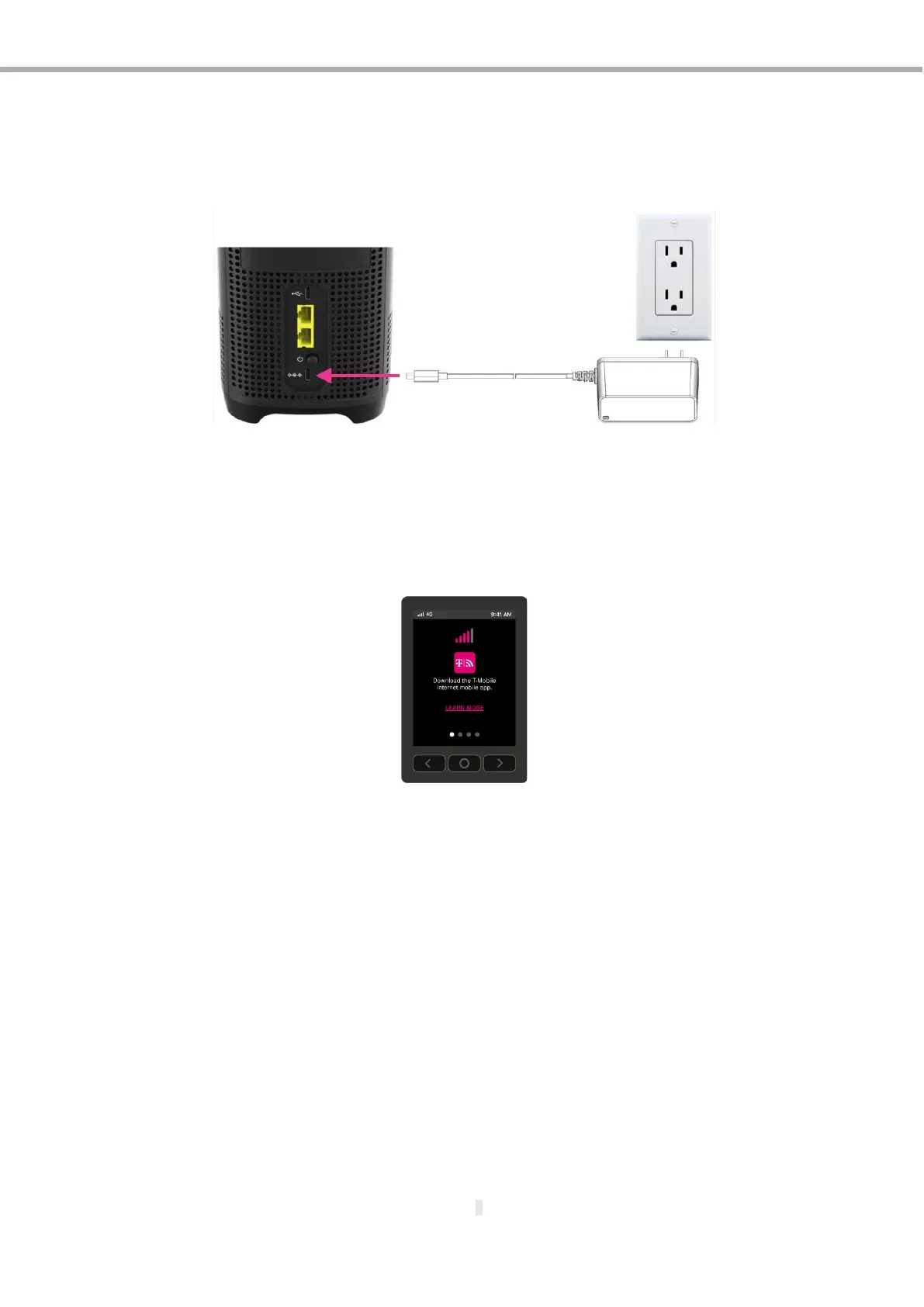Need help? Visit https://www.t-mobile.com/internethelp
or call T-Mobile customer service at 1-844-275-9310
or call Metro support service at 1-888-8Metro8
electrical outlet.
•
Please use only the power adapter provided with your Gateway. The USB Type-C power cable must be capable of supporting
100–240V (volts) AC adapter 50–60Hz frequency and 2.5A of current at DC 15V
Starting the T-Mobile 5G Gateway
After the gateway is connected to a power source, press the Power button on the gateway rear panel. The LCD screen displays an
animated T-Mobile logo that indicates the gateway is starting up.
If this is your first time installing the gateway, you will be instructed to download the mobile app.
Four small dots displayed on the LCD panel indicates available screens. Take a moment to browse these screens to see what
information is available. For more information about the LCD screen display, refer to the section “Understanding the LCD” on p age 14.
The startup sequence is complete when the LCD shows:
•
Connection
•
Devices
•
Messages
•
Language
Connecting Devices
Connecting Wi-Fi Devices
Connect your wireless devices to your network using the Wi-Fi SSID (Wi-Fi name) and Wi-Fi Key (Wi-Fi password), which are found on
the gateway’s rear panel. Here is an example of the label:
