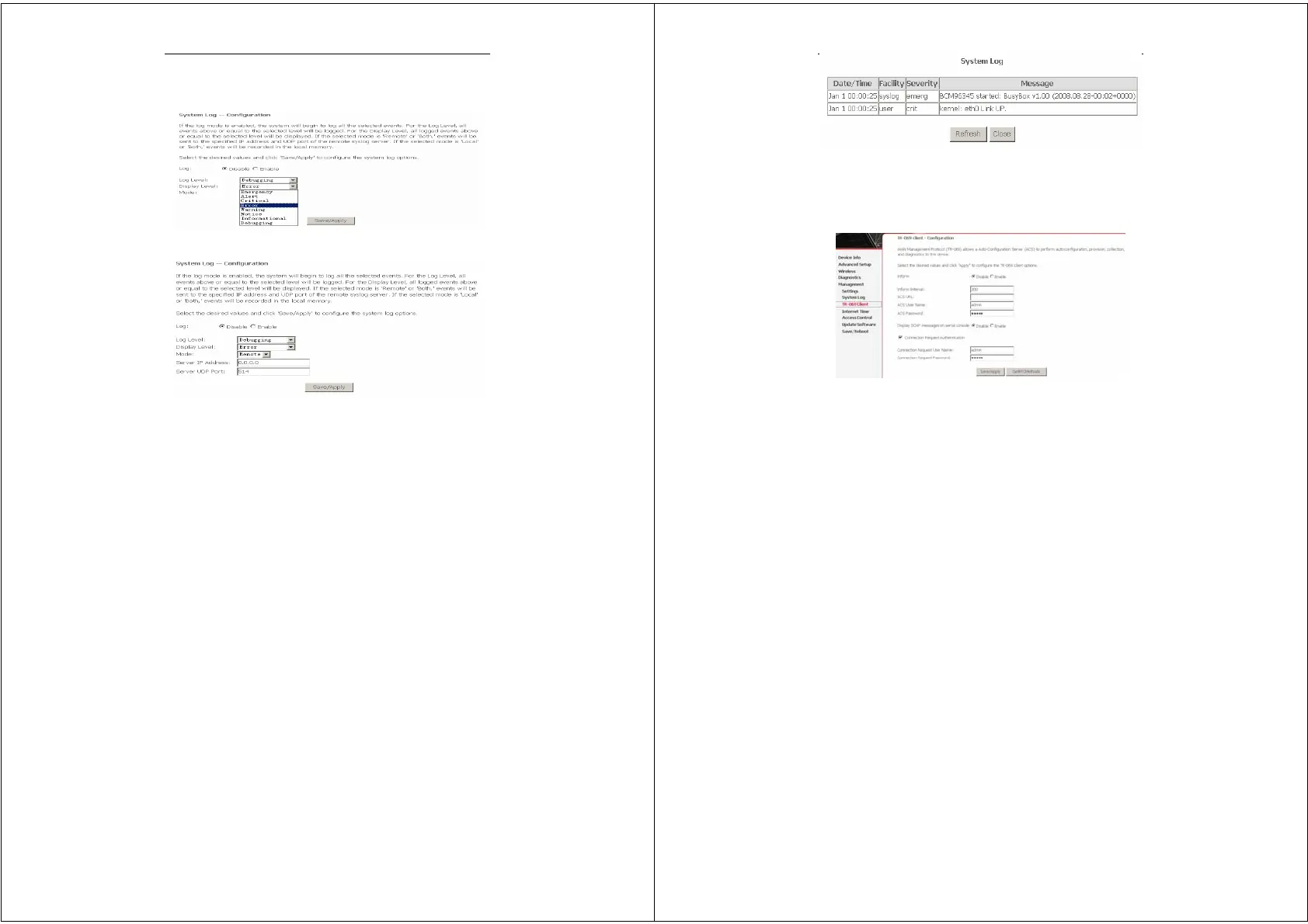Error! Style not defined.
22
Both the log level and display level have eight choices. The default
log level is Debugging and the default display level is Error.
The mode options are Local, Remote, and Both. The default is
Local.
If you select Remote or Both, all events are transmitted to the
specified UDP port of the specified log server.
After operations under Configure System Log, click View System
Log to query the system logs. In this example, the View System Log
is the default.
Note: The log and display of the system events are above the set level.
If you intend to record all information, you need to set the
levels as Debugging.
Error! Style not defined.
23
Click Refresh to refresh the system event logs or click Close to exit
from this interface.
3.4.3 TR-069 Client
Select the desired values and click Save/Apply to configure the
TR-069 client options.
3.4.4 Access Control
3.4.4.1 Access Control – Services
Click Access Control > Services to show the following interface. In
the interface, you can enable or disable HTTP, ICMP, SSH, TELNET
and TFTP services. And the LAN side and WAN side can have
different configurations.