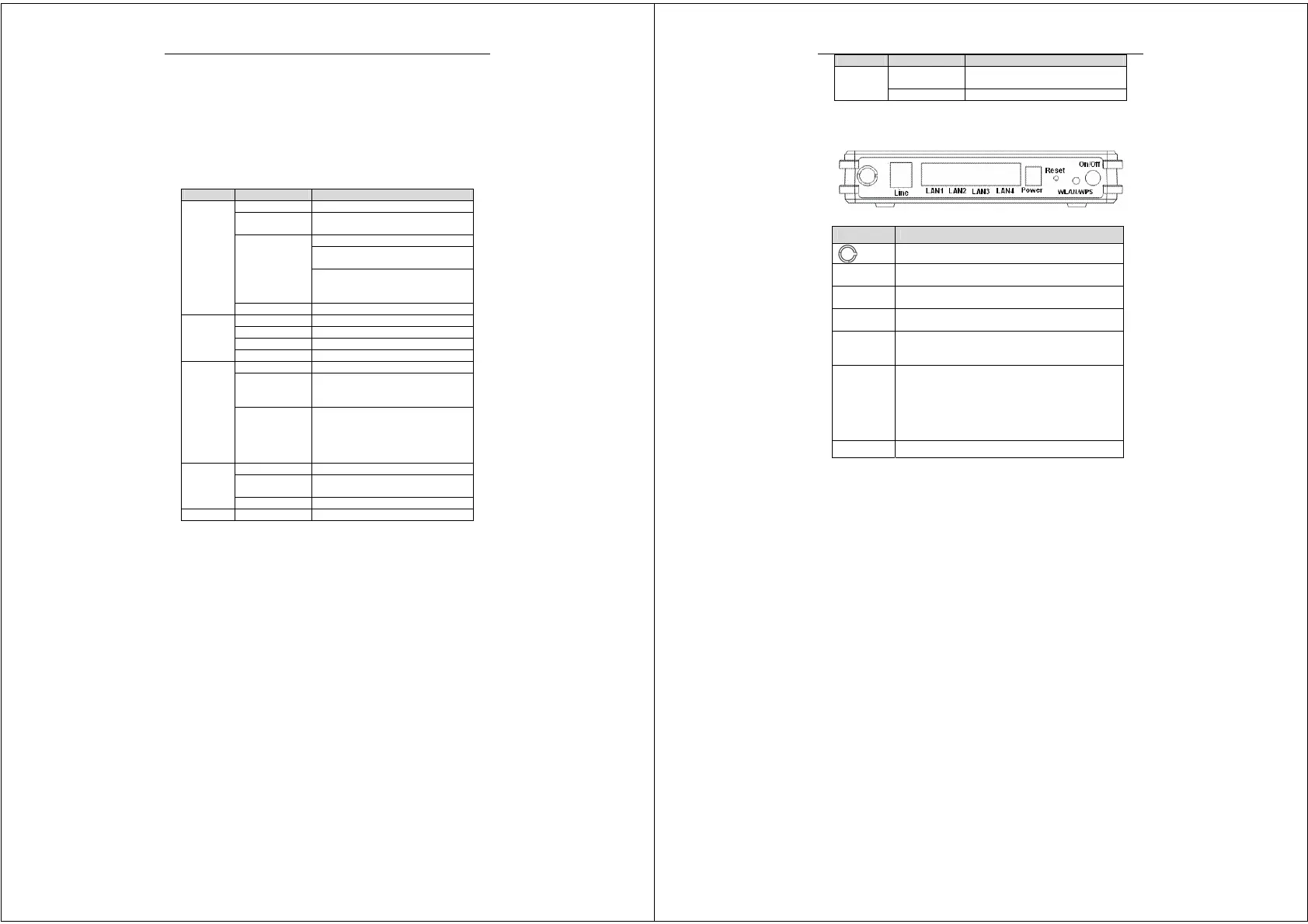Error! Style not defined.
4
instructs you to do this, because any wrong connection may
cause any power or fire risk.
Do not place this device on an unstable surface or support.
1.5 LED Status Description
1.5.1 Front Panel
Indicator Status Description
Off The power is off.
Green
The power is on and the device operates
normally.
The power is self-testing.
The device enters the console mode of
the boot loader.
Red
The self-testing of the power fails if the
LED is always red.
Power
Blink Red Upgrading software.
Off No signal is detected.
Slow Blink Green The DSL line is transferring.
Fast Blink Green The DSL line is training.
ADSL
Green The DSL line connection is established.
Off No PPPoA or PPPoE connection
Green
The PPPoA or PPPoE connection is
established. The users can access the
Internet.
Internet
Red
Device attempts to become IP
connected but fails (no DHCP response,
no PPPoE response, PPPoE
authentication failed, no IP address
from IPCP, etc.)
Off No Ethernet signal is detected.
Blink Green
The user data is passing through
Ethernet port.
LAN1/2/3/4
Green Ethernet interface is ready to work
WLAN Off No radio signal is detected.
Error! Style not defined.
5
Indicator Status Description
Blink Green
The user data is passing through
WLAN port.
Green WLAN interface is ready to work.
1.5.2 Rear Panel
Interface Description
Wireless antenna.
Line
RJ-11 port, using the telephone line to connect the
modem with the ADSL cable or splitter.
LAN 1~4
RJ-45 port, connect the modem to a PC or other
network device.
Power
Power supplied port, plug in for power adapter that the
power input is 12V DC, 1 A.
Reset
To restore the factory default, keep the device powered
on and push a needle into the hole. Press down the
button about 3 seconds and then release.
WLAN/WPS
Press the button silently less than 1s to enable
WLAN function.
Press the button for more than 5s to enable to
enable WPS function.
If you press the button between 1s and 5s, no
function takes effective.
On/Off Power switch.
2 Hardware Installation
