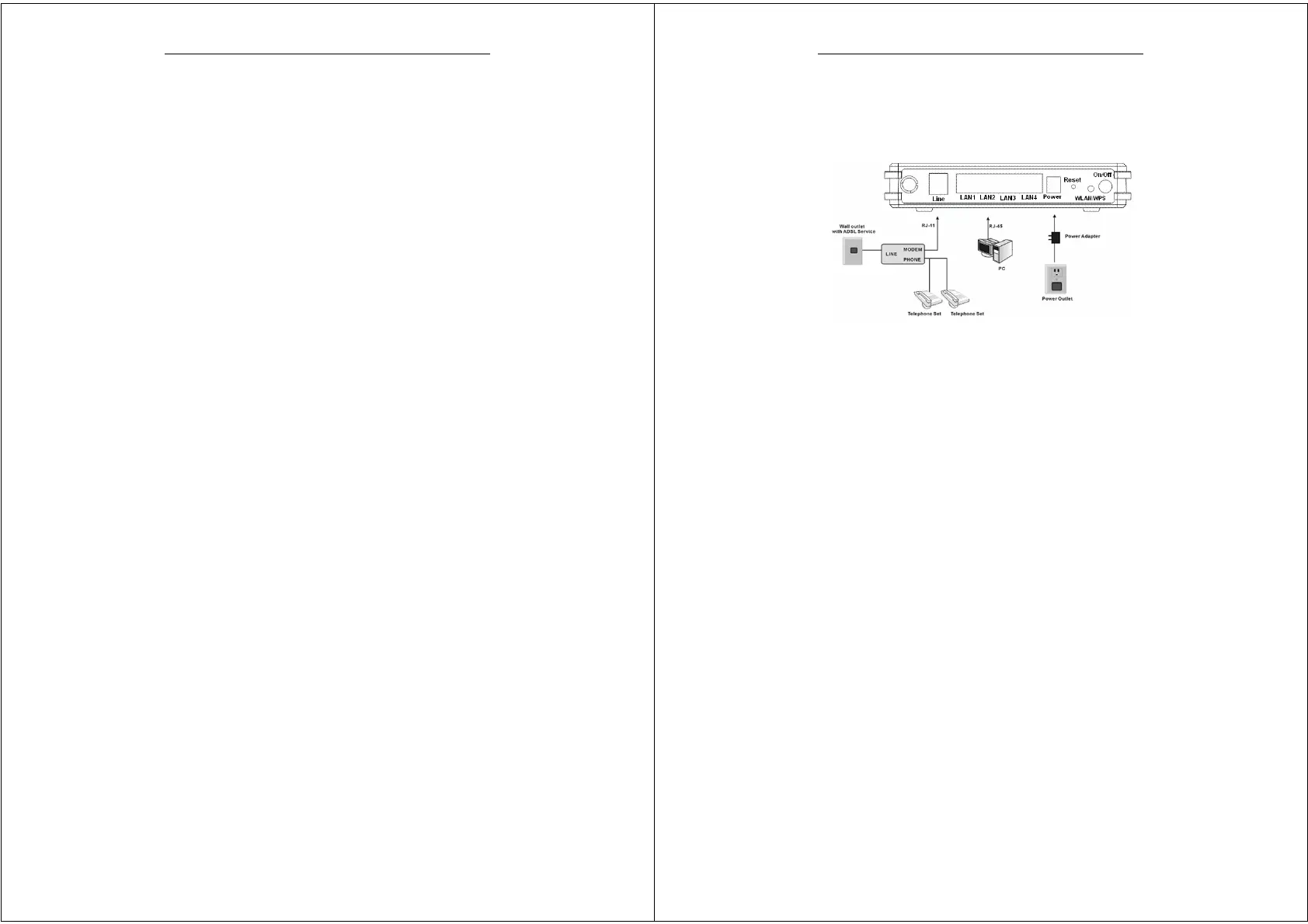Error! Style not defined.
6
2.1 Choosing the Best Location for
Wireless Operation
Keep the numbers of walls and ceilings to the minimum:
The signal emitted from wireless LAN devices can penetrate
through ceilings and walls. However, each wall or ceiling can
reduce the range of wireless LAN devices from 1 ~ 30 miters.
Position your wireless devices so that the number of walls or
ceilings obstructing the signal path is minimized.
Consider the direct line between access points and workstations:
A wall that is 0.5 meters thick, at a 45-degree angle appears to
be almost 1 meter thick. At a 2-degree angle, it appears over 14
meters thick. Be careful to position access points and client
adapters so the signal can travel straight through (90º angle) a
wall or ceiling for better reception.
Building materials make difference:
Buildings constructed using metal framing or doors can reduce
effective range of the device. If possible, position wireless
devices so that their signals can pass through drywall or open
doorways. Avoid positioning them in the way that their signal
must pass through metallic materials. Poured concrete walls are
reinforced with steel while cinderblock walls generally have
little or no structural steel.
Position the antenna for best reception:
Play around with the antenna position to see if signal strength
improves. Some adapters or access points allow you to judge
the strength of the signal.
Keep your product away (at least 1~2 meters) from electrical
devices:
Keep wireless devices away from electrical devices that
generate RF noise such as microwave ovens, monitors, electric
motors, etc.
2.2 Connecting the ADSL Router
Error! Style not defined.
7
See the following figure. Connect the Line port of the DSL
Router with a telephone cable.
Connect the LAN port of the DSL Router to the network card of
the PC via an Ethernet cable.
Plug one end of the power adapter to the wall outlet and connect
the other end to the PWR port of the DSL Router.
The following figure displays the connection of the DSL Router, PC,
and telephones.
3 Introduction to Web Configuration
3.1 Logging In to the Modem
Step 1 Open a Web browser on your computer.
Step 2 Enter http://192.168.1.1 (DSL router default IP address) in
the address bar. The login page appears.
Step 3 Enter a user name and the password. The default username
and password of the super user are admin and admin. The
username and password of the common user are user and
user. You need not enter the username and password again
if you select the option Remember my password. It is