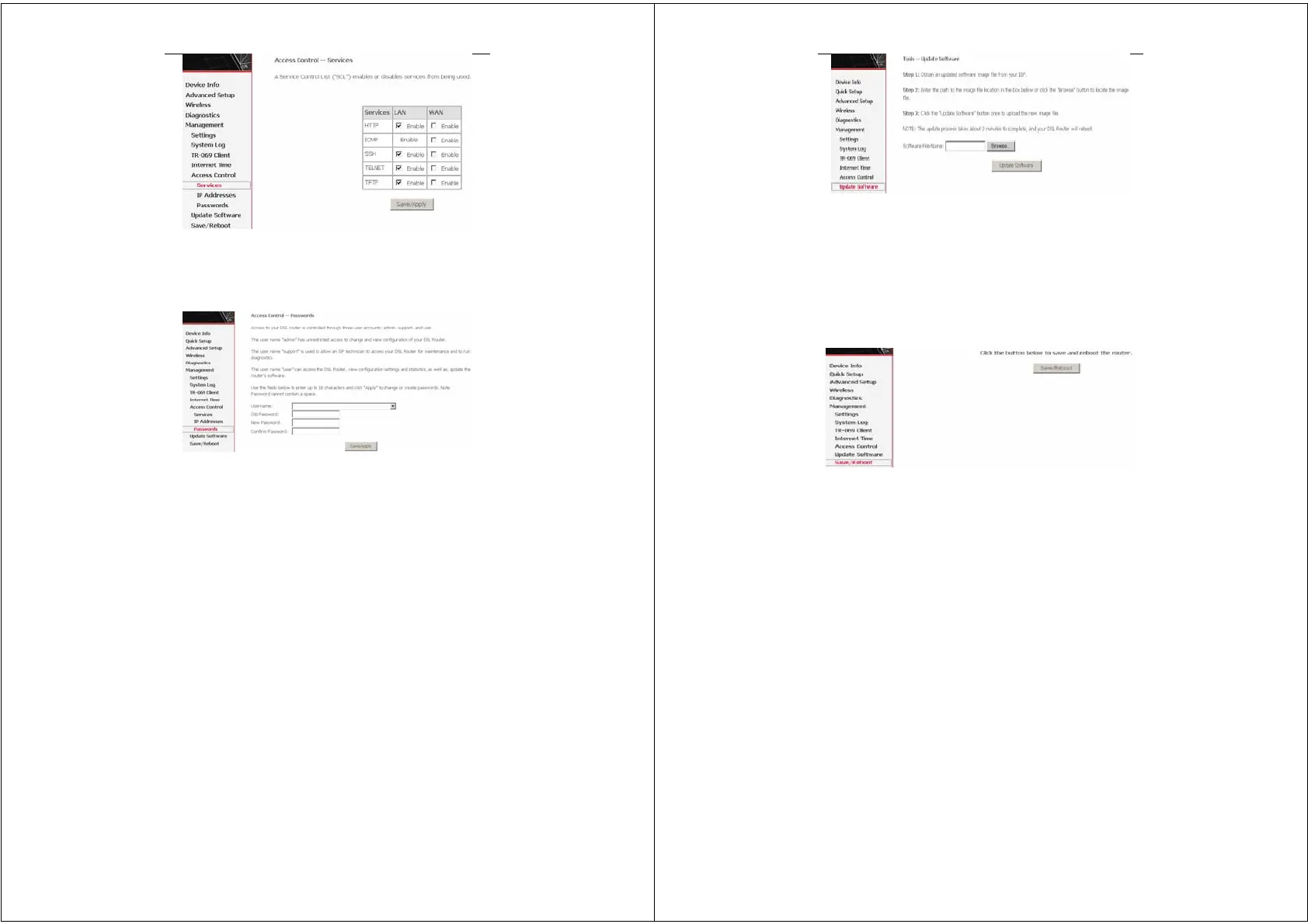Error! Style not defined.
24
Note: If the connection is PPPoE PVC, you can view the information
of WAN side.
3.4.4.2 Access Control – Passwords
Click Access Control > Passwords to show the following interface.
In the interface, you can modify the accounts passwords.
3.4.5 Update Software
Click Update Firmware to show the following interface. In this
interface, you can update the modem firmware. Click Browse to find
the right version file and click Update Firmware to update.
Error! Style not defined.
25
Note: Do not turn off your modem during firmware updates. When
the update is finished, the modem reboots automatically. Do
not turn off your modem either before the reboot is over. You
must guarantee the update software is right and accurate. It is
strictly forbidden to use other software for updates.
After update software, it is suggested to restore the modem to the
factory defaults and configure it again.
3.4.6 Save/Reboot
Click Save/Reboot to show the following interface. Click
Save/Reboot to save and reboot the router.