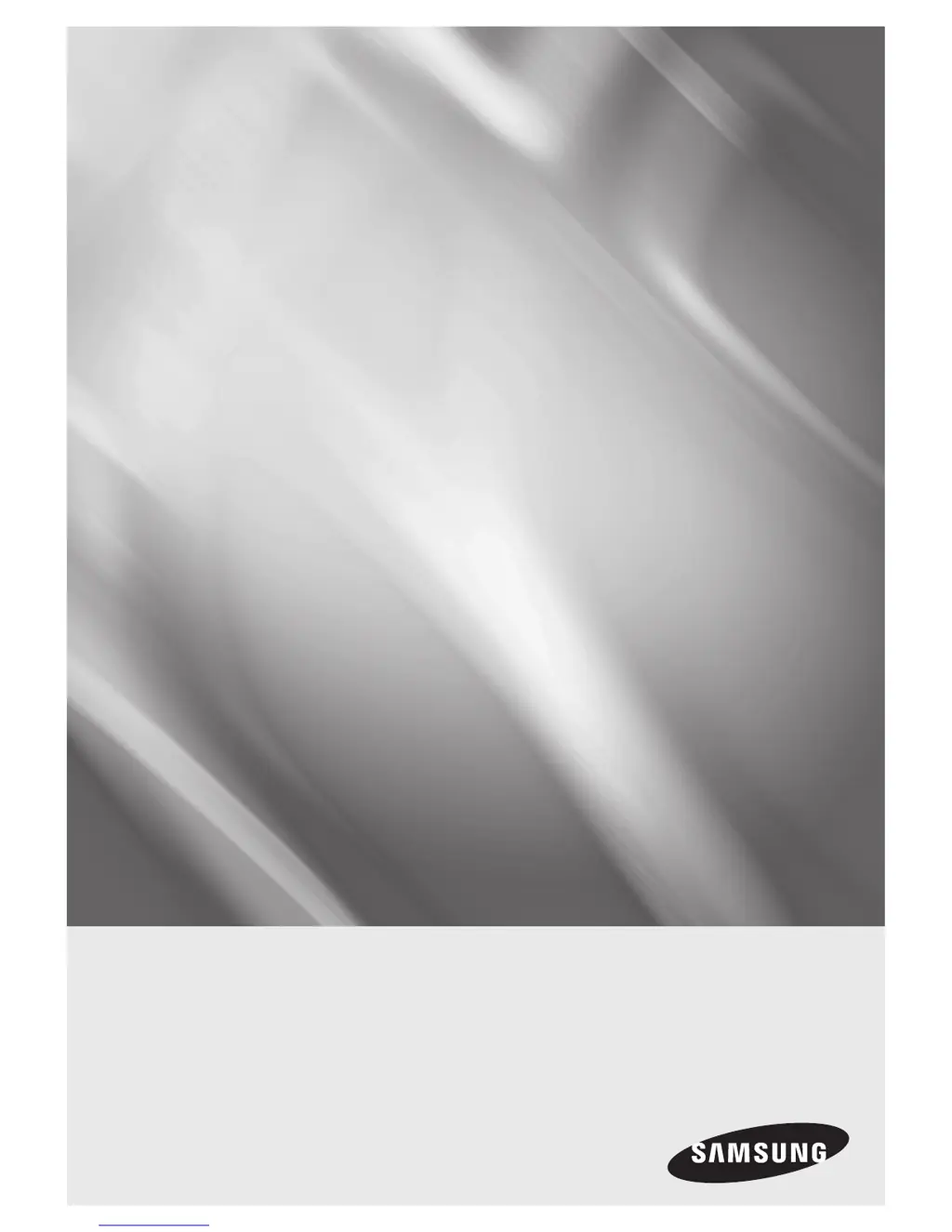What causes unstable AllShare connection between Samsung Blu-ray Player and PC?
- PPaula BartonSep 10, 2025
An unstable AllShare connection between your Samsung Blu-ray Player and PC can occur if IP addresses within the same subnetwork are not unique, causing IP interference. Also, check if you have a firewall enabled; if so, try disabling it.