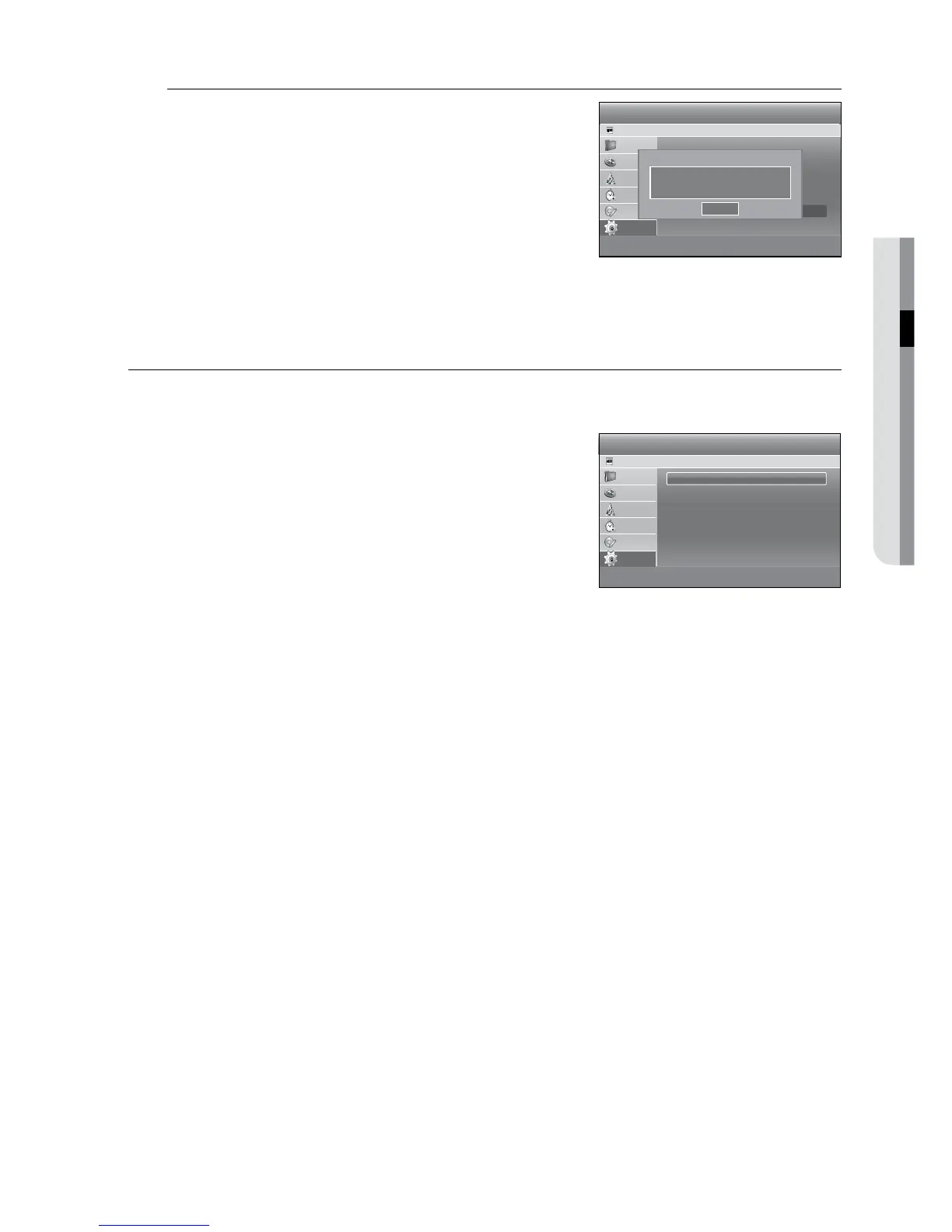English _1
Please use the Registration code to register this HDD & DVD
Recorder with the DivX(R) Video On Demand format. For more
information, visit www.divx.com/vod
If you set the language options, in advance, they will come up automatically every time you watch a movie.
With the unit in Stop mode, press the button.
Press the $% buttons to select , then press the or +
button.
Press the $% buttons to select , then press the
or + button.
Language setup menu will be displayed.
Press the $% buttons to select the desired language option,
press the or + button.
: For the disc audio language.
: For the current broadcasting Programme provides audio.
: For the disc subtitles.
: For the current broadcasting Programme provides subtitles.
: For the disc menu contained on the disc
: For the on-screen menu of your HDD & DVD Recorder.
- Automatic : Sets the HDD&DVD recorder’s menu language to the TV menu language.
- How to use Automatic?
The TV that you want to connect to should support the Anynet+ feature.
Use the HDMI cable to connect the HDD&DVD recorder to the TV. (See pages 31~32)
If the Anynet+ feature of the HDD & DVD recorder is set to “On” (see page 41) and the menu
language is set to “Automatic”, then the menu language will be set to the same as that of the TV.
If the TV menu language in Automatic mode is not supported by the recorder, the recorder’s
menu language will be set to the default.
Press the $% buttons to select the desired language, then press the or + button.
If the selected language is not recorded on the disc, the original pre-recorded language is selected.
The selected language will only appear if it is supported on the disc and DVB-T.
During the playback, press the SUBTITLE button to select DVD subtitle. Because the default of DVD subtitle is off,
press the $% button to select the desired subtitle.
1.
.
.
.
•
•
•
•
•
•
1.
2.
3.
4.
.
M
●
Language
HDD & DVD RECORDER
HDD
DVD Audio : Original ►
DVB-T Audio : Français ►
DVD Subtitle : Automatic ►
DVB-T Subtitle : Français ►
Disc Menu : English ►
Menu : English ►
m MOVE sSELECT rRETURN eEXIT
Library
Guide
Channel
Timer Record
Disc Manager
Setup
System
HDD & DVD RECORDER
HDD
Auto Power Off : Off ►
Power Save : Off ►
Anynet+ (HDMI CEC) : Off ►
DVB-T Auto Subtitle : On ►
Touch Key Sound : On ►
DivX(R) Registration ►
sSELECT rRETURN eEXIT
Library
Guide
Channel
Timer Record
Disc Manager
Setup
Your registration code is XXXXXXXX
To learn more visit www.divx.com/vod
OK
DivX(R) Video On Demand
