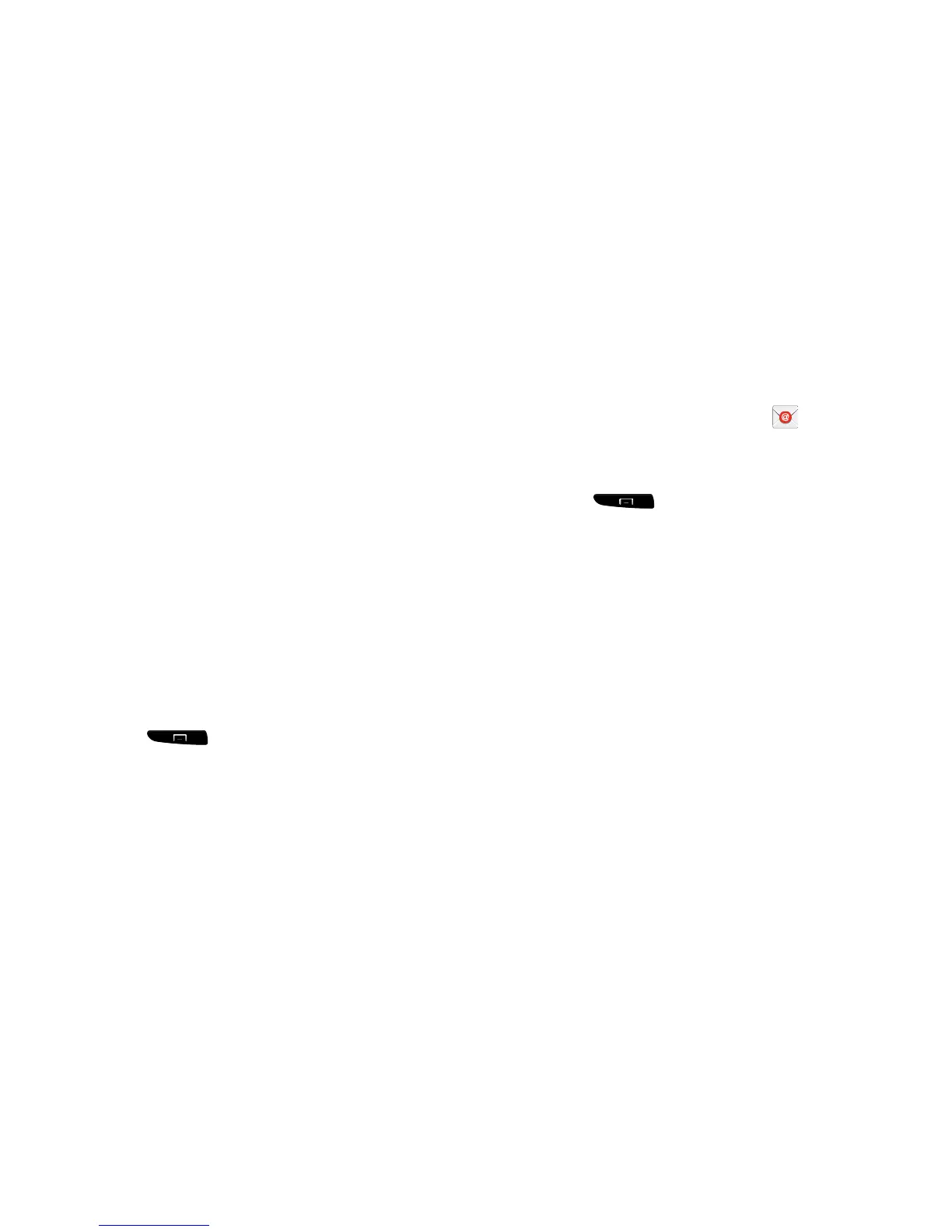5. If you want all of your emails sent from this email
account by default, tap the checkbox to create a
checkmark. This checkbox only appears if you have
previously set up an email account.
6. Tap
Manual setup
.
7. Tap the
Microsoft Exchange ActiveSync
field.
8. Enter all the Exchange server information, Domain,
User name and Password, then tap
Next
.
9. At the
Activation
prompt, tap
OK
.
The
Account options
screen is displayed.
10. Enter the desired information in the different fields,
then tap
Next
.
11. Enter an Account name for this account (Optional) and
tap
Done
.
Wait for the Inbox to synchronize before use.
12. Press
Settings
to change the account
settings.
Creating Additional Email Accounts
To create additional email accounts after setting up your first
account, follow these steps:
1. From the Home screen, tap
Email
.
Your Email screen displays showing your emails from
the active account.
2. Press
Settings
.
3. Tap
Add account
to add another email account.
4. Enter the information required to set up another
account. For more information, refer to “Creating an
Email Account” on page 91.
92
