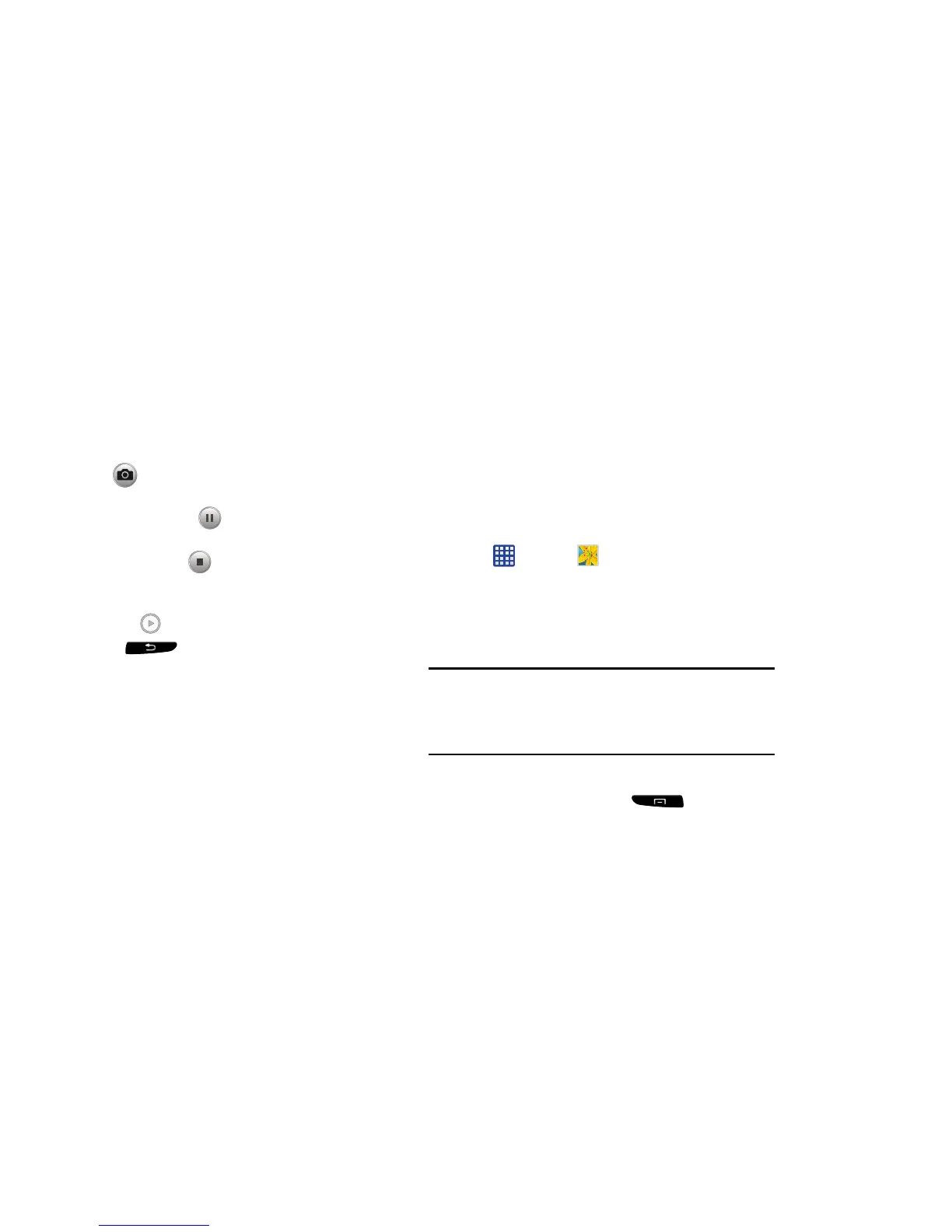( )
( )
7. To capture an image from the video while recording,
tap . This feature is not available while the
anti-shake feature is activated.
8. T
ap the Pause key to stop the recording and
save the video file to your Camera folder.
9. Tap the Stop key to stop the recording and save
the video file to your Camera folder.
10. Once the file has been saved, tap the image viewer,
then tap
to play your video.
11. Press to return to the viewer.
Viewing your Videos
After you take a video, you can access various options from
the Image Viewer. The Image Viewer uses your Gallery and
the Video player. For more information, refer to “Gallery” on
page 78. Also, see “Video” on page 192.
Gallery
The Gallery is where you view photos and play back videos.
For photos, you can also perform basic editing tasks, view a
slideshow, set photos as wallpaper or contact image, and
share as a picture message.
1. Tap
Gallery
.
All of the Albums tha t hold your pictures and videos will
be displayed with folder name and number of files.
2. Tap an Album a
nd thumbnails of the contents will be
displayed.
Note:
If your device displays that the memory is full when you
access Gallery, delete some of the files by using
My Files
or other file management applications and try again. For
more information, refer to “My Files” on page 177.
Viewing Pictures
1. From the main gallery, press
Slideshow
to
see a slideshow of all of your pictures.
2. Tap a thumbnail to view a single picture.
78
