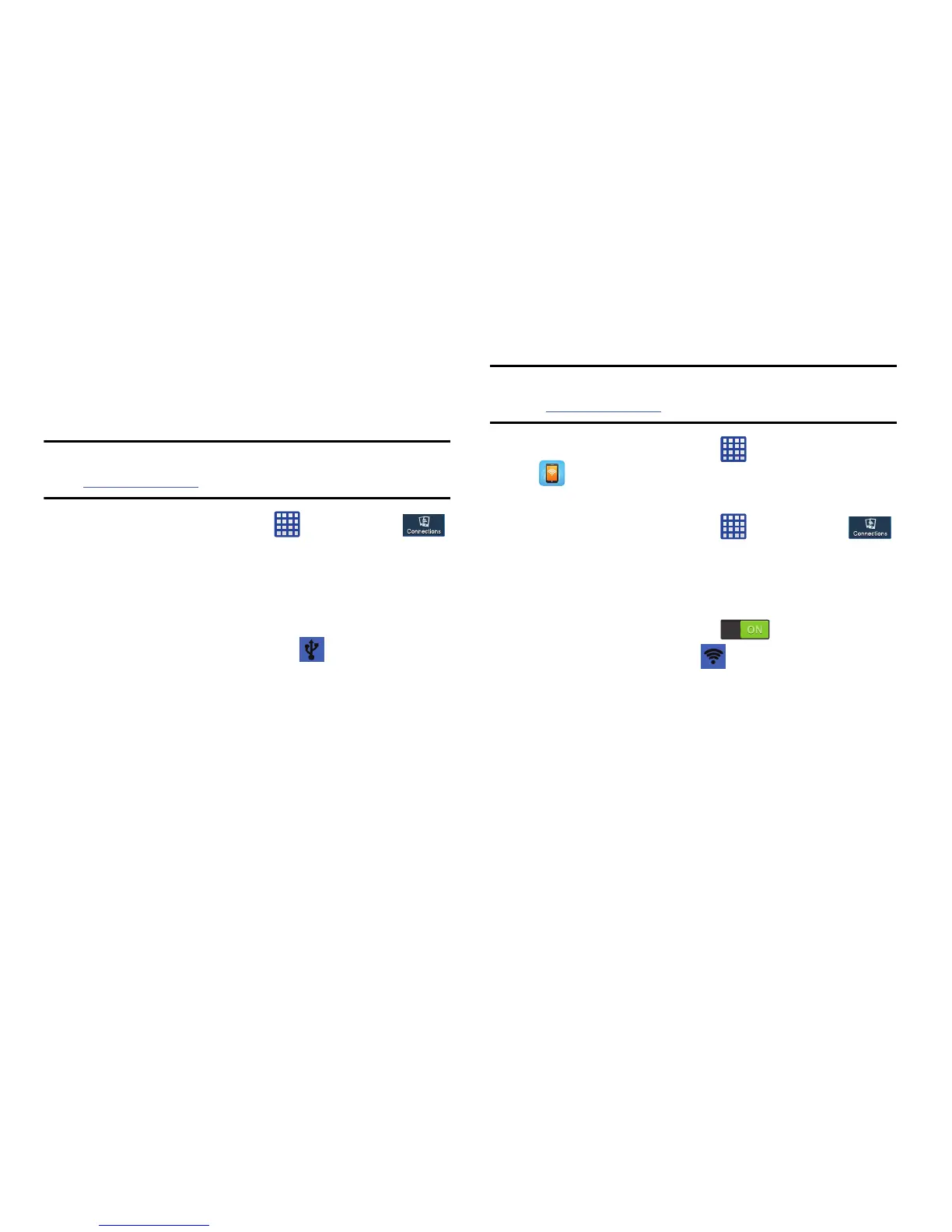Tethering & portable hotspot
This option allows you to share your phones’s mobile data
connection via USB or as a portable Wi-Fi hotspot.
USB tethering
Note:
To enable Tethering on your phone, dial 611 or go to
att.com/mywireless
to set up the service.
1. From the Home screen, tap
Settings
Connections
More networks
Tethering and
portable hotspot
.
2. Connect your phone to your PC using a USB cable.
3. Tap
USB tethering
to add a checkmark and activate the
feature. The USB tethering icon
is displayed at the
top of your screen.
Mobile Hotspot
Note:
To enable Mobile Hotspot on your phone, dial 611 or go
to
att.com/mywireless
to set up the service.
1. From the Home screen, tap
Mobile Hotspot
.
– or –
From the Home screen, tap
Settings
Connections
More networks
Tethering and
portable hotspots
Mobile Hotspot
.
2. Turn Mobile Hotspot on by tapping the slider so that it
changes to the ON position
.
The Mobile Hotspot icon
is displayed at the top of
your screen.
3. Tap
Configure
at the bottom of the screen.
4. Enter or edit the Network SSID, Hide my device,
Security setting, and Password.
5. Tap
Show password
and
Show advanced options
to see
them displayed.
6. Tap
Save
.
Changing Your S
ettings
103
