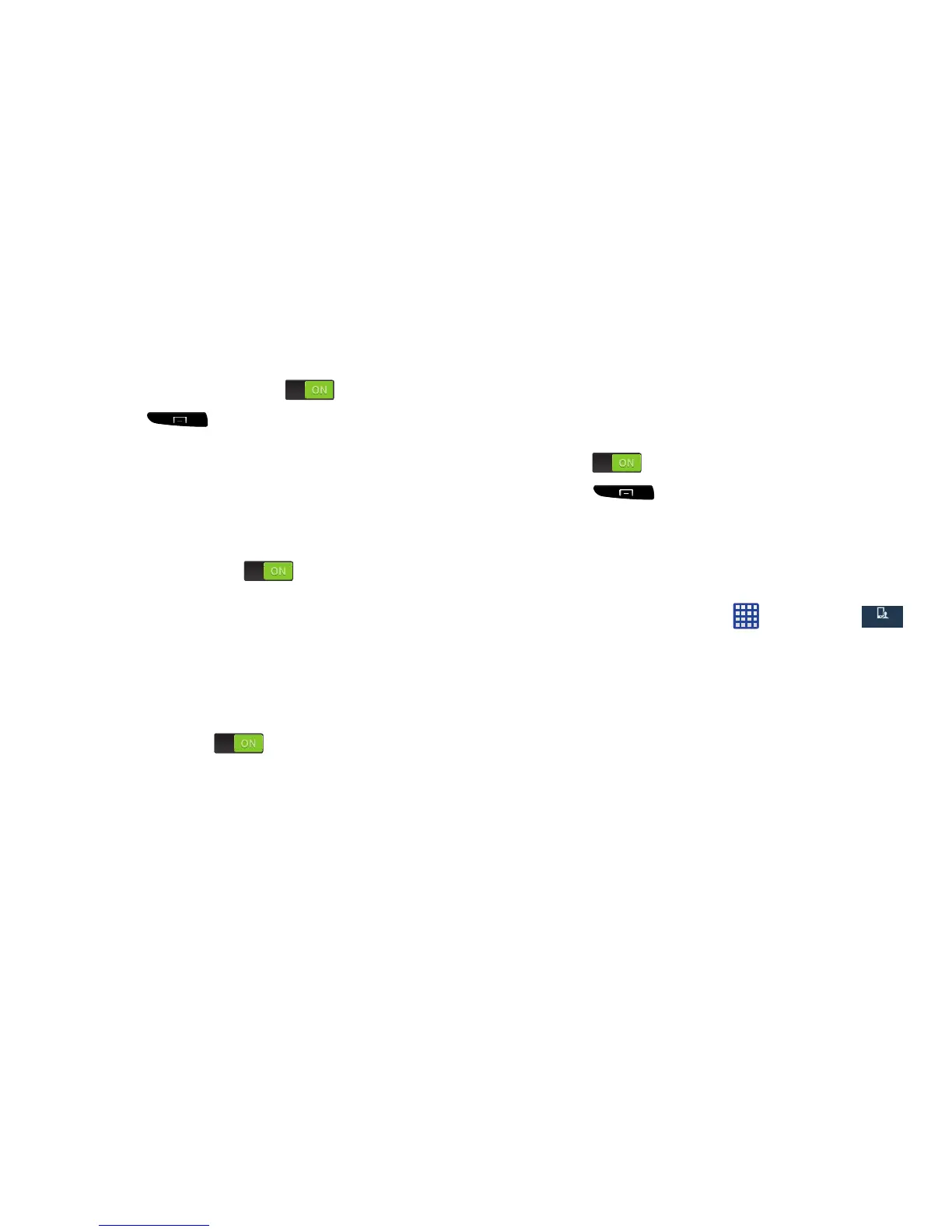My device
My device
• Mute/pause
: Once enabled, mute incoming calls and any
playing sounds by turning the device display down on a
surface. Tap the ON/OFF icon
to turn it on.
4. Press
Help
for additional information.
Palm motion
Palm motion allows you to control your device by touching
your screen with the palm of your hand.
1. From the Motions and gestures screen, tap
Palm
motion
.
2. Tap the ON/OFF icon
at the top of your screen
to activate Palm motion.
3. The following options are available:
• Capture screen
: Once enabled, you can capture any
on-screen information swiping across the screen. In a single
motion, press the side of your hand on the screen and swipe
form left to right. The image is then copied to the clipboard. Tap
the ON/OFF icon
to turn it on.
• Mute/pause
: Once enabled, you can pause any on-screen
video or mute any current sound by simply covering the screen
with your hand. Once you remove your hand from the screen,
the device goes back to normal by either continuing to play the
current video or unmuting the current sound. Tap the ON/OFF
icon
to turn it on.
4. Press
Help
for additional information.
Smart screen
The Smart screen options allow you to customize your
screen settings to make the screen more responsive and
easier to use.
1. From the Home screen, tap
Settings
My device
Smart screen
.
2. Tap any of the following options to create a checkmark
and activate the features:
• Smart stay
: disables the screen timeout if your phone detects
that your face is watching the screen.
• Smart rotation
: disables the auto screen rotation by checking
the orientation of your face and the device.
• Smart pause
: pauses videos when your device detects that
your head has moved away from the screen.
130
