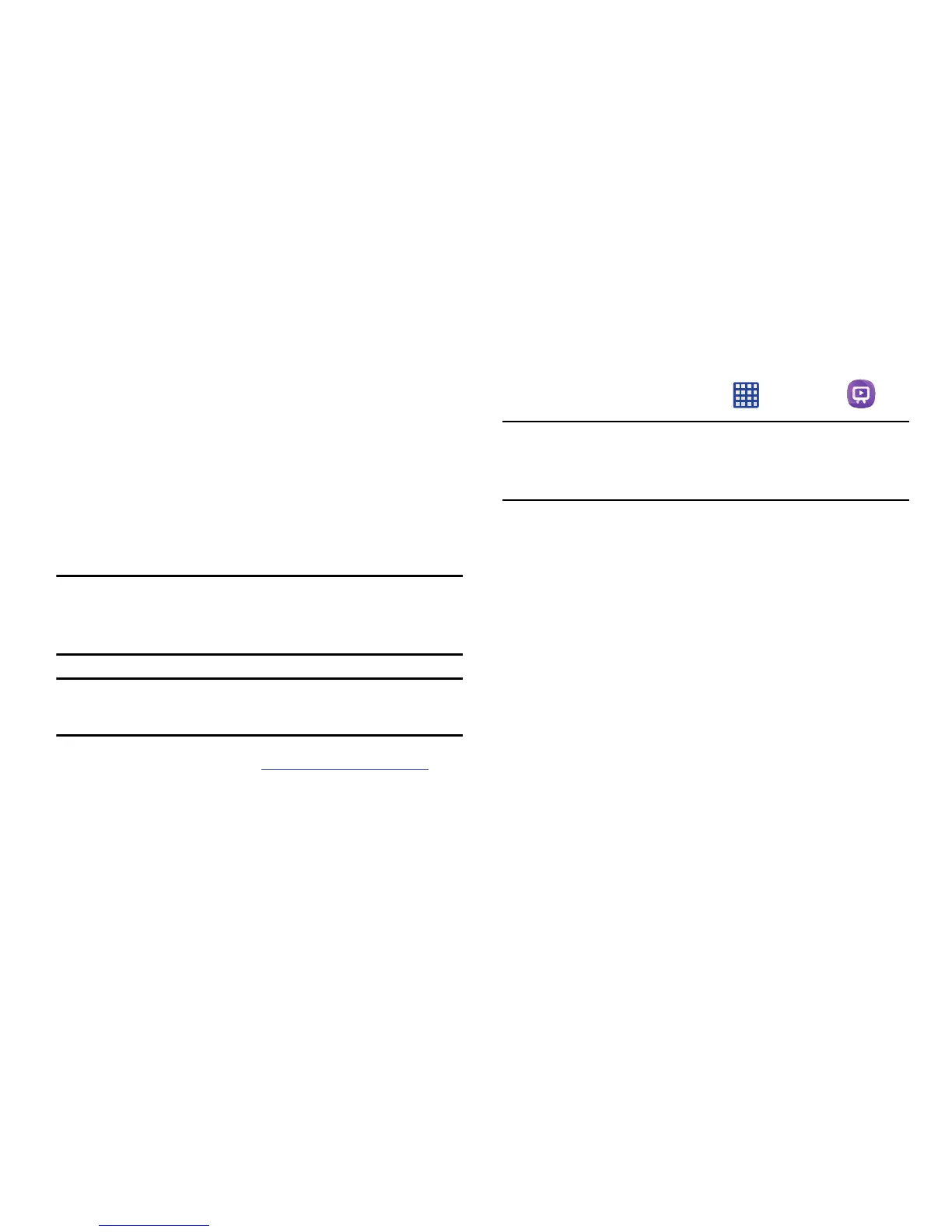• Web
: After selecting a different option, tap Web to return to the
original search results.
• Images
: Displays images for your search.
• News
: Displays news items related to your search.
• MORE
: After tapping More, sweep your screen to the left to
see additional options such as Shopping, Videos, Blogs,
Discussions, Books, and Applications.
• Phone
: Displays a phone number if applicable.
WatchON
Important!
Before initiating use, verify you have an active
Internet connection available (either mobile
network or Wi-Fi connection).
Note:
Before beginning your initial WatchON application setup,
confirm your TV is turned off.
For more information, refer to
www.samsungwatchon.com
.
Initial Configuration
1. Sign into your Samsung account.
2. From the Home screen, tap
WatchON
.
Note:
If you are not connected to an active Wi-Fi, you may be
prompted to continue the set up process via a mobile
network. Click
Connect
to proceed.
3. Select your desired country or region for your TV
Guide’s source listing.
4. Enter your current zip code and tap
Done
. This zip code
must correspond to the location of your desired TV and
set top box.
5. From the
Find your TV service
screen, select a service
provider from the available channel listing.
6. From the
Personalize
screen, you can either follow the
on-screen prompts to personalize your desired content
or tap
Skip
to continue without customizing your
content.
7. Read the on-screen Peel Disclaimer agreement and tap
Agree
to complete the set up process.
194
