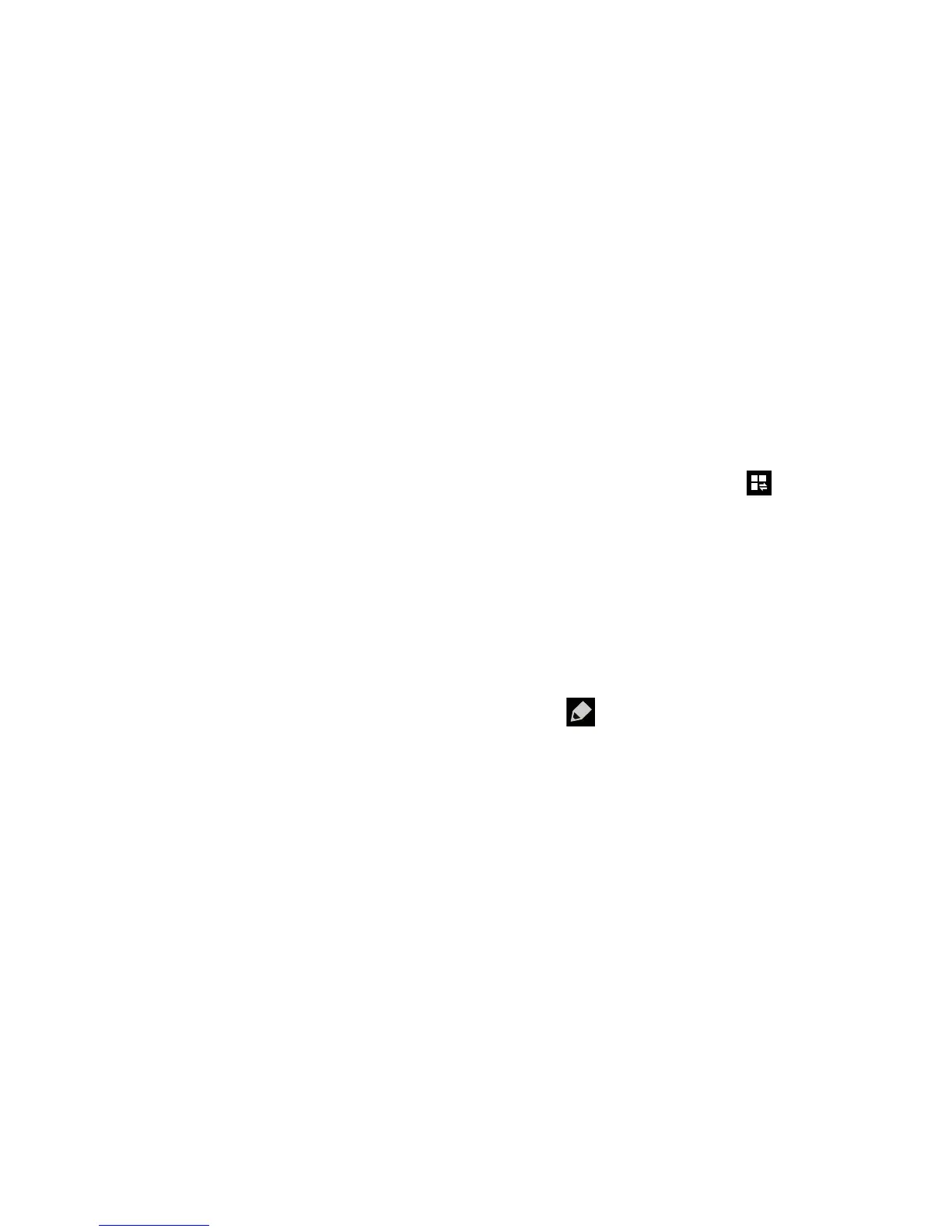Notification Panel
The Notification Panel includes a pull-down list to show
information about processes that are running, recent
notifications, and alerts. To display the Status indicator:
On the Home screen, touch and hold the top of the
screen until the pull-down displays, then drag down
vertically.
Clearing Notifications
To clear all notifications from the Notification panel:
1. From the Home screen, touch and hold the Notification
Bar until the pull-down displays, then drag down
vertically.
2. Tap the
Clear
button.
The notifications are cleared and the panel closes.
Accessing Additional Panel Functions
In addition to notifications, the Notification panel also
provides quick and ready access to separate device
functions. These can be quickly activated or deactivated by
toggling them on or off. You can choose the functions that
will be displayed.
1. From the notification panel, tap
to display
additional options.
The following functions (default) can either be
activated (green) or deactivated (gray): Wi-Fi, GPS,
Sound, Screen rotation, Bluetooth, Blocking mode,
Power saving, Multi window, Screen Mirroring,
S Beam, NFC, Air view, Air gesture, Hands-free mode,
Smart stay, Smart pause, Smart scroll, Sync, and
Airplane mode.
2. Tap
then locate the Notifications panel area
located at the bottom of the Notifications panel screen.
3. In a single motion, touch and hold a desired function
then drag it to the top row.
4. Tap
Brightness adjustment
to create a checkmark if you
want to be able to adjust the screen brightness via the
Notification panel.
Understanding Your Phone 37
