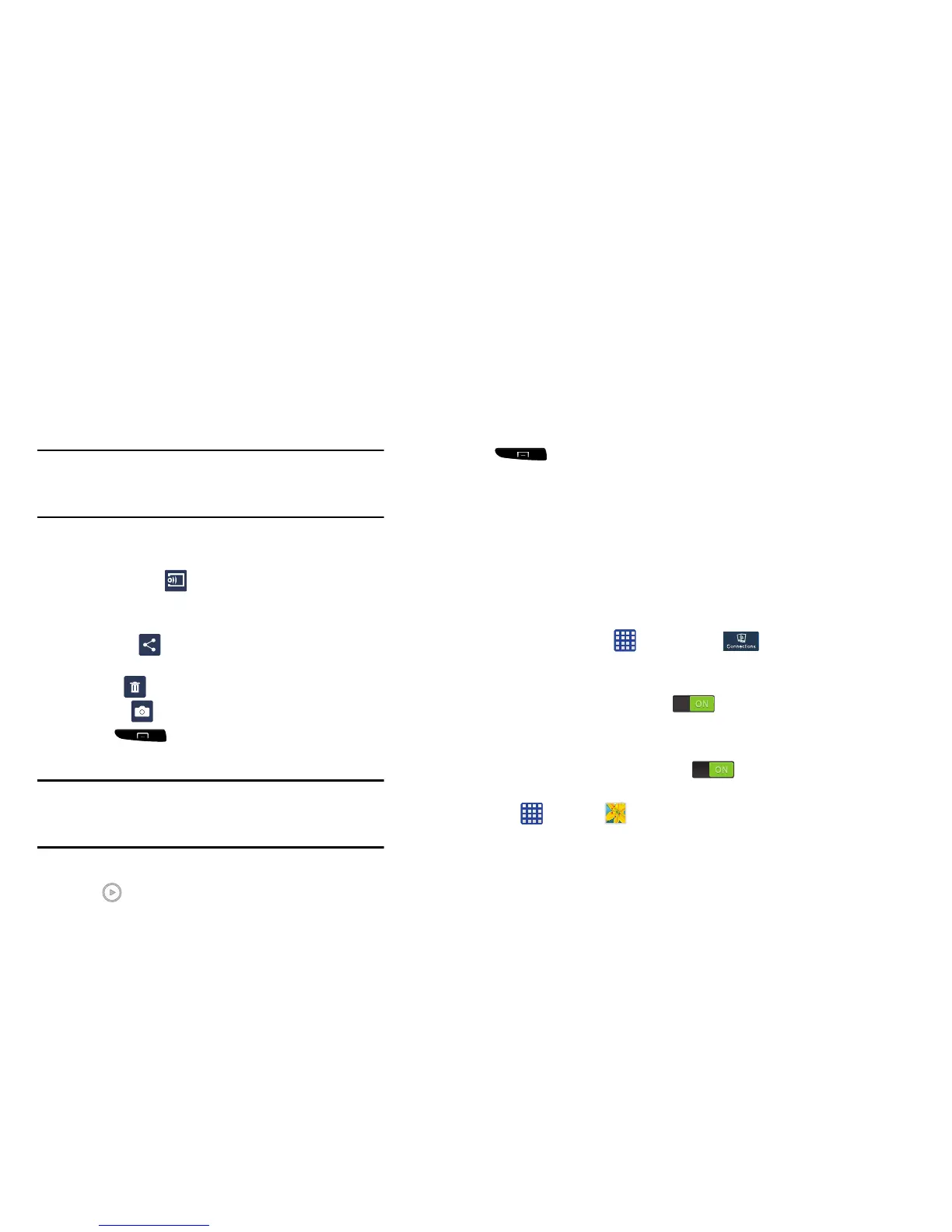Note:
If no control icons are displayed on the screen in
addition to the picture, tap anywhere on the screen to
display them.
3. The following options are available at
the top of the
screen:
• Change player
: allows you to change the device the
picture is displayed on if you are using t
he Samsung Link
application.
•Share via
: allows you to share the picture via various
applications.
• Delete
: allows you to delete the picture.
•Camera
: activates the camera.
4. Press for additional options.
Viewing Videos
Note:
If no control icons are displayed on the screen in
addition to the picture, tap anywhere on the screen to
display them.
1. Tap a video to select it.
2. Tap
to play the video
.
3. Press for additional options.
For video player controls, see “Video” on page 192.
Using S Beam to Share Pictures
This feature (when activated via NFC) allows you to beam
large files directly to another compatible device that is in
direct contact. These files can be larger, such as Videos, HD
pictures, and other large files.You can beam images and
videos from your gallery, music files from your Music, and
more.
1. From the Home screen, tap
Settings
Connections
.
2. If not already active, in a single motion touch and slide
the
NFC
slider to the right to turn it on .
3. Tap
S Beam
and make sure the feature is turned on.
4. If not already active, in a single motion touch and slide
the
S Beam
slider to the right to turn it on .
5. On the source device (containing the desired image or
video), tap
Gallery
.
6. Locat
e and tap the selected image to open it in the
preview window.
Multimedia 79
