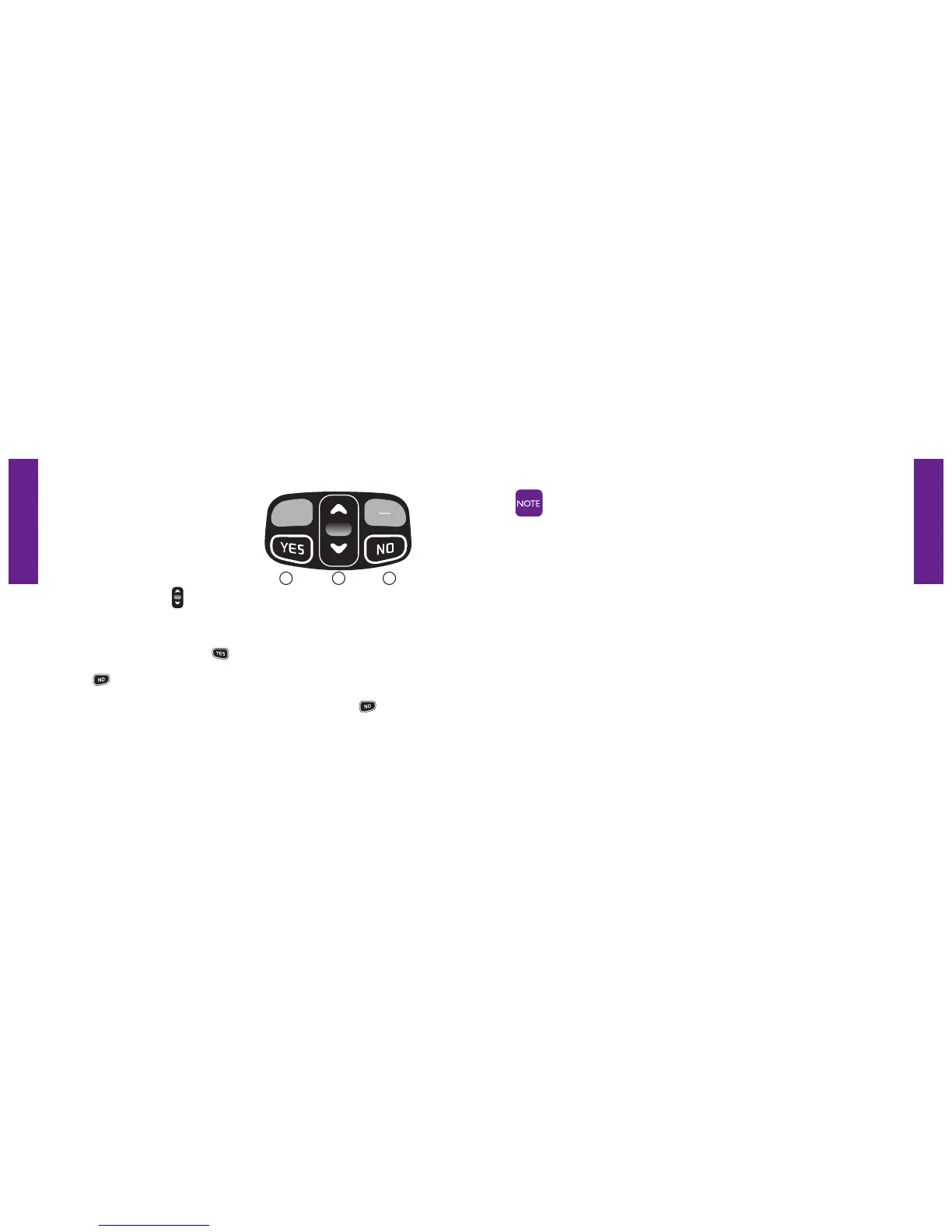Section 1
Section 1
Getting Started 3130 Getting Started
You can easily access all of your features
within the Main Screen using three
simple buttons located at the top of
the keypad.
1. Use the “Up/Down” button to scroll through the features of the
Main Screen.
2. When the feature you want to select is highlighted in gray in the middle of
the Inside Display, press the button to select that feature.
3. The button enables you to answer “No” to questions in the Action Line
and return to a previous screen. If you make a mistake while dialing a
number or typing a Text Message, you can always press the
button to
back up and delete what you entered.
12 3
For your ease-of-use, you can change the start-up screen of your
directly in your Phone Book each time you turn your Jitterbug on. You
have two options to choose from as your start-up screen:
1. Main Screen – your new Jitterbug comes with this turned on.
2. Phone Book – please see page 61 to learn more about your Phone Book.
To change your start-up screen, please give us a call anytime, 24 hours
a day, seven days a week by dialing “0” on your Jitterbug to reach an
Operator.
