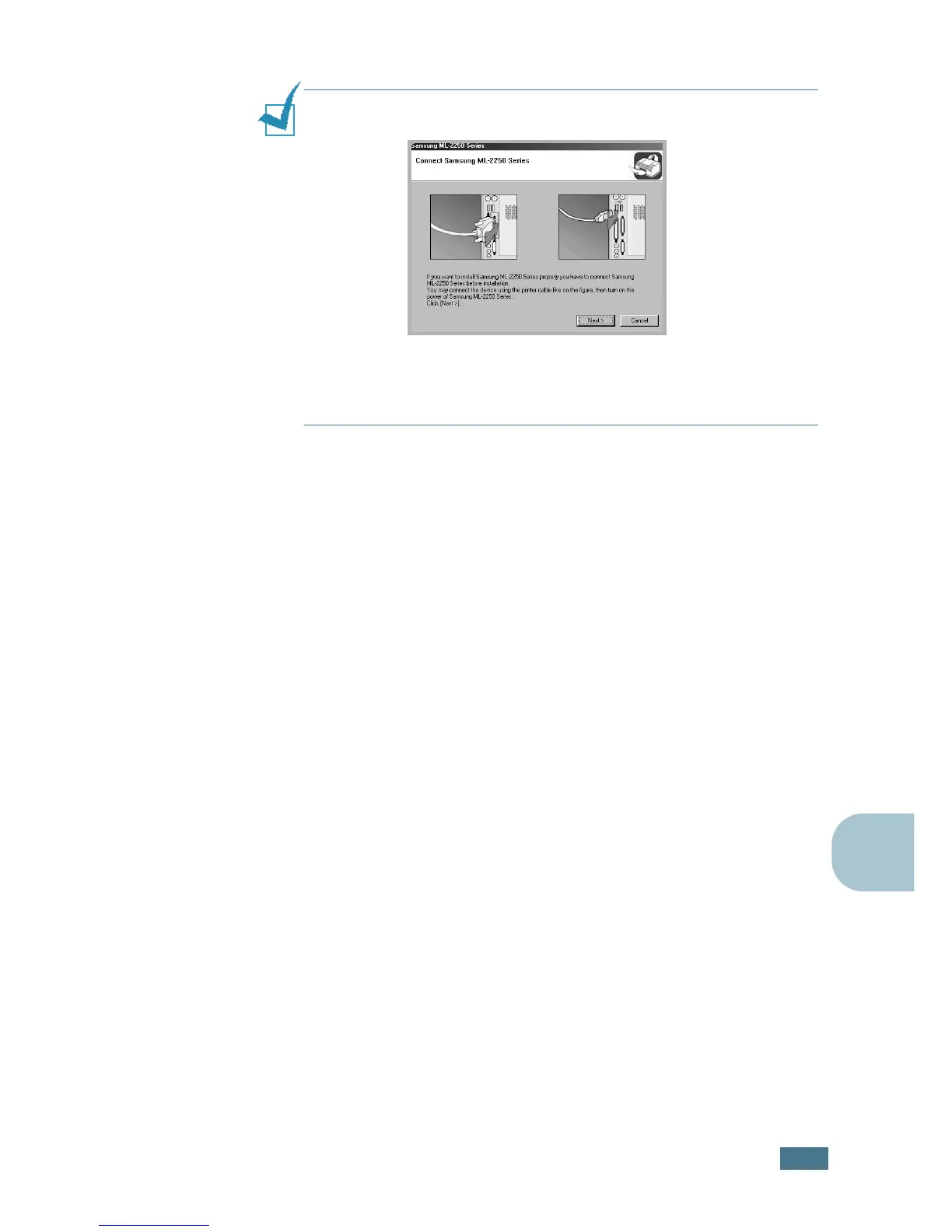U
SING
W
INDOWS
P
OST
S
CRIPT
D
RIVER
A.3
A
NOTE:
If your machine is not connected to the computer, the
following window will appear.
• After connecting the machine, click Next.
• If you want to skip the connection status, click Next, and No to
the following screen.Then the installation will start and the test
page will not be printed at the end of the installation.
2
Click Custom.
If you have been installed the printer driver before, click
Repair.
3
Click Printer(PostScript) and then click Next.
4
When the installation is complete, click Finish.
Reinstalling PS Drivers
1
From the Start menu, select Programs.
2
Select Samsung ML-2250 Series, and then
Maintenance.
3
Click Repair.
4
Click Printer(PostScript) and then click Next.
5
When reinstallation is done, click Finish.
Removing PS Drivers
1
From the Start menu, select Programs.
2
Select Samsung ML-2250 Series, and then
Maintenance.
3
Check Remove.
