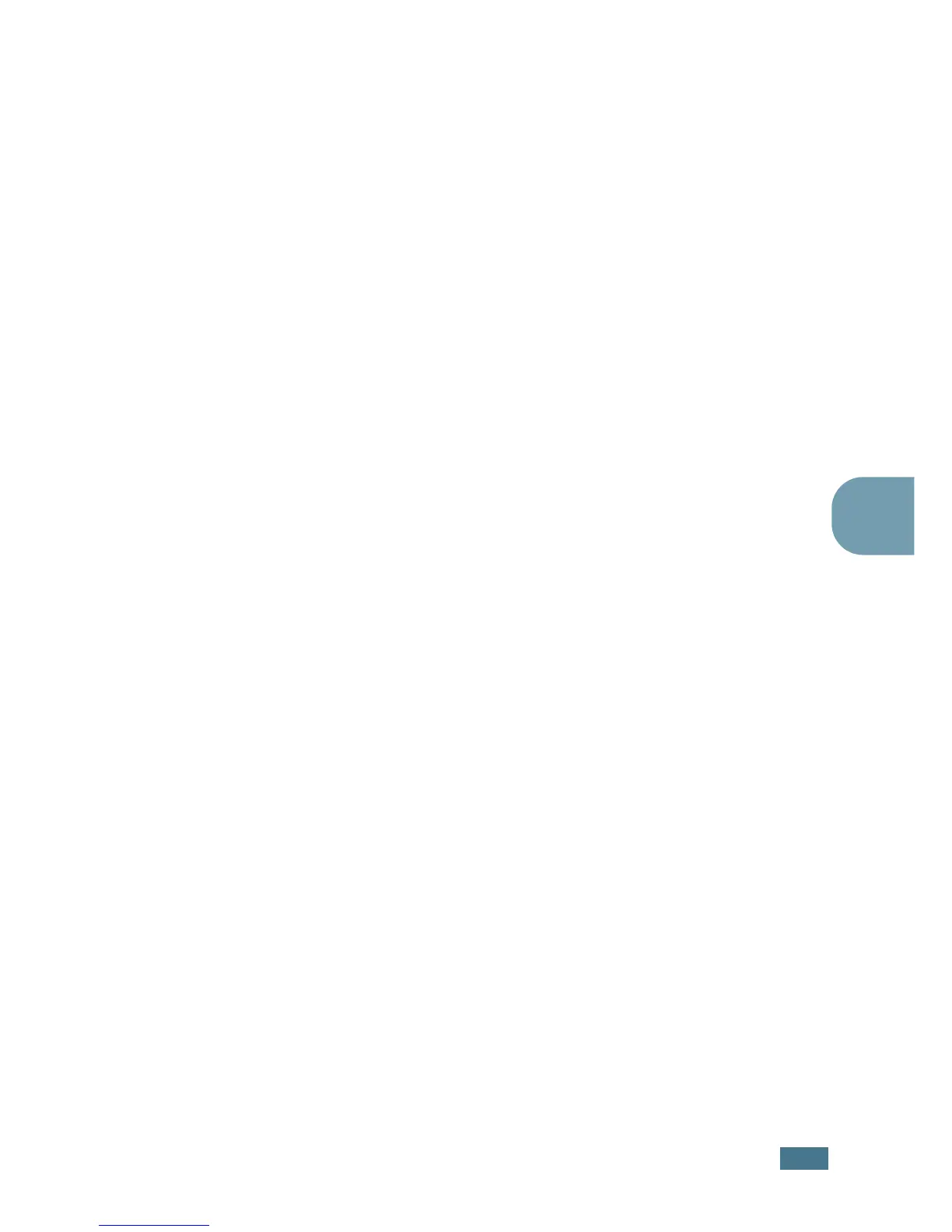P
RINTING
T
ASKS
4.17
4
4
Select the desired watermark options.
You can select the font name, style, and size, and grayscale
level from the Font Attributes section and set the angle of
the watermark from the Message Angle section.
5
Click Add to add a new watermark to the list.
6
When you finish editing, click Ok and start printing.
To stop printing the watermark, select <No Watermark> in the
Watermark drop-down list.
Editing a Watermark
1
To change the print settings from your software application,
access the printer properties. See page 4.2.
2
Click the Extras tab, and click the Edit button in the
Watermark section. The Edit Watermarks window appears.
3
Select the watermark you want to edit in the Current
Watermarks list, and change the watermark message and
the options. Refer to “Creating a Watermark” on page 4.16.
4
Click Update to save the changes.
5
Click Ok.
Deleting a Watermark
1
To change the print settings from your software application,
access the printer properties. See page 4.2.
2
From the Extras tab, click the Edit button in the
Watermark section. The Edit Watermarks window appears.
3
Select the watermark you want to delete in the Current
Watermarks list and click Delete.
4
Click Ok.
