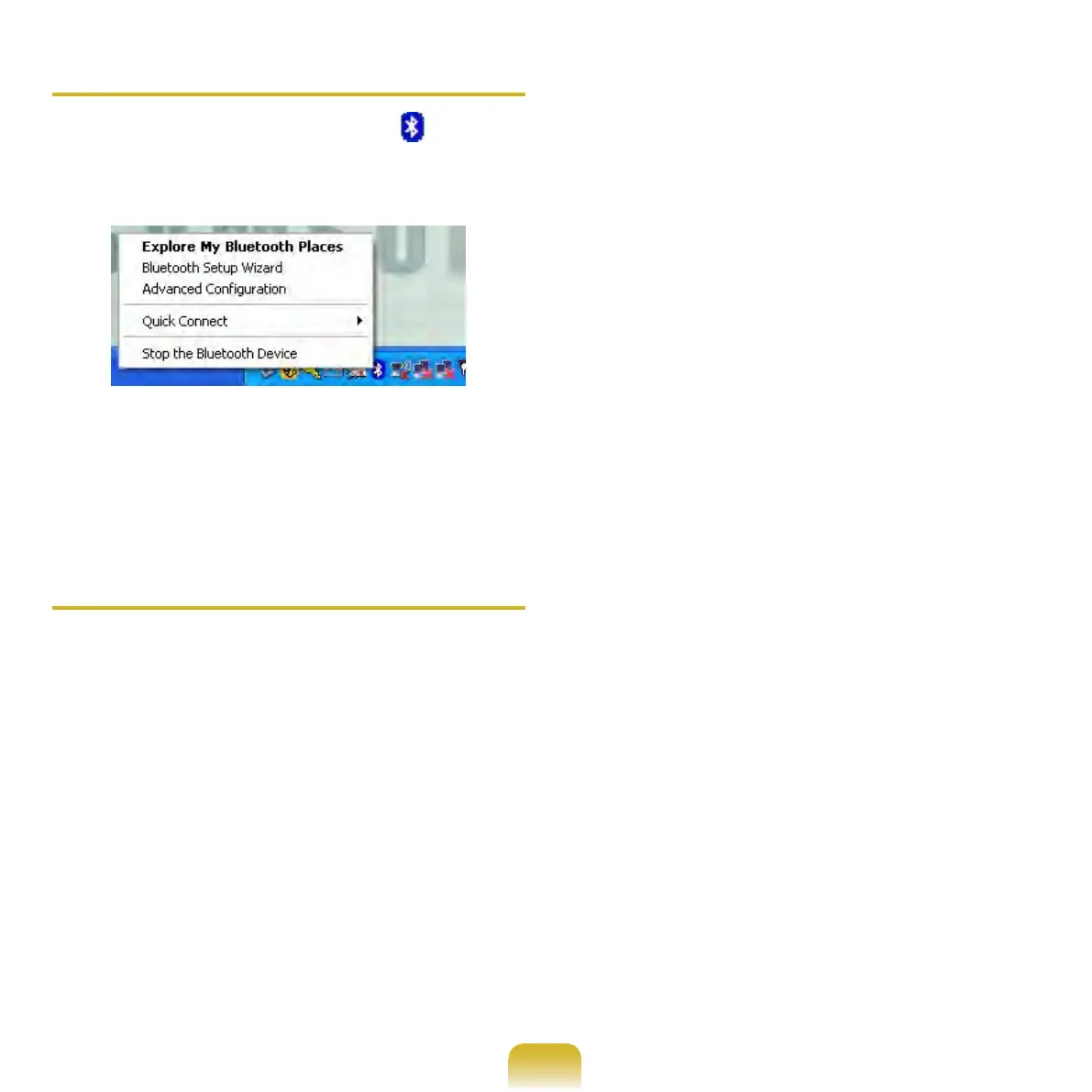121
Stopping a Bluetooth device
Right-click the Bluetooth icon on the
Taskbar and select Stop the Bluetooth
device.
To use a Bluetooth device after stopping
it, select Start Bluetooth device like
above.
Usage Instructions
Generally, Bluetooth devices deliever
stable performance while connected
within a 3m(10 ft.) distance.
For Bluetooth to operate smoothly, use
the computer in an open environment
with no walls or obstacles in the way
and having low radio interference.
You can connect to only one
Bluetooth device at a time for a phone
connection, data syncing, electronic
business card exchange, FAX
transmission/reception, sound related
functions, and serial port functions.
It is recommended using only
one Bluetooth device at a time as
connecting multiple Bluetooth or other
wireless devices at the same time
may slow or destabilize the Bluetooth
connection.
Data communications via Bluetooth
may be poor when the CPU load is at
full capacity or there are insufcient
system resources.
The Bluetooth function of a Bluetooth
PDA, mobile phone, mouse or
keyboard may be turned off. To use
them in connection with a Samsung
computer supporting Bluetooth, you
must check if the Bluetooth function of
the device to connect to is turned on.
For the procedures on turning on the
Bluetooth function of a device, refer to
the relevant device manual.
The services provided by Bluetooth
devices may vary depending on their
capabilities. For the services provided
by the Bluetooth device, refer to the
device manual.
