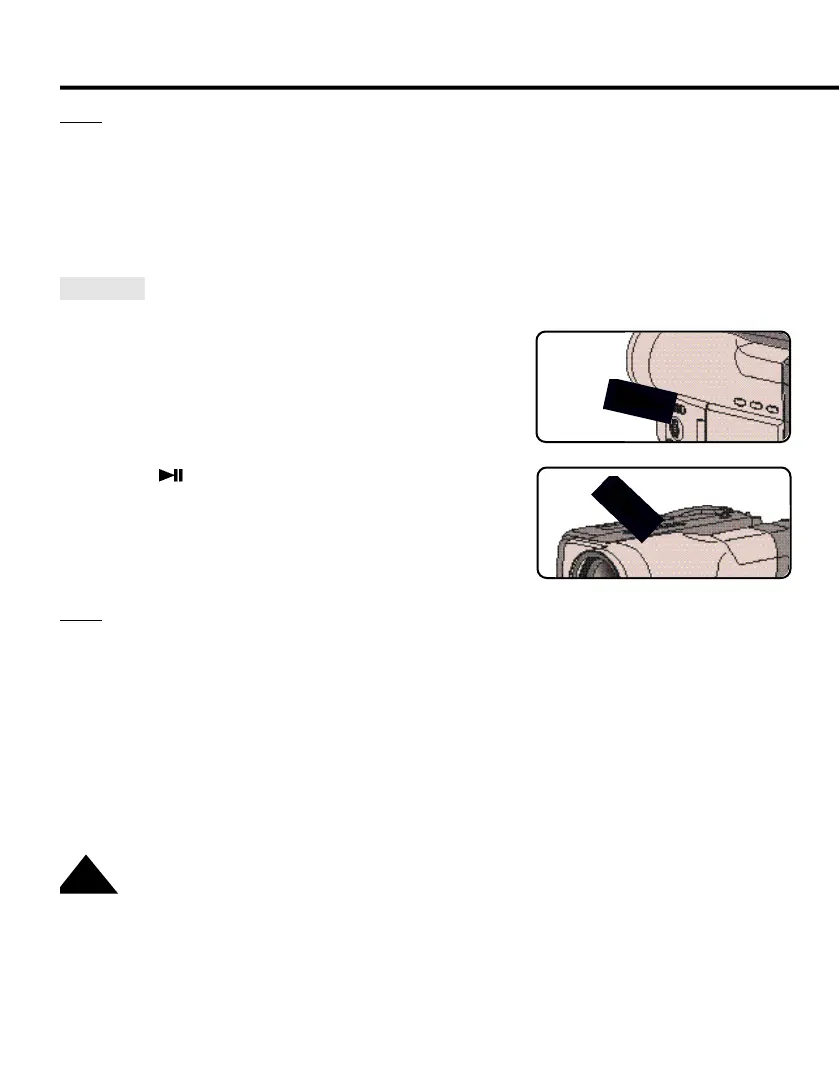56
Notes:
■ SCL520/L530/L540/L550 feature a monaural audio system. If your TV or VCR features a stereo
audio system, connect the audio cable to input “L” of your TV or VCR.
■ If you have the SCL550, you can use the S-VIDEO cable (supplied with the SCL550) to obtain bet-
ter quality pictures if you have an S-VIDEO connector on your TV.
■ While playing back on a TV screen, close the LCD panel. Otherwise, picture distortion may occur.
Playback
1. Use the TV/VIDEO button to select VIDEO on your TV.
2. Connect power source (battery or AC Power Adapter) to cam-
corder.
Set the power switch to PLAYER mode.
3. Insert a tape you want to see.
■ Make sure that STOP is displayed.
4. Press the (PLAY/STILL) button.
■ The picture you recorded appears on the TV after 2 to 3
seconds.
■ Press ■ (STOP) to stop playing.
■ If the tape reaches its end during playback, the tape will
rewind automatically.
Notes:
■ Vibration from the built-in speaker can cause picture distortion.
■ It is best to turn the built-in speaker off when your camcorder is connected to the TV.
■ The playback mode (SP/LP) and system (Hi8/8mm) are selected automatically, depending on the
tape format.
■ SCL550 can play back both Hi8 and 8mm tapes.