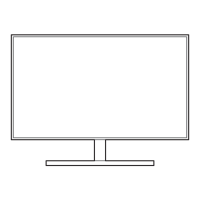56
Configuring the PIP/PBP Settings
4
4 Configuring the PIP/PBP Settings
4.1.4 Configuring Sound Source
Set which screen you want to hear the sound for.
1 When the Function Key Guide appears, select [ ] by moving the JOG button UP.
Next, press the JOG button.
2 Move to the PIP/PBP controlling the JOG button UP/DOWN and press the JOG button.
3 Move to the Sound Source controlling the JOG button UP/DOWN and press the JOG button.
The following screen will appear.
The white area of the icon means that the Sound Source comes from the main screen/sub-screen
or the left/right screen.
/
/
4 Move to the desired option controlling the JOG button UP/DOWN and press the JOG button.
5 The selected option will be applied.
PIP
PBP

