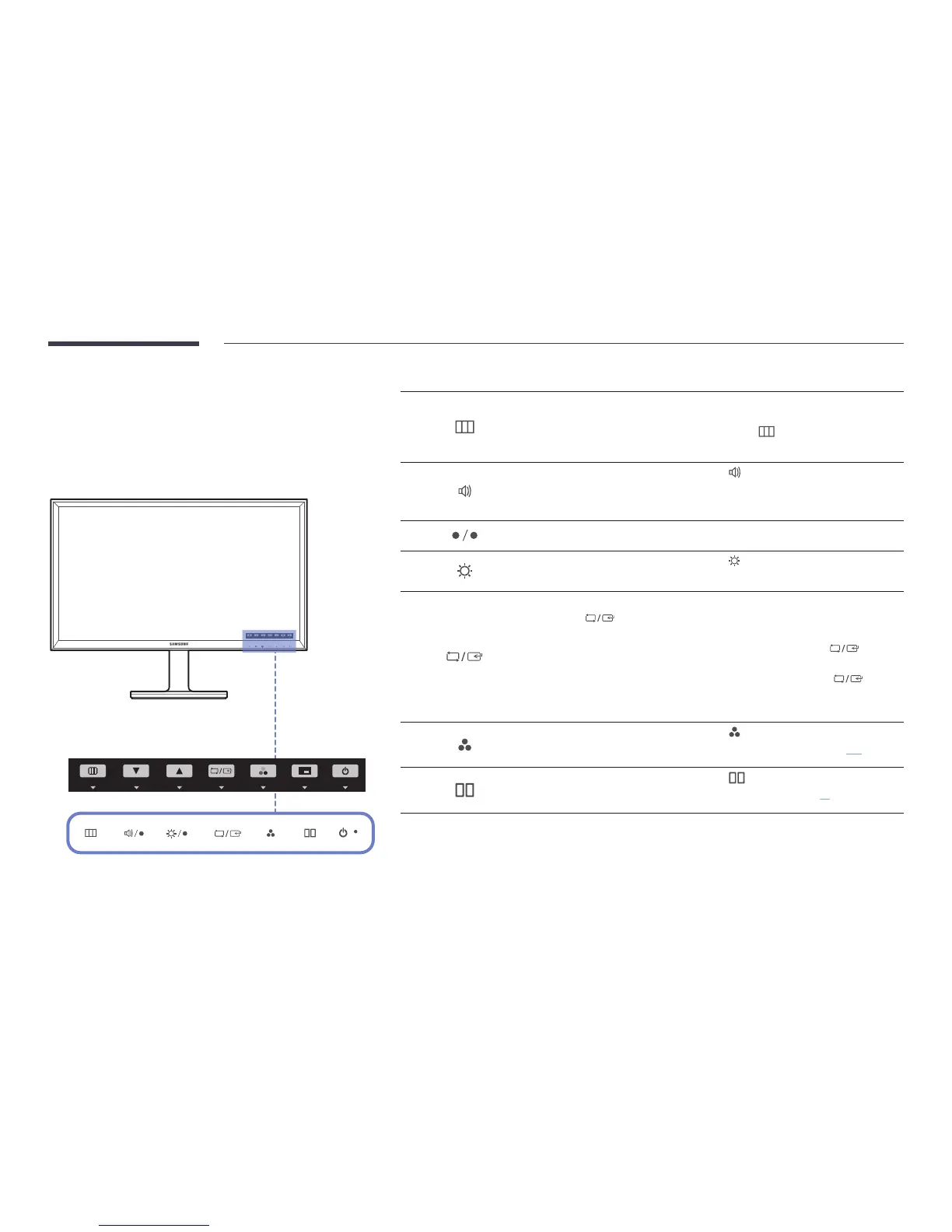14
Parts
Front Buttons
―
The color and shape of parts may differ from what is shown. Specifications are
subject to change without notice to improve quality.
Function Key Guide
Icons Description
Open or close the onscreen display (OSD) menu, or return to the parent menu.
When the initial screen is displayed, press any button on the front of the product to display
the Function Key Guide. With the Guide displayed, press
to display the on-screen
display menu.
When the Function Key Guide is displayed, press to set the Volume.
―
The Volume can be adjusted if the input source is DisplayPort1, DisplayPort2 or
HDMI.
Move to the upper or lower menu or adjust the value for an option on the OSD menu.
When the Function Key Guide is displayed, press to adjust the Brightness and
Contrast.
Confirm a menu selection.
Pressing the button when the OSD menu is not displayed will change the input
source (DVI, HDMI, DisplayPort1, DisplayPort2).
When PIP/PBP is set to On and the Function Key Guide is displayed, press
to set
the Source for PIP/PBP.
―
If you power on the product or change the input source by pressing the
button,
a message that shows the changed input source will appear at the top left corner of
the screen.
When the Function Key Guide is displayed, press to configure Color Mode settings.
―
For details on how to configure Color Mode settings, refer to "Color Mode(P.41)".
When the Function Key Guide is displayed, press to configure PIP/PBP settings.
―
For details on how to configure PIP/PBP settings, refer to "PIP/PBP( P. 55)".
