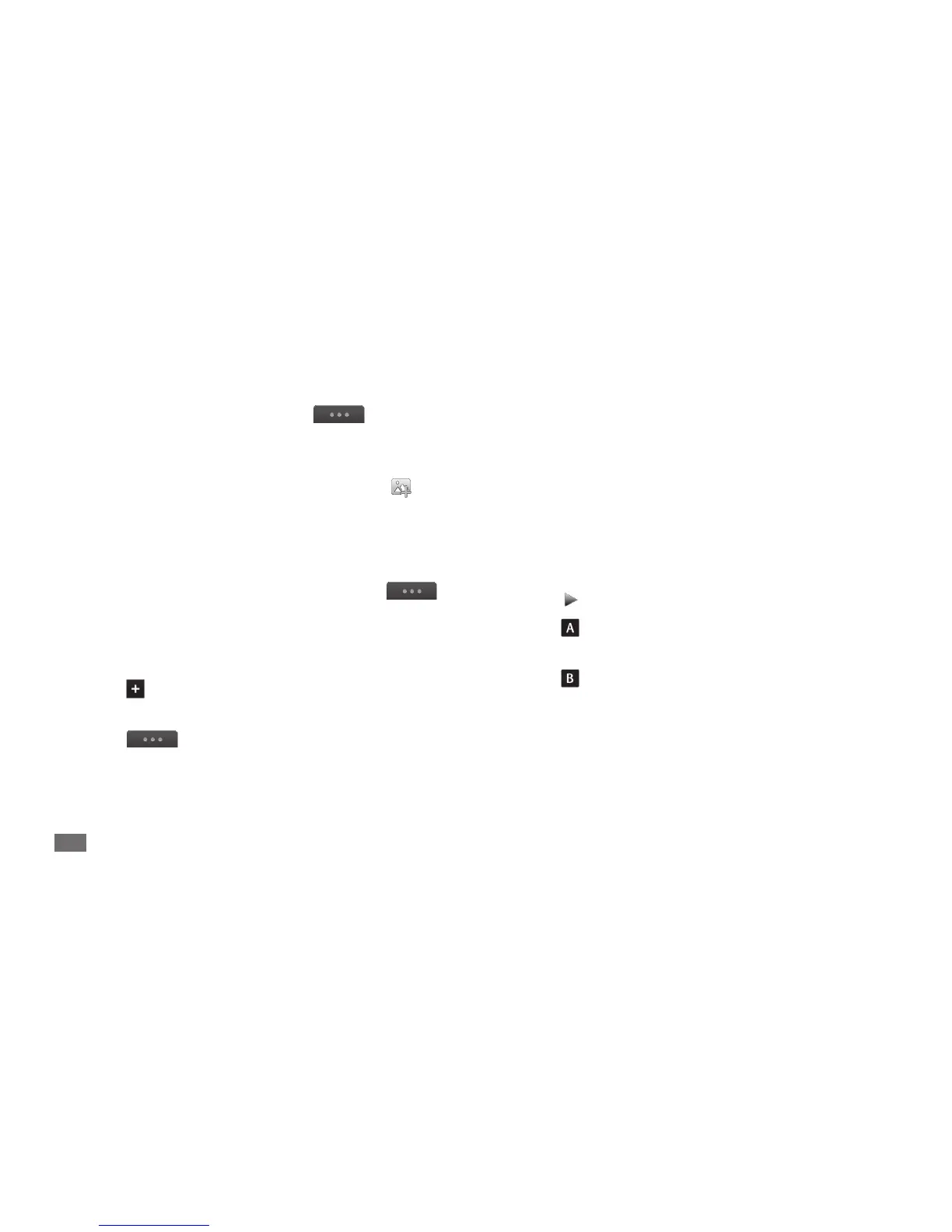Tools
110
When you are nished, select
13
Make movie.
Enter a new le name for the video and select
14
Done.
To preview the le, select
15
Yes (if necessary).
Trim a segment of a video
Import a video.
1
Select a video
2
→
Trim.
Select
3
to start playback.
Move
4
to the point where you want the new video
to begin.
Move
5
to the point where you want the new video
to end.
Select
6
Done.
Save the edited video with a new le name.
7
To delete images or videos, select
→
Delete.
To rearrange images or videos, tap and hold an item
and move it to the location you want.
To add text between images or videos, select
7
→
Add text.
Enter the text you want and select
8
Done.
Move the added text and select
9
Done.
To change the text attribute or colour, select
→
Edit text.
Select
10
Tap here to add background music
→
a sound
category
→
a sound
→
Add.
Select
11
to add a transition eect between images
or videos.
Select
12
→
Settings to change the video
resolution, a memory location to save a new video, and
the default video volume.