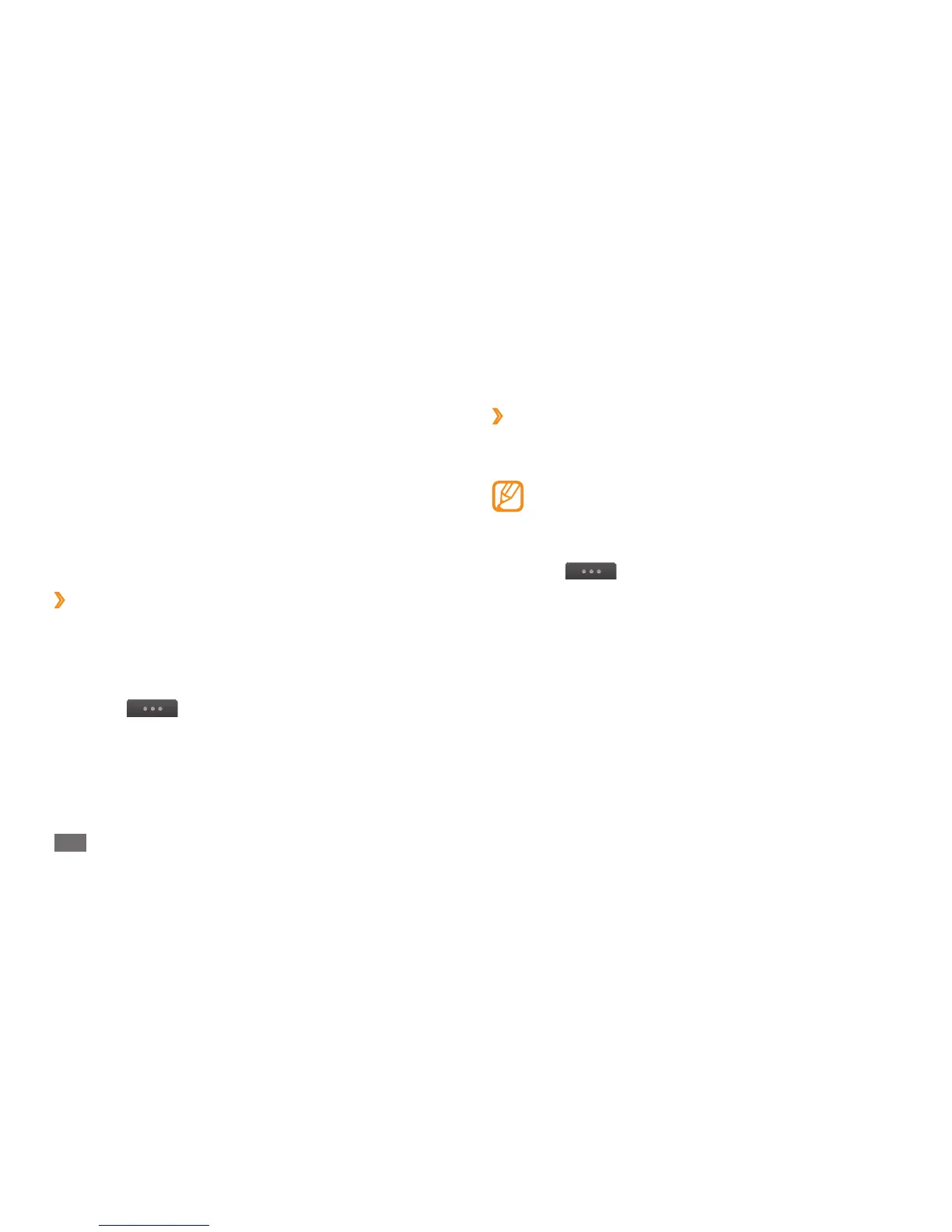Communication
46
›
Send an SOS message
In case of an emergency, you can ask for help by sending
an SOS message to specied recipients.
This feature may be unavailable depending on your
region or service provider.
In Menu mode, select
1
Messages.
Select
2
→
Settings
→
SOS messages
→
Sending options.
Select
3
Sending SOS to activate the SOS messaging
feature.
Select
4
Recipients to open the recipient list.
Select the input eld, enter a recipient number, and
5
select OK. Skip to step 9.
To select a number saved in your contact list, select
Recent, Contacts, or Groups and then continue with
the next step.
Select contacts and select
6
Add.
Create a multimedia message, with a subject and
3
desired attachments, to use as your template. ► p. 43
Select
4
Save.
You can now use a multimedia template to create a new
multimedia message. From the MMS card list, tap and hold
a template and select Send. Your template will open as a
new multimedia message.
›
Create a folder to manage messages
Learn to create folders to manage your messages
according to your preferences and needs.
In Menu mode, select
1
Messages.
Select
2
→
My folders
→
Create.
Enter a new folder name and select
3
Done.
You can now move your important messages from
the inbox or sentbox to a custom folder for easier
management or to protect them from accidental deletion.