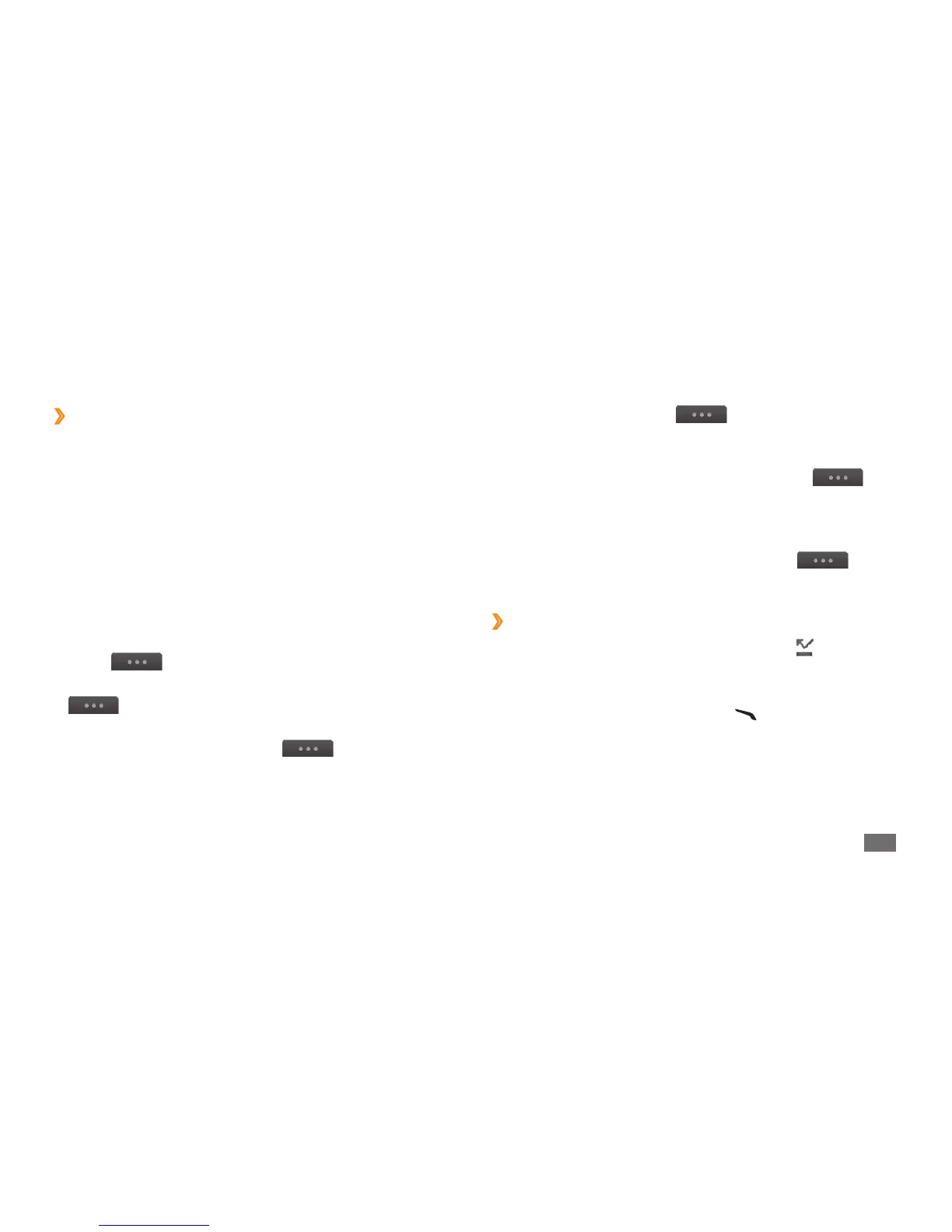Communication
37
To zoom in or out, select •
→
Zoom. The zoom
feature is available only when you are using the rear
camera.
To apply the blur eect to your image, select
•
→
Blur eect or tap and hold your image and select Blur
eect. The blur eect feature is available only when you
are using the front camera.
To customise the video call settings, select
•
→
Settings.
›
View and dial missed calls
Your device will display the missed call icon ( ) when you
have missed calls.
Open the shortcuts panel and select a missed call. Select
the call from the call log and press [
] to dial.
›
Use options during a video call
You can use the following options while a video call is in
progress:
To hide your image from the other party, select
• Hide me.
To select an alternative image to be shown to the other
•
party, select Outgoing image.
To capture the other party’s image, tap and hold the
•
video image of other party and select Capture image.
To record a video call, tap and hold the video image of
•
other party and select Record video call.
To listen and talk to the other party via the headset,
•
select
→
Switch to headset.
To switch between the front and rear camera lens, select
•
→
Switch camera or tap and hold your image
and select Switch camera.
To adjust the brightness, select
•
→
Brightness or
tap and hold your image and select Brightness.