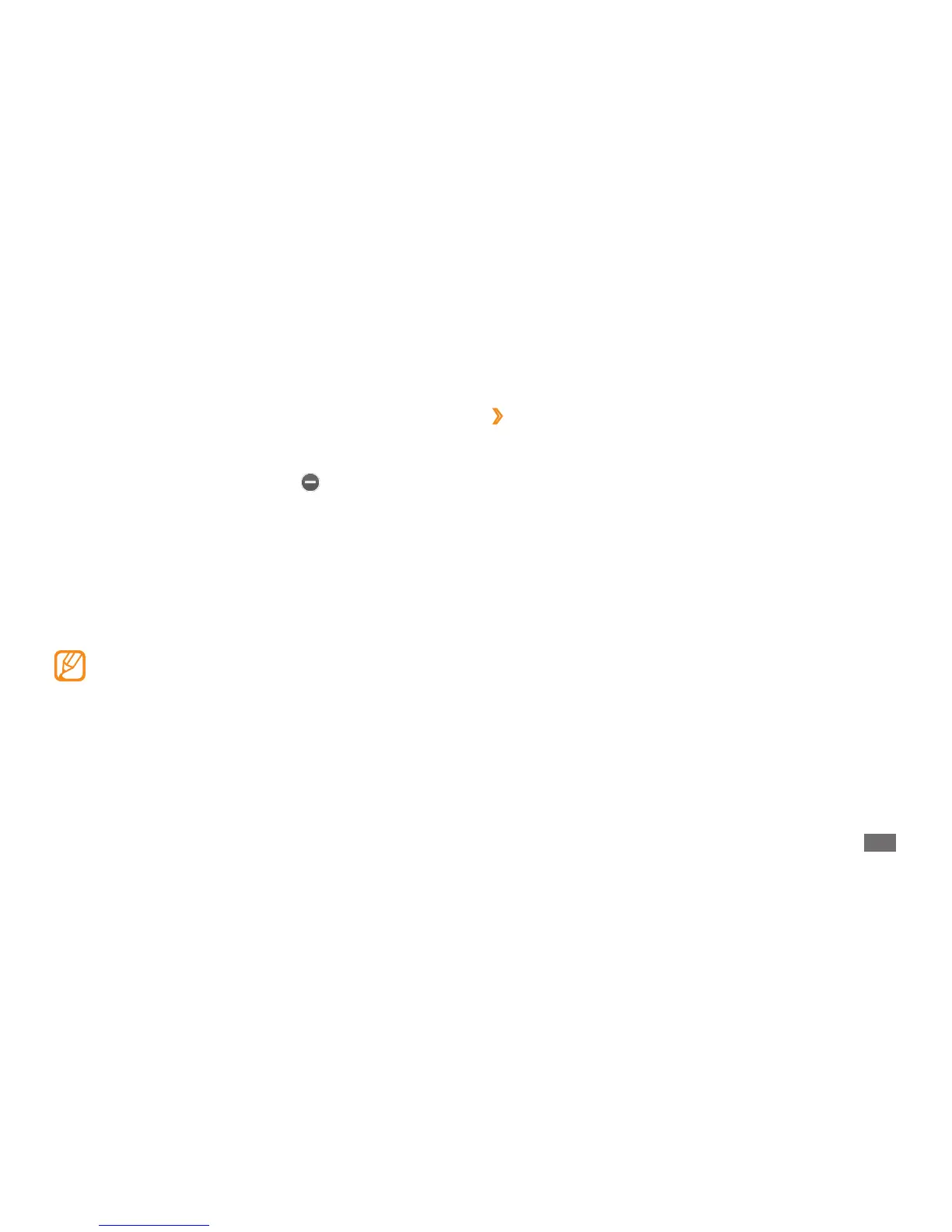Getting started
25
›
Open the widget toolbar
To open the widget toolbar and access widgets,
In Idle mode, select
1
Widget at the top left of the screen
to open the widget toolbar.
Read the widget disclaimer and select
2
Accept
(if necessary).
Scroll left or right on the widget toolbar to nd the
3
widget you want to use.
Drag the widget to the idle screen.
4
Select
5
Done at the top left of the screen to close the
widget toolbar.
To move the widget back to the widget toolbar, drag it
6
to the widget toolbar.
Control active applications as follows:
2
To switch between applications, select one from the •
icons of active applications.
To close an application, select
• .
To close all active applications, select
• End all
applications.
Use widgets
Widgets are small applications that provide convenient
functions and information on your idle screen.
Some of your widgets connect to web services. •
Using a web-based widget may incur additional
charges.
Available widgets may vary depending on your
•
region or service provider.