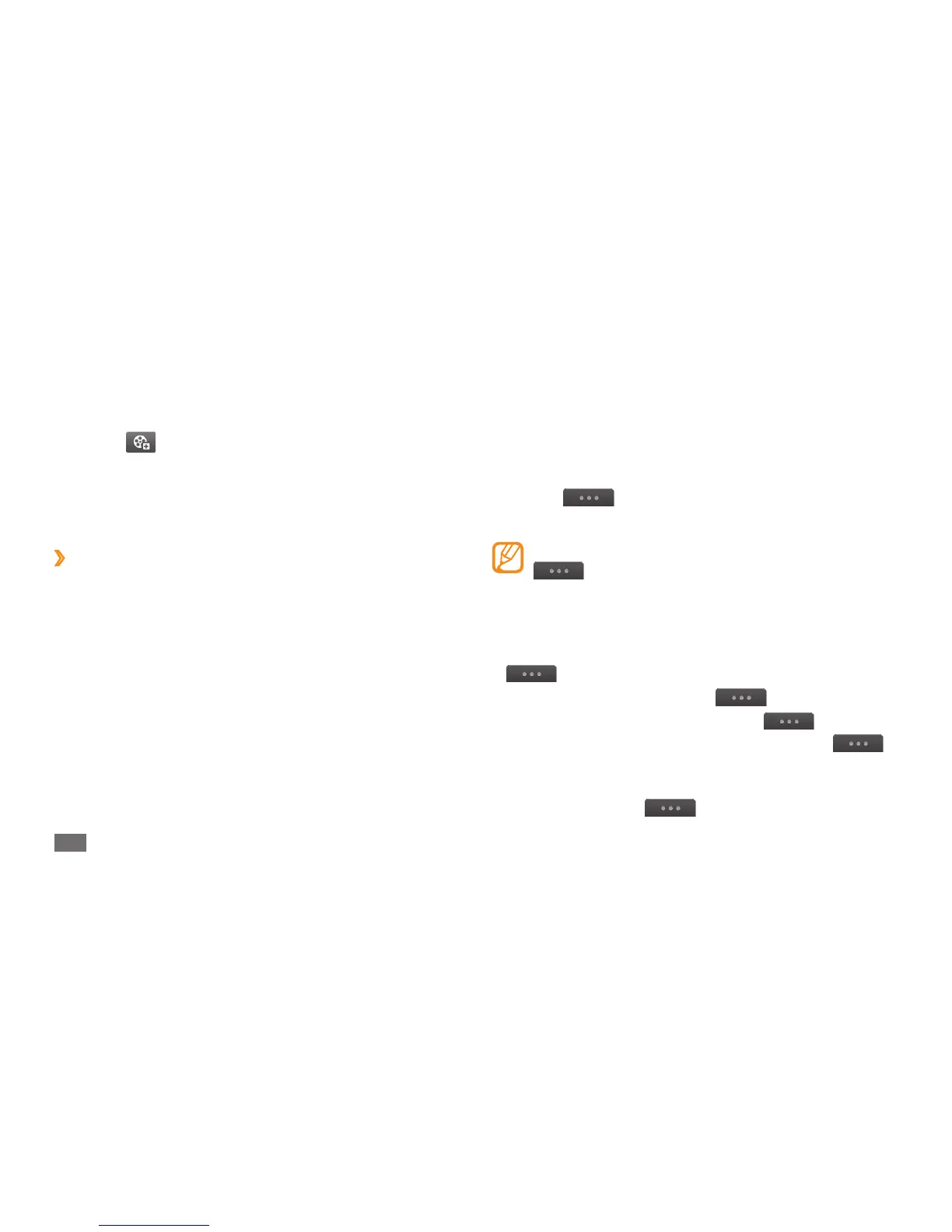Communication
44
1
In Menu mode, select Messages and select a
conversation.
By default, your messages are grouped by contact as
a message conversation. To change the view mode,
select
→
Folder view.
Select a text or multimedia message.
2
While viewing a received or sent text message, select
→
Backup to memory card to back up the
message to the inserted memory card.
From the message list, use the following options:
To view the messages on the conversation view, select
•
→
Conversation view.
To delete the messages, select
•
→
Delete.
To search a message you want, select
•
→
Search.
To move the message to a created folder, select
•
→
Move to My folders from the message list.
To view message templates or access the folders you
•
have created, select
→
My folders.
Select the text input eld and enter your message text.
4
Select
5
and attach a le.
You can select a le from the le list, take a photo or
record a sound.
Select
6
Send to send the message.
›
View a text or multimedia message
Messages you have received, sent or saved are sorted
automatically into the following message folders. Scroll left
or right to select a folder at the top of the screen.
Inbox
• : Received messages
Sentbox
• : Sent messages
Outbox
• : Messages that are currently sending or waiting
to be sent
Drafts
• : Messages that you have saved for future use