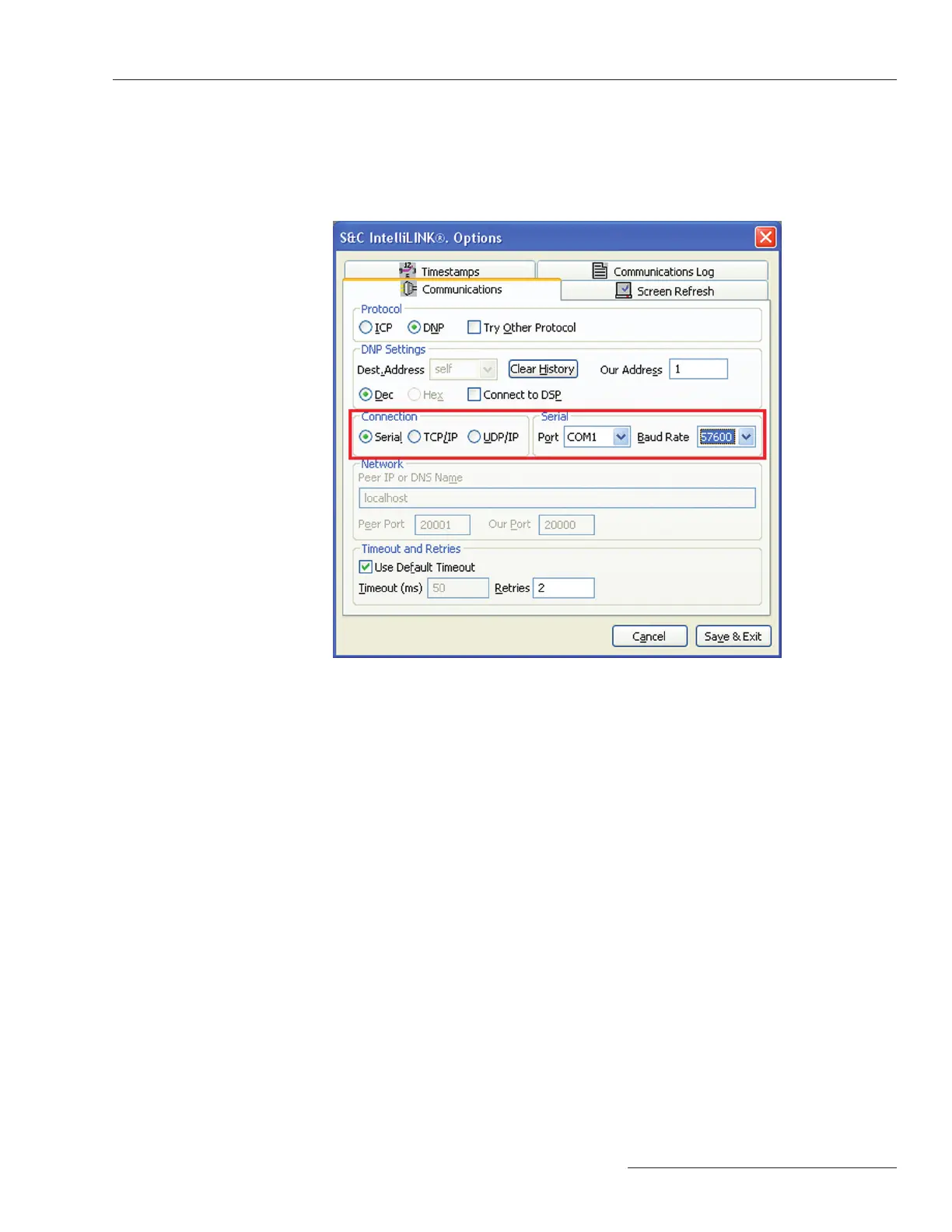S&C Instruction Sheet 766-557 13
Step 3
Select the Change Setup... button. This will launch the IntelliLink Options
menu. Navigate to the Communications tab, shown in Figure 10. Change the
connection from UDP/IP to Serial and then select the correct COM Port. In this case the
port is COM1. The Baud Rate should be set at 57600. No other options should be changed.
Figure 10. IntelliLink Options dialog window.
Step 4
When you have set the communications parameters on the Options window, click the
Save & Exit button.
Step 5
After the Options window closes, the Connect window will be visible. Click the Retry
button. See Figure 9. The IntelliLink software will attempt to establish a connection using
the new communication parameters.
Depending on the state of rmware in the control, you may receive a warning or an
error message once a connection has been established.
If you receive an error message or were unable to download rmware through the
Wi-Fi connection to upgrade your control, follow the instructions for Reloading Firmware
with Download Utility.
If you performed this procedure to determine if your control is operational and did
not receive warnings or errors, please contact S&C Electric Company for support. Your
problem is probably not related to control rmware.
Reloading control rmware should only be started after an attempt to connect to the con-
trol with the IntelliLink software has generated errors or warning messages that indicate
incorrect versions or maintenance mode conditions.
Step 1
In order to avoid communication conicts, close any open instances of the IntelliLink
software before launching Download Utility (DU).
Reloading Firmware
with Download Utility
Serial Connection—Rev. 3.4.x and Earlier
