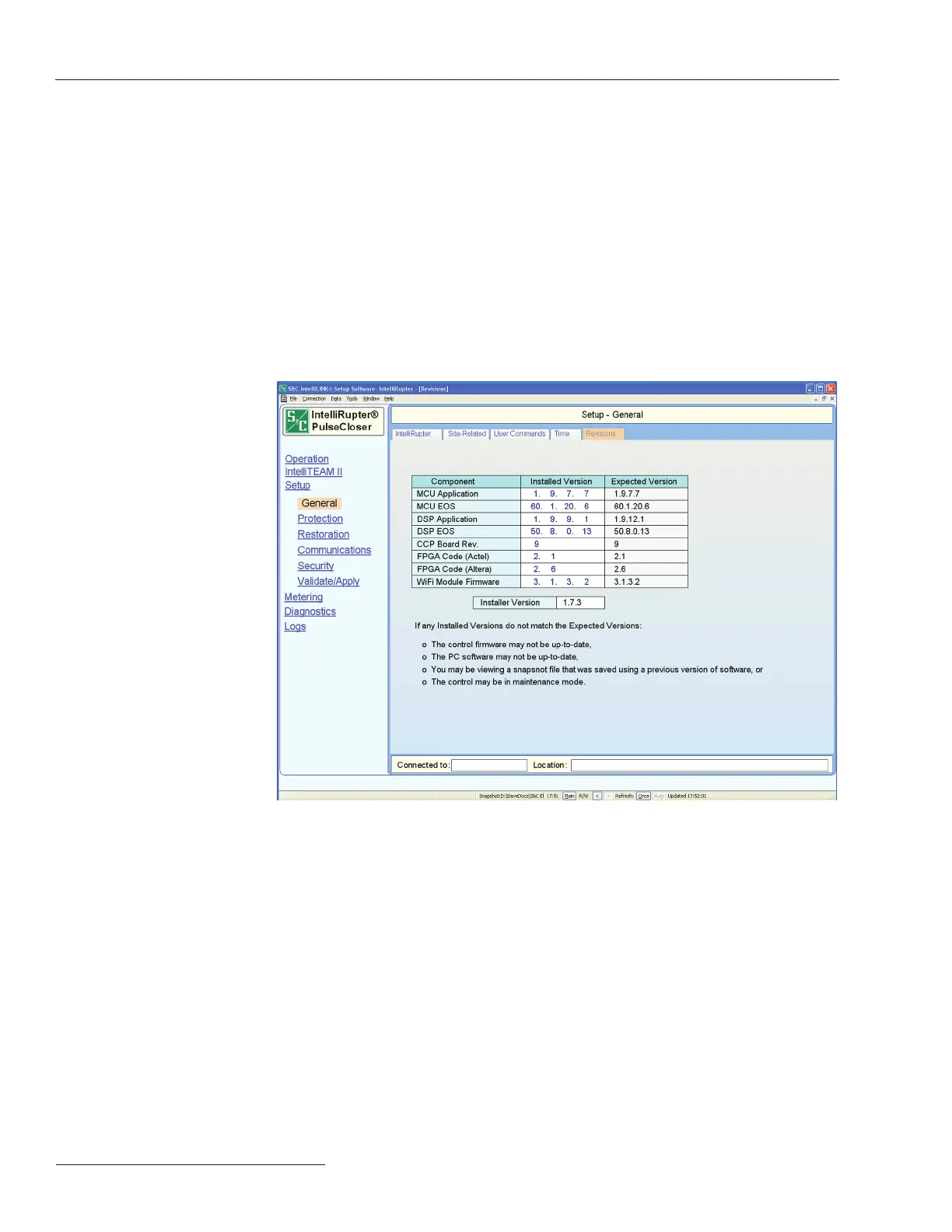16 S&C Instruction Sheet 766-557
After control rmware has been successfully loaded, it is recommended that you verify
that the control is operating correctly, by using the IntelliLink software.
Step 1
After closing the update window the IntelliLink software will prompt you to log in. Enter
the appropriate Use Name and Password.
Step 2
On the IntelliRupter Operation screen, check the Control Status in the upper right hand
corner. Verify that the control is in the Okay state. If there are any alarms, warnings, or
errors—please contact S&C Electric Company.
Step 3
Check the Setup > General > Revisions screen, shown in Figure 14, to see that the cor-
rect rmware has been installed.
Verification of
Correct Operation
Figure 14. The IntelliRupter Setup > General > Revisions screen.
After you complete verication, change the communication parameters of IntelliLink
back to the default settings.
Step 4
Locate the Tools menu option at the top of the screen. The communication parameters
are on the Tools > Options menu. See Figure 15. Change the Connection Type to UDP/
IP and then click the Save & Exit button. Close the IntelliLink software.
Step 5
Disconnect the serial cable from the jumper, and reconnect the jumper to the Wi-Fi Serial
to Comm connector on the Docking Station.
The Control and Communication Modules should now correctly respond to a LinkStart
connection attempt.
Serial Connection—Rev. 3.4.x and Earlier
