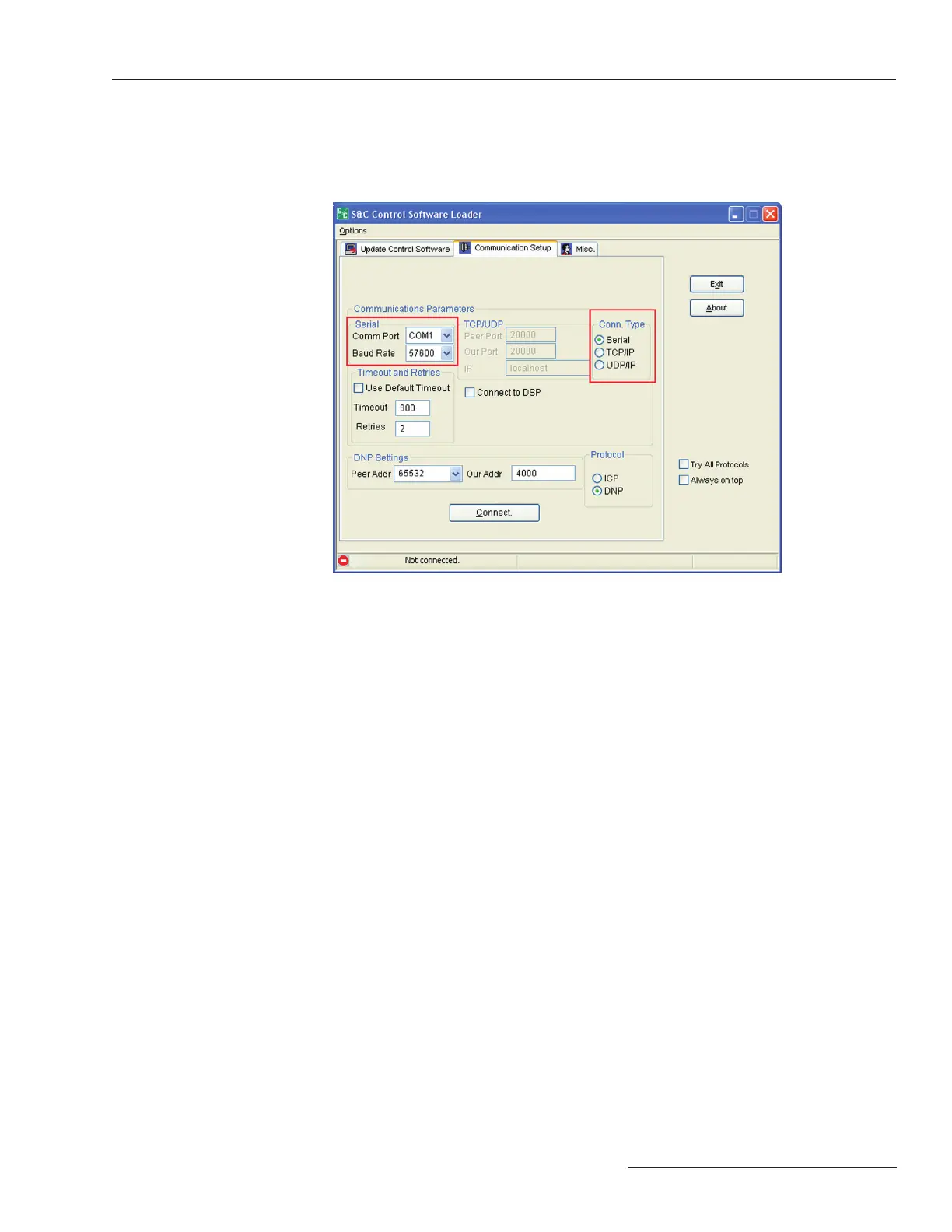S&C Instruction Sheet 766-557 15
Step 3
When DU connection status changes from Trying connection on 127.0.0.1 to Not con-
nected, select the Communications Setup tab at the top center of the window. The new
tab window is shown in Figure 13.
Figure 13. Download Utility (DU) file location.
Step 4
Your settings may not exactly match Figure 13, but the important parameters are shown
there. Set the Conn. Type to Serial and that the correct Comm Port is selected. The Baud
Rate should be set to 57600.
Do not change the DNP Settings: the Peer Addr, or Our Addr settings. Use the settings
congured in Download Utility.
Step 5
When you have set all parameters on the Control Software Loader
Communication Setup tab, click the Connect button.
Step 6
When status indicates that Download Utility is connected, navigate to the Download/
Upload tab and click the Start Download button. When prompts appear asking whether
or not to Skip a Download, you should click the No button.
Step 7
When download is complete, do not exit Download Utility. Navigate back to the Com-
munication Setup tab and change the Conn. Type back to UDP/IP. Then click the Exit
button to close the Download Utility.
Serial Connection—Rev. 3.4.x and Earlier
