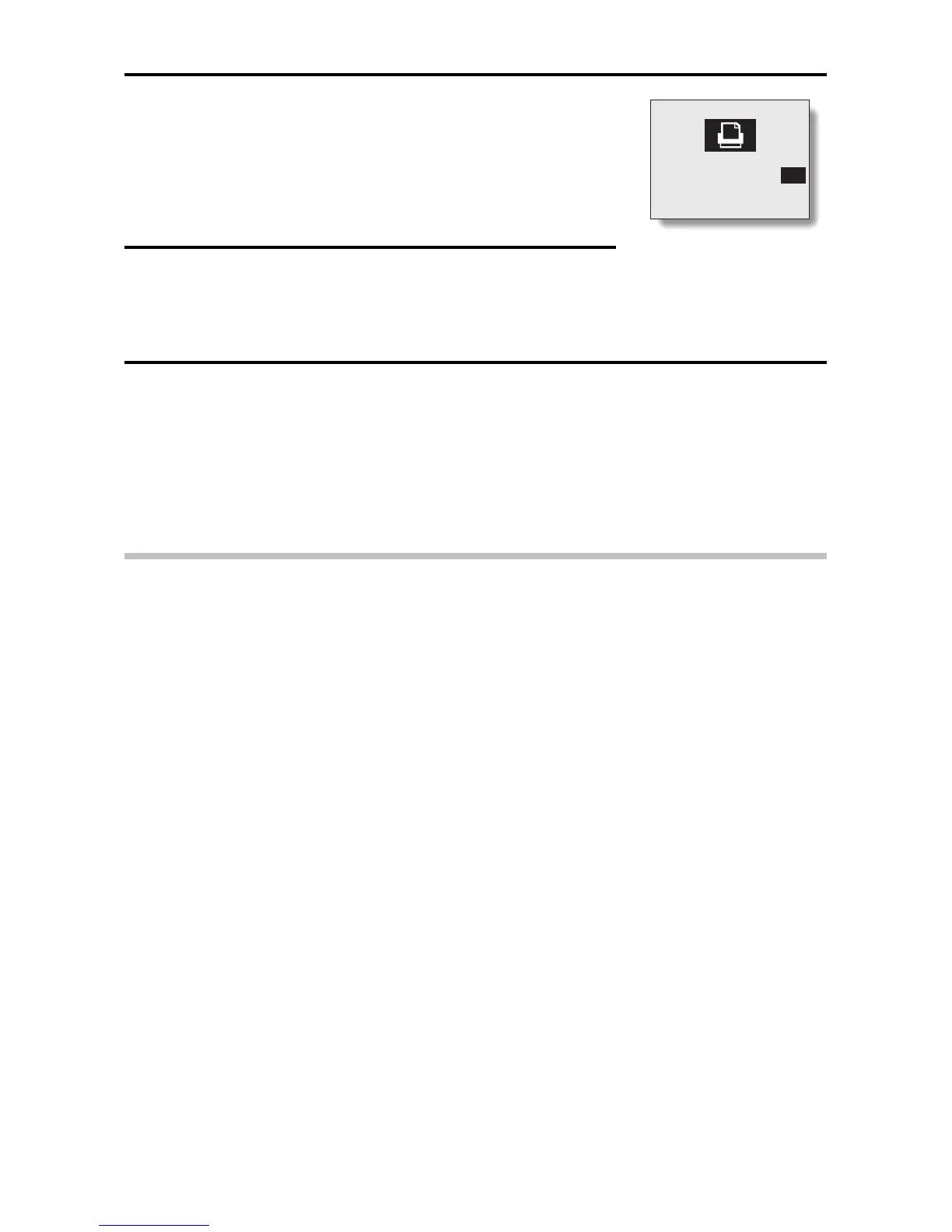5
Select [STD PRINT], and press the [SET]
button.
œ The Copies Printout screen appears.
œ Press [d] or [c] to continue settings for other
images.
6
Press [j] or [l] on the arrow button to specify
the number of prints.
œ The number of prints can be set from 0 to 10.
7
Press the [SET] button.
œ This completes the setting for the number of prints.
œ The display returns to the Print Setting screen.
œ To continue setting the number of prints for the other image data,
repeat steps 5 to 7.
HINT
To clear the print settings...
œ In step 4 select [ALL CLEAR], and press the [SET] button. A confirmation
screen appears. Select [YES], press the [SET] button, and the print settings
will be cleared.
NOTE
œ This digital camera conforms to DPOF standards, so if the card is taken to
a shop that handles the DPOF standard, you can specify—using your
digital camera—the number of prints and whether to include the date on the
prints.
œ The quality of the prints will differ depending on the print service and the
printing equipment.
œ For more information about printing images, please consult a shop
providing digital print services.
About the DPOF standard
œ DPOF is one of the print order standards. The print specifications can be
set using the digital camera, and very efficient prints can be produced. It
also enables the use of DPOF-compatible printers.
j
STD PRINT
0
l
English
60
