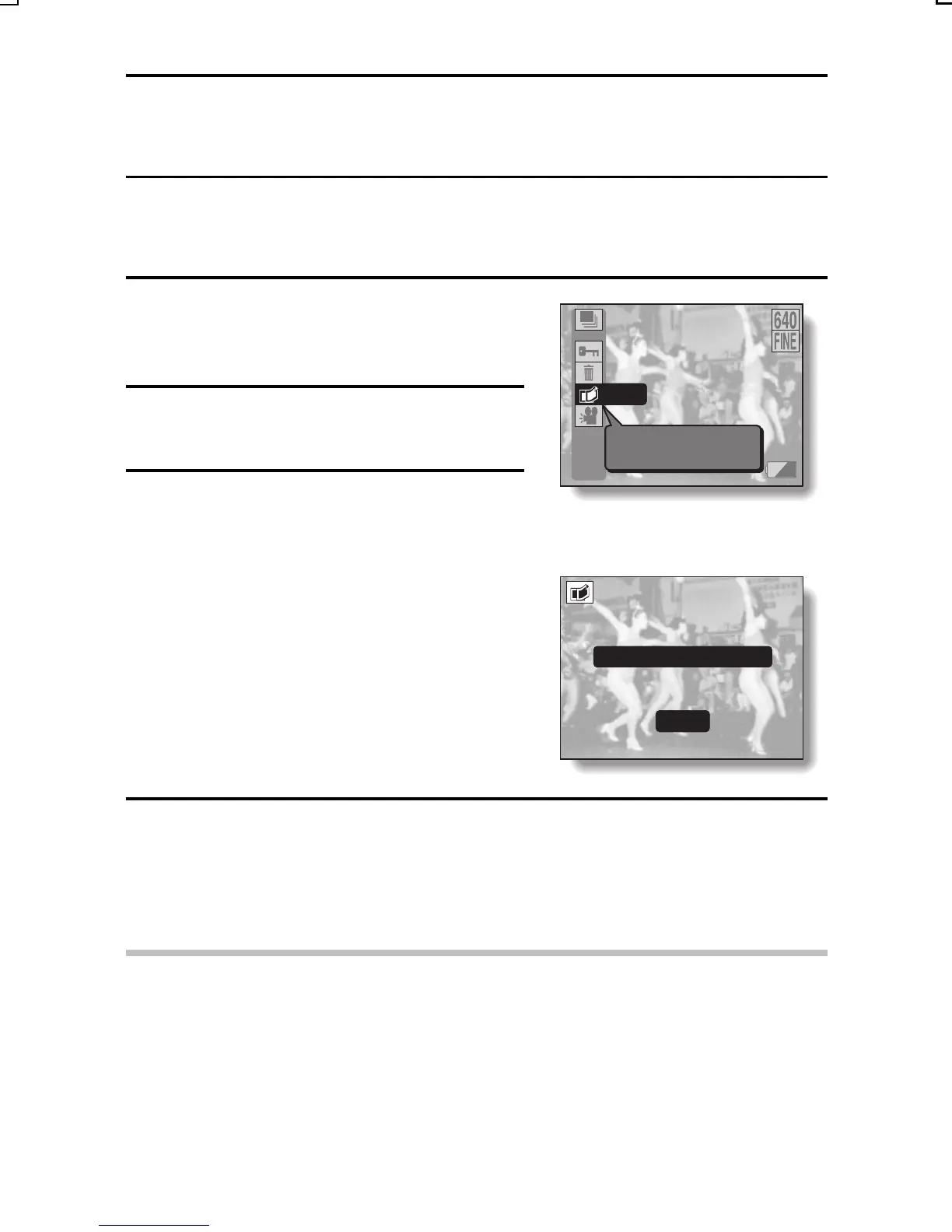COPYING IMAGES
(SEQUENTIAL SHOTS, VIDEO CLIPS ONLY)
You can select one image from a sequential shots sequence or one image
(scene) from a video clip, copy it, and save it as a still image (the original data
remains unchanged).
1
Display the desired image from a
sequential shots folder or a video
clip.
2
Press the MENU button to display
the Playback Setting Screen.
3
Select the copy icon l , and press
the SET button.
œ The Copy Screen appears with
“YES” selected.
YES: The image is copied and saved
as a still image (the original data
is left unchanged).
EXIT: The copy procedure is canceled,
and you are returned to the
Playback Setting Screen.
<Example: Sequential shots
playback mode>
4
Press the SET button.
œ The image is copied.
œ Select “EXIT”, and press the SET button, or press the MENU button, to
return to the Playback Setting Screen.
HINT
To select a different image (frame) in step 3...
œ Press the [d] or [c] arrow button.
COPY
Copy image
100-0001
93KB
COPY
COPY?
ª
YES
º
EXIT
SX714/EX, GX, U (VPC-S1 GB) Thu. July, 17/2003
English
86
