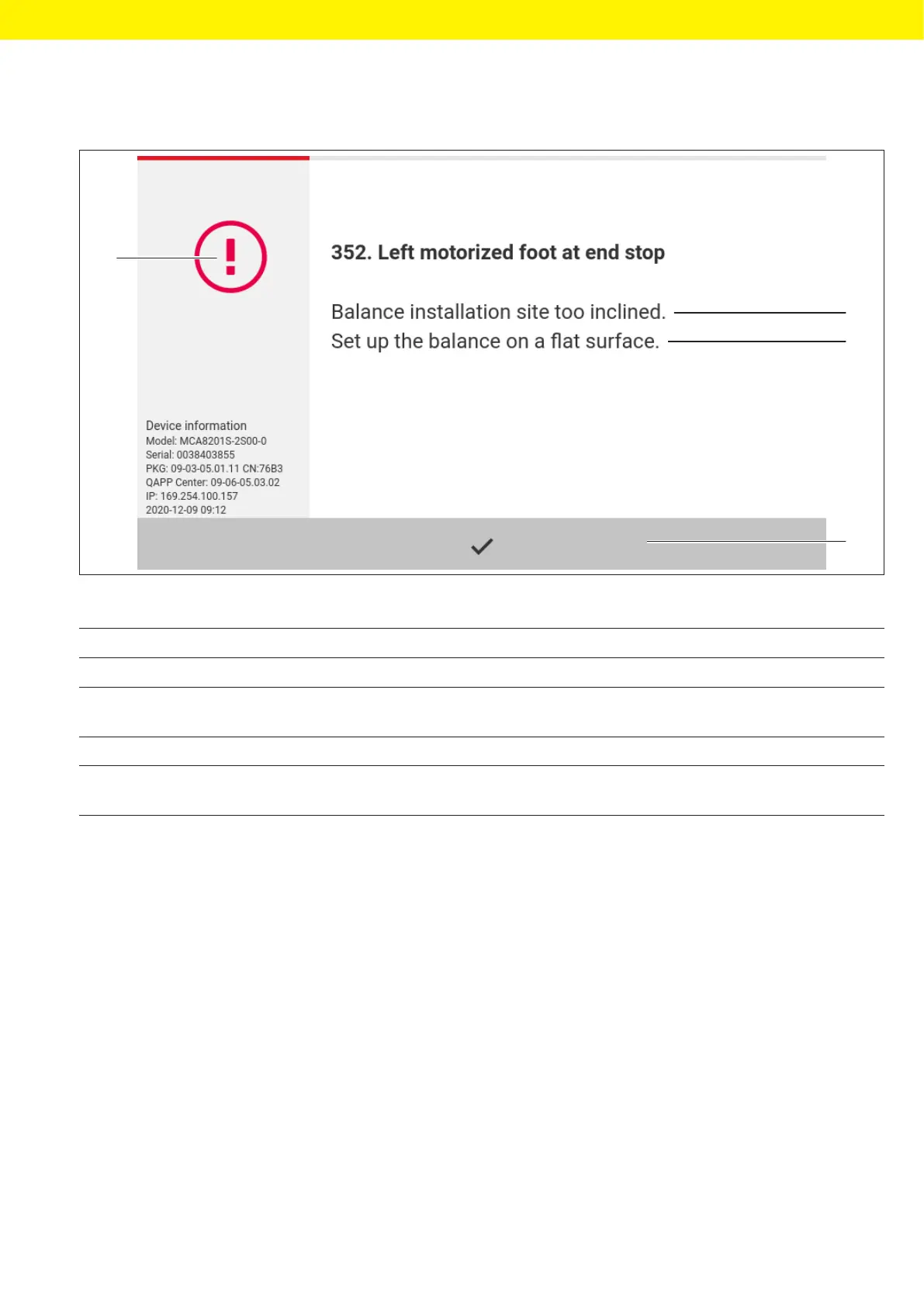Operating Instructions Cubis
®
MCA 25
Operating Design
4.5 Messages
1
3
2
4
Fig. 5: Error message (example)
Pos. Name Description
1 Description Specifies the cause.
2 Remedy Specifies the measures necessary to eliminate the cause
ofthemessage.
3 Confirm Confirms and closes the message.
4 Message type Indicates that the message is a status message, warning message,
oran error message.