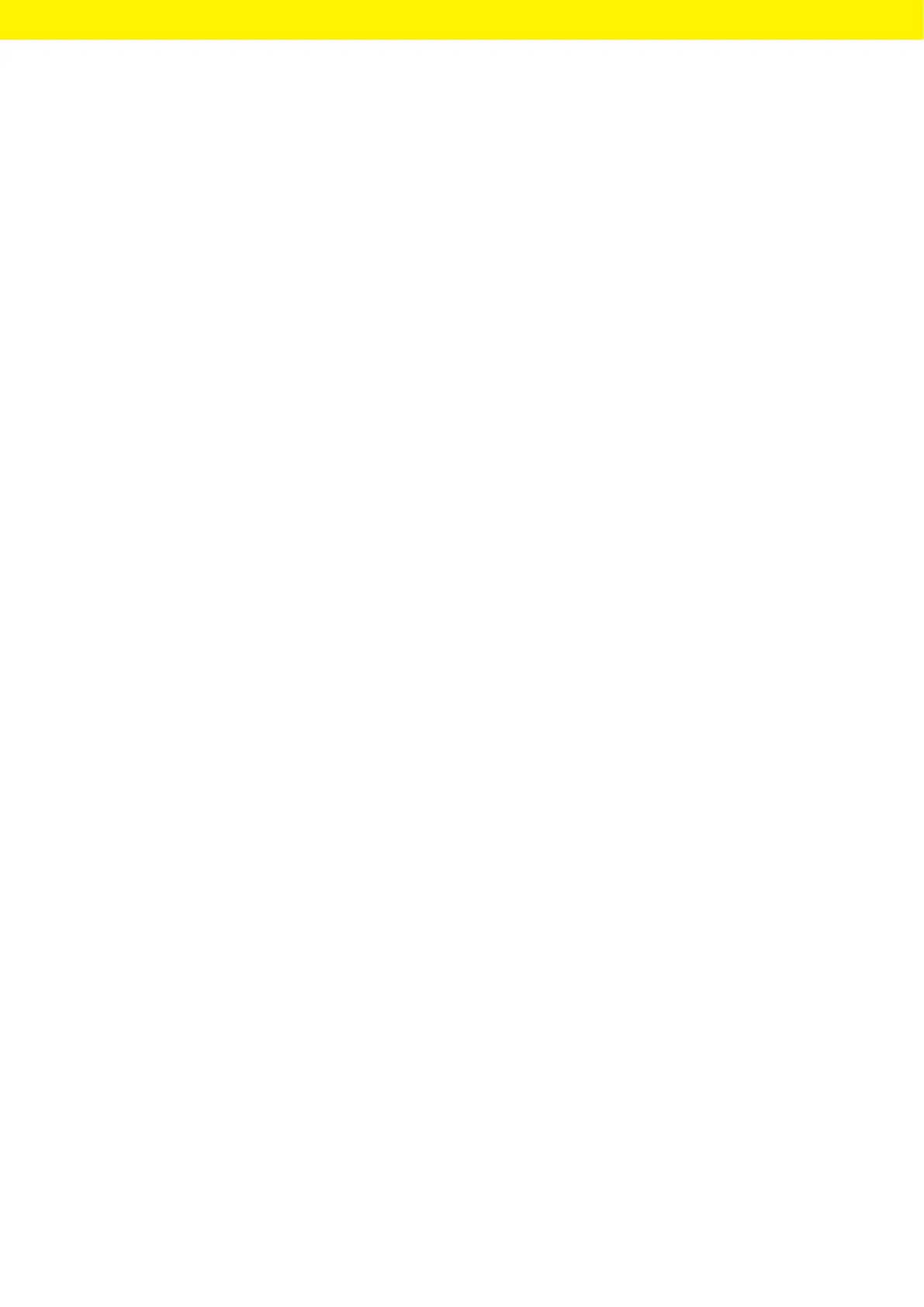58 Operating Instructions Cubis
®
MCA
System Settings
− The device communicates with a company network via Wi-Fi.
Thenetwork printer is connected to the company network. All the
device’s network functions can be used in the entire company network.
This configuration has 2 restrictions:
− The company network must have a DHCP server.
− Login via Wi-Fi only supports standard authentication methods
andno special security guidelines. This connection cannot be used
incompany networks that require special security guidelines.
Procedure
t Check which configuration is suitable for network printing.
7.5.2 Setting Up Device for Network Printer
viaIndependentWi-Fi Network
Requirements
− The device administrator or service rights are activated via
usermanagement.
− The network printer is connected to a Wi-Fi router.
Procedure
t Check the suitability of the Wi-Fi router and Wi-Fi stick (for suitability,
see Chapter “16.1.1 Printers and Communication”, page 118).
t Insert the Wi-Fi stick into the device in a USB connection.
t Open the “Settings / Connections / Network / Wi-Fi” menu.
t Press the [Edit] button.
t Enter the service set identifier for the router under “Wi-Fi SSID”.
Theservice set identifier is specified on the back of the Wi-Fi router.
t Enter the router password under “Wi-Fi password”. The password
isspecified on the back of the Wi-Fi router.
t Press the [Back] button.
y The status “Ready” appears in the “Wi-Fi” overview display within
10seconds.
Creating a Network Printer
Procedure
t Open the “Settings / Connections / Connectors / YDP30-NET” menu.
t Press the [New] button.
t Enter a name for the network printer under “Connector name”,
e.g.,printer YDP30-NET.
t Enter the network printer IP address under “IP or host”. The IP address
isspecified in the network printer “Network Settings” printout.
t Confirm the entries. In order to do so, press the [OK] button.
