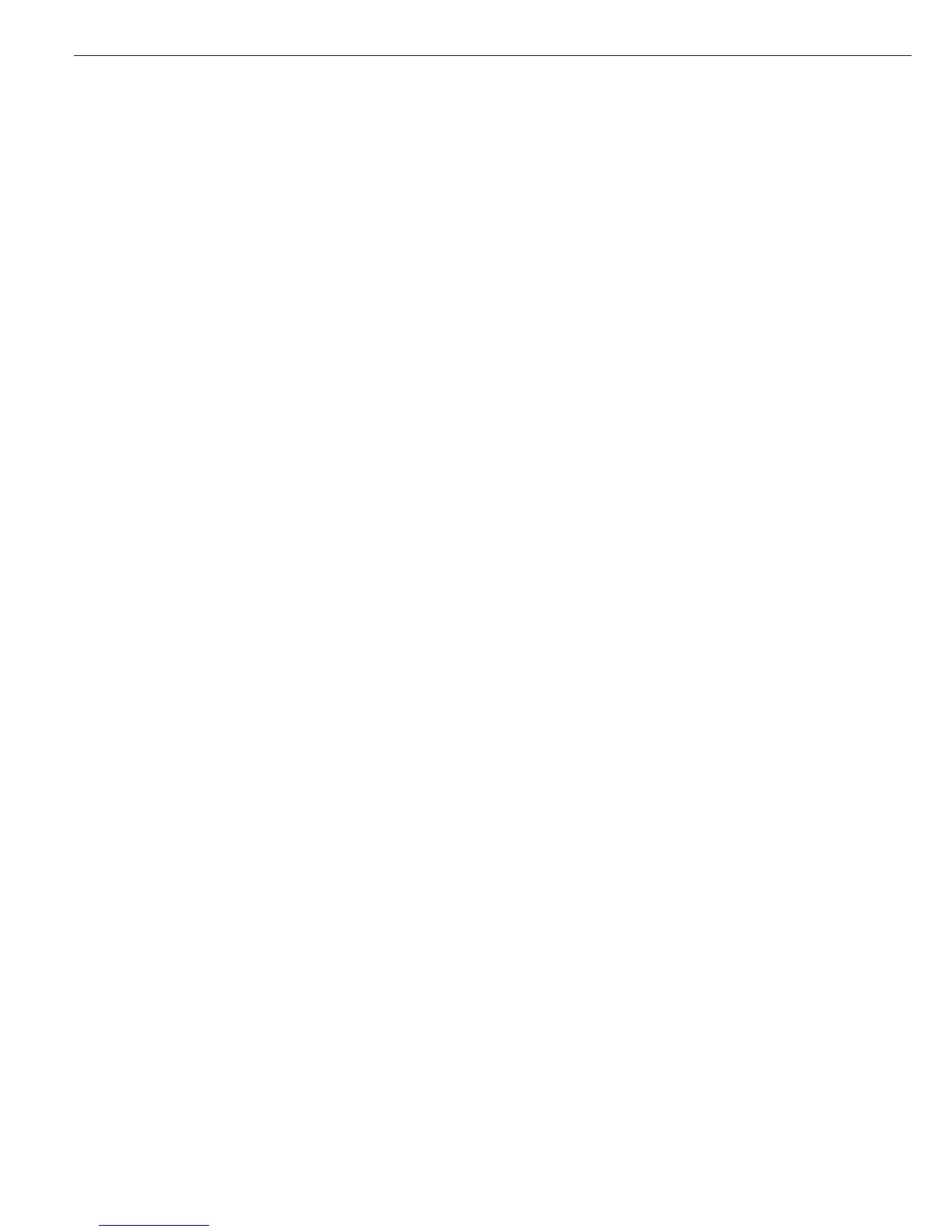Purpose
The product data memory stores initial-
ization data and user data (product and
tare values).
Features
– The product data memory has 100
memory cells for product or tare values
– For example, you can store 80
sets of application data and 20 tare
values
– Each memory cell is unambiguously
identified by a number of up to three
digits
– The product data memory can be used
with the following applications:
Application level 1:
–
weigh.
– count.
– neutr.m
– anim.wg
– perc.wg
Application level 2:
–
check.wg
– class.
– Data records can be created, over-
written and individually deleted
– Data remains stored when scale is
switched off
Functions
Storing base data (in this example, in
the Counting application):
§ Initialize the application.
§ Enter a memory cell number and
press and hold the R key (at least
2 seconds).
Storing tare values:
§ Store tare data in PT.
§ Enter a memory cell number and press
and hold the t key.
Loading stored product or tare values:
§ Enter a memory cell number and press
the R key for >2 sec.
View information on a particular prod-
uct or tare value:
§ Enter a memory cell number and press
the I key.
§ To toggle between
wRef (average piece
weight) and
nRef (quantity), press k.
§ Press the ) key to scroll the display
to the right.
§ Press the ) key to activate the
displayed value.
§ To clear the displayed memory cell
(delete data), press and hold c.
§ Press the ) key to exit the product
data memory mode.
To view information on all product and
tare memory data:
§ Press the R key; the lowest memory
cell number is displayed.
§ Press the ) key to scroll through cell
numbers in lexical order (e.g., 1, 3, 333,
4, etc.).
§ Press the R key, to activate the
selected memory cell.
§ Press the I key to view the stored
product values.
§ Press and hold c to delete the data
in the selected memory cell.
§ Press the I key to exit the product
memory mode.
To clear a particular memory cell:
§ Enter the memory cell number and
press the c key.
Example:
Using the Counting application with a
stored average piece weight.
Settings (changes in the factory settings
required for this example):
Application parameters: Application:
Counting
Storing the average piece weight:
§ Initialize the application.
§ Determine the average piece weight
using one of the methods described
above.
§ Enter the memory cell number using
the keypad and press and hold the R
key.
Loading the average piece weight or
reference sample quantity:
§ Enter memory cell number and press
the I key.
§ To toggle between wRef (average piece
weight) and nRef (quantity), press k.
§ Press the ) key (repeatedly, if
desired) to scroll the display to the
right.
§ Press the ) key to activate the dis-
played value.
§ To clear the displayed memory cell
(delete data), press and hold c.
§ Press the ) key to exit the product
data memory mode.
Overwriting data in a memory cell:
§ To store a new average piece weight in
a memory cell already in use, enter the
desired memory cell number using the
keypad and press and hold the R key.
The previous average piece weight is
overwritten.
§ To cancel input without saving the new
value, press the c key.
Deleting the average piece weight:
§ Enter the number of the memory
cell in which the average piece weight
is stored and press I.
§ To delete the displayed value, press and
hold c.
Configuring Printouts
80
