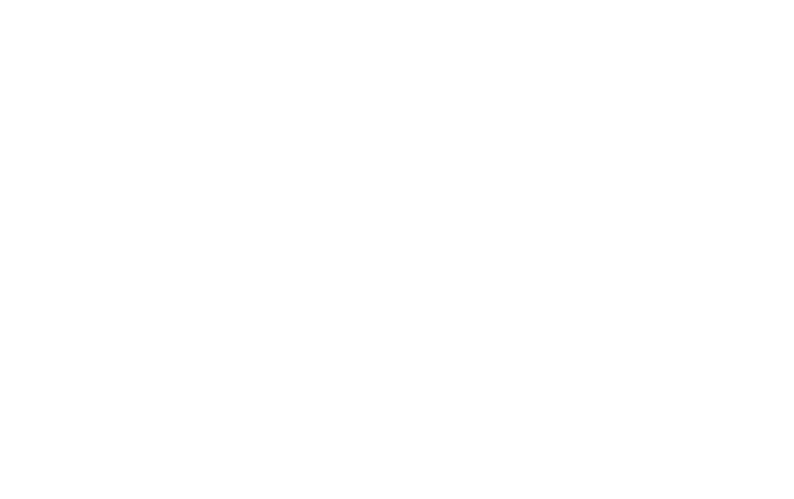50
iOS If you own a smart device with iOS operating system and have the thermostat ready in AP mode follow
these steps:
1. After you pressed on + button on top right of the overview screen, you can now go back to your phone and
go to Settings and WIFI settings.
2. Your phone should list all of the available wireless networks around your phone. Select and connect to the
network with SSID name which is the same as the one on the thermostats housing “SSID:Thermostat-…”.
3. Now after you’ve connected to the thermostats network, return to the Thermostat app. App should
automatically see, that you’re connected to the thermostats network and moved on to the next step. Now
you have to re-enter the password for your home network – the SSID of your home network should be
already filled in but the password should be empty. Enter the password to finish this step and press
“SEND”.
4. If the thermostat is successfully added, you should be able to see it under Overview windows near all of
your other added thermostat, if there are any. Each thermostat is named like it’s SSID, which is also visible
on the thermostats housing (“Thermostat-…”).
5. You’ve successfully added your new Saswell thermostat to the Saswell app.