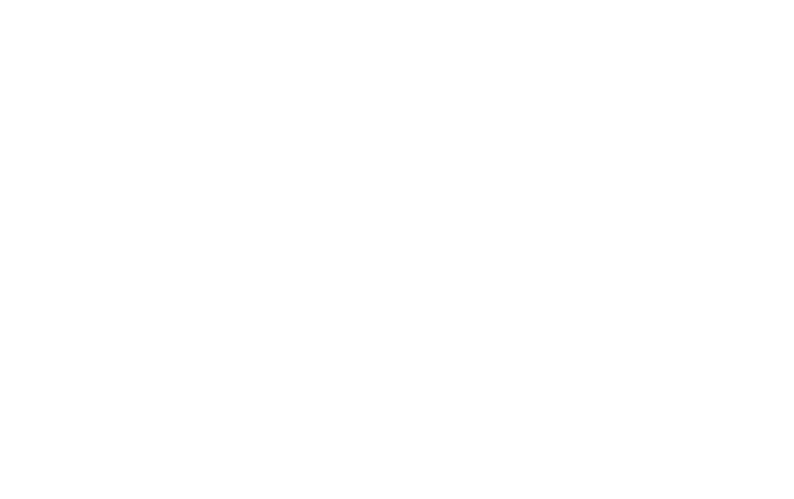44
Changing control mode – AP / WIFI thermostat mode
The thermostat has two control modes
AP – means that the thermostat is in access point mode and you can see the thermostats SSID wireless network and
can connect to it. You can use this mode for pairing or to DIRECT connect to the thermostat via app for testing
purposes. When this mode is on, a symbol is displayed on the screen (see display description 12).
WIFI / GATEWAY – means that the thermostat is connected and paired to the home wireless network and app. When
this mode is on, a symbol is displayed on the screen (see display description 11). If this symbol is blinking, there's a
problem with connecting with your local wireless network.
To change modes – WIFI/GATEWAY -> AP (by doing this, the thermostat is back available for pairing with app, home
wifi network,…):
The thermostat must be turned ON and now hold the on/off button for 5 seconds. Symbol for WIFI should disappear
and AP mode symbol should be turned on. The thermostat automatically turn on the WIFI mode when you connect the
thermostat with your home wireless network and the Saswell app.