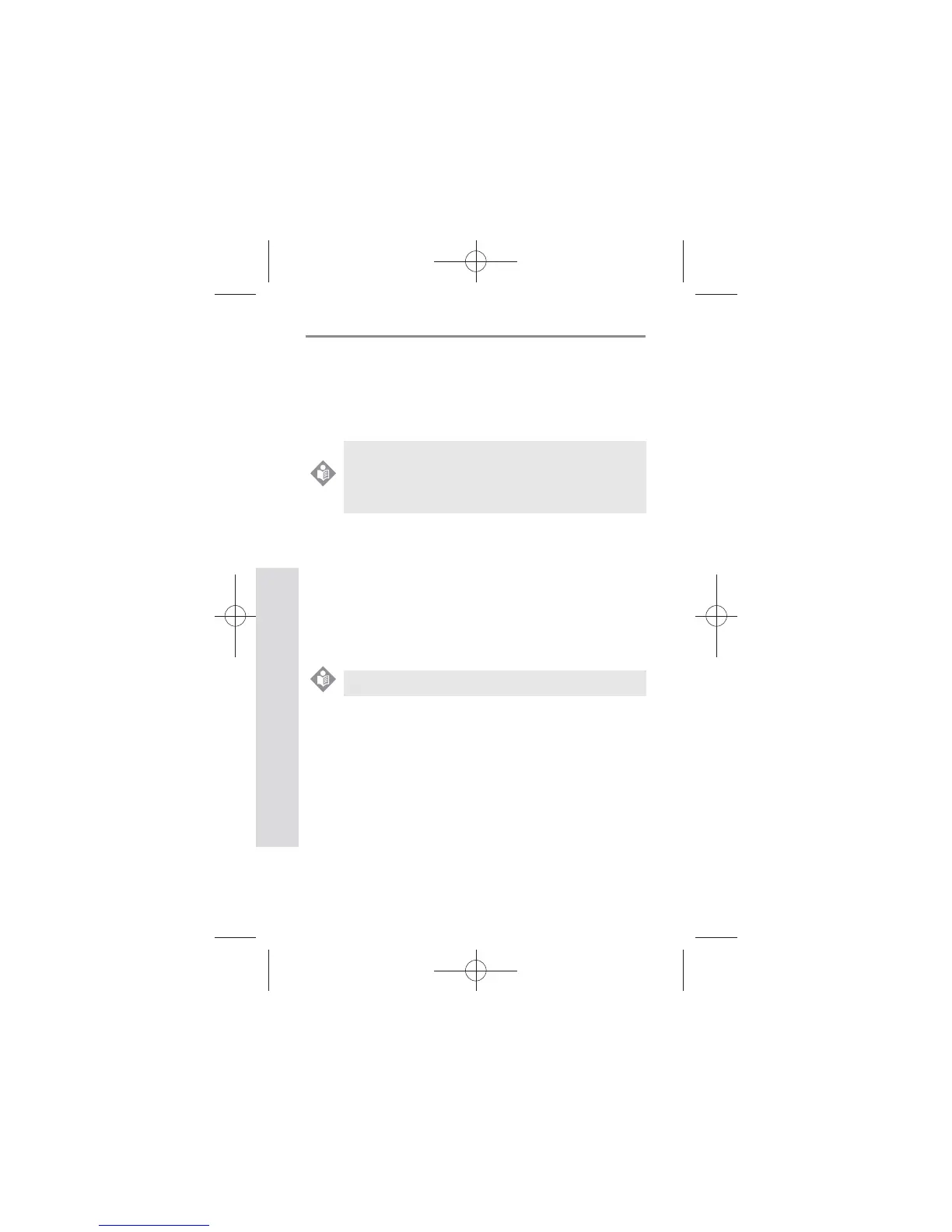4242
SD GlucoNavii® NFC BLOOD GLUCOSE MONITORING SYSTEM
Using NFC function
42
4. How to use GlucoNaviiApp
1) Download & Install
t Search ‘GlucoNavii’ in Google Play at your
celphone. You can search other keyword that are
‘SD Biosensor’ or ‘NFC glucose meter’.
t Install GlucoNavii App. in your phone.
t Check the NFC function at your smart-phone. If it
is the ‘O’ setting, turn NFC function ‘On’.
2) Communicate with SD GlucoNavii® NFC
t Please power o SD GlucoNavii® NFC meter.
t If you tap SD GlucoNavii® NFC to your smart-
phone, two kinds of action will be happened. First,
if App. is not turning it on, start App. Seconds, if
App. is already running, please, wait a minute to
upload test results.
3) Utilize GlucoNaviiApp
(1) Start App.
(2) If you need to upload new data, just tap
GlucoNaviiNFC to your Smart Phone.
Please remember the points of contact for both devices.
NOTE
NFC enabled smart-phone with Android OS v.2.3.1 or
higher.
Check the list in http://www.nfcworld.com/nfc-data/
android/.
NOTE
