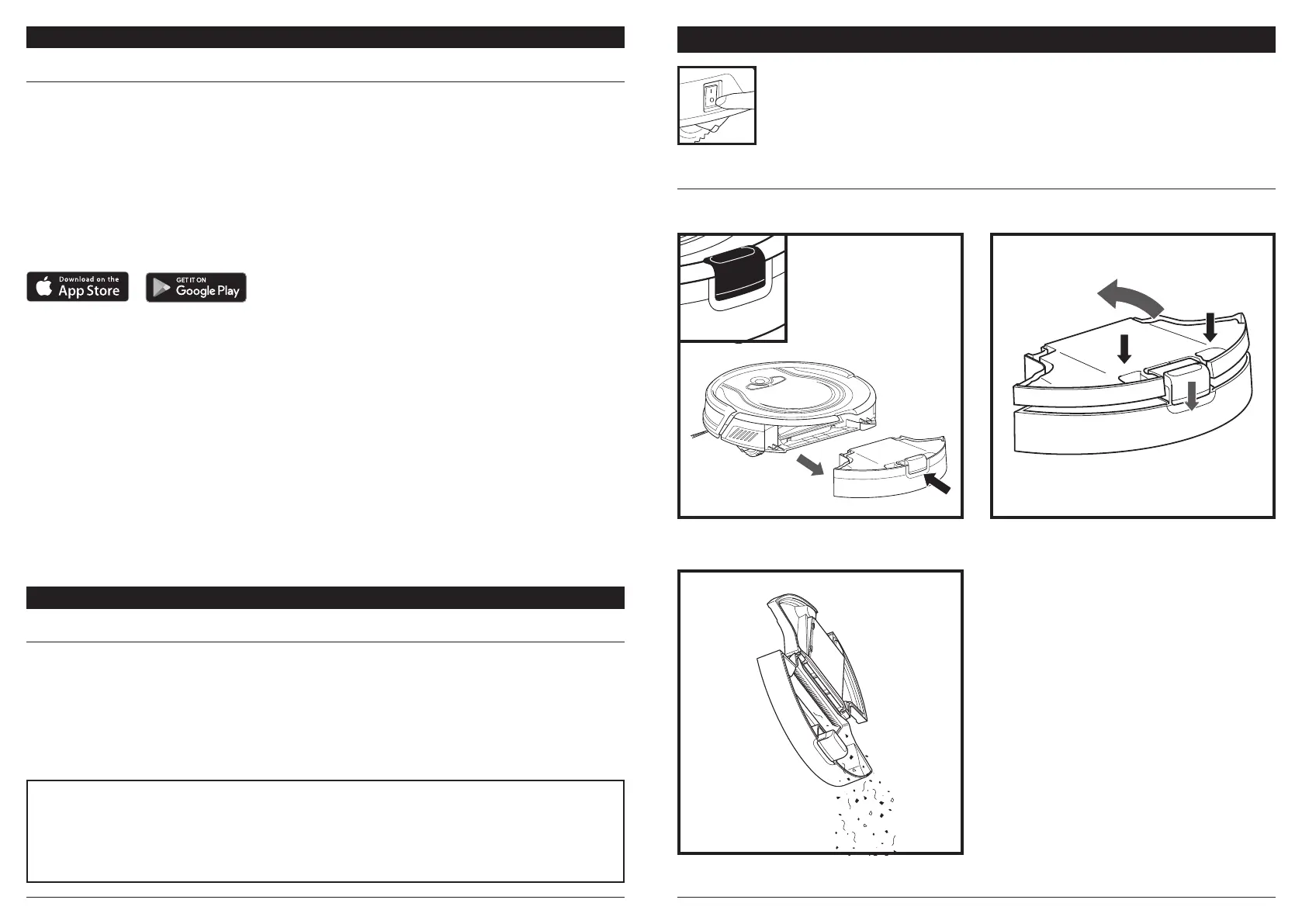sharkclean.comsharkclean.com
USING THE SHARK ION ROBOT®
USING THE SHARK ION
TM
ROBOT
USING THE SHARKCLEAN™ APP AND VOICE CONTROLS
Search for SharkClean in the app store and download the app to your iPhone
TM
or Android
TM
.
The SharkClean app will guide you through easy setup of your robot.
Control the unit remotely:
• Schedule cleaning times for up to 7 days a week.
• Start, stop, or dock your robot from your phone anywhere with Wi-Fi connectivity.
The app will also provide you access to:
• Tips, Tricks, and FAQs
• Tech Support
• Troubleshooting
SETTING UP VOICE CONTROL WITH THE GOOGLE ASSISTANT OR AMAZON ALEXA
Visit sharkclean.com/app for setup instructions.
VOICE CONTROL COMMANDS FOR THE GOOGLE ASSISTANT OR AMAZON ALEXA:
Google Assistant:
“OK Google, tell Shark to start cleaning.”
“OK Google, tell Shark to pause my robot.”
“ OK Google, tell Shark to send my robot to
the dock.”
Amazon Alexa:
“Alexa, tell Shark to start cleaning.”
“Alexa, tell Shark to pause my robot.”
“ Alexa, tell Shark to send my robot to
the dock.”
SETTING UP THE SHARKCLEAN™ APP
To ensure the app successfully pairs with the robot:
• Confirm your Wi-Fi router and/or home network supports a 2.4 GHz network.
• Confirm your Wi-Fi network name.
• Confirm your Wi-Fi network password.
Download the latest version of the SharkClean app from the App Store or Google Play store.
Follow instructions on the app to connect to the robot.
MAINTENANCE
EMPTYING THE DUST BIN
Press the Dust Bin Release Button and slide out the
dust bin.
CAUTION: Turn o power before performing any maintenance.
To open the dust bin lid, press and hold the button
while lifting the lid, using the finger slots.
Empty debris and dust into trash.
EMPTY DUST BIN AFTER EACH USE.
CAN’T CONNECT TO WI-FI?
• Restart your phone
• Reboot your robot
– Press the power button on the side of the
robot to the OFF position. Press it again to
turn power back on.
• Reboot your router
– Unplug the router power cable for 10
seconds, then plug it back in. Allow several
minutes for your router to reboot completely.
