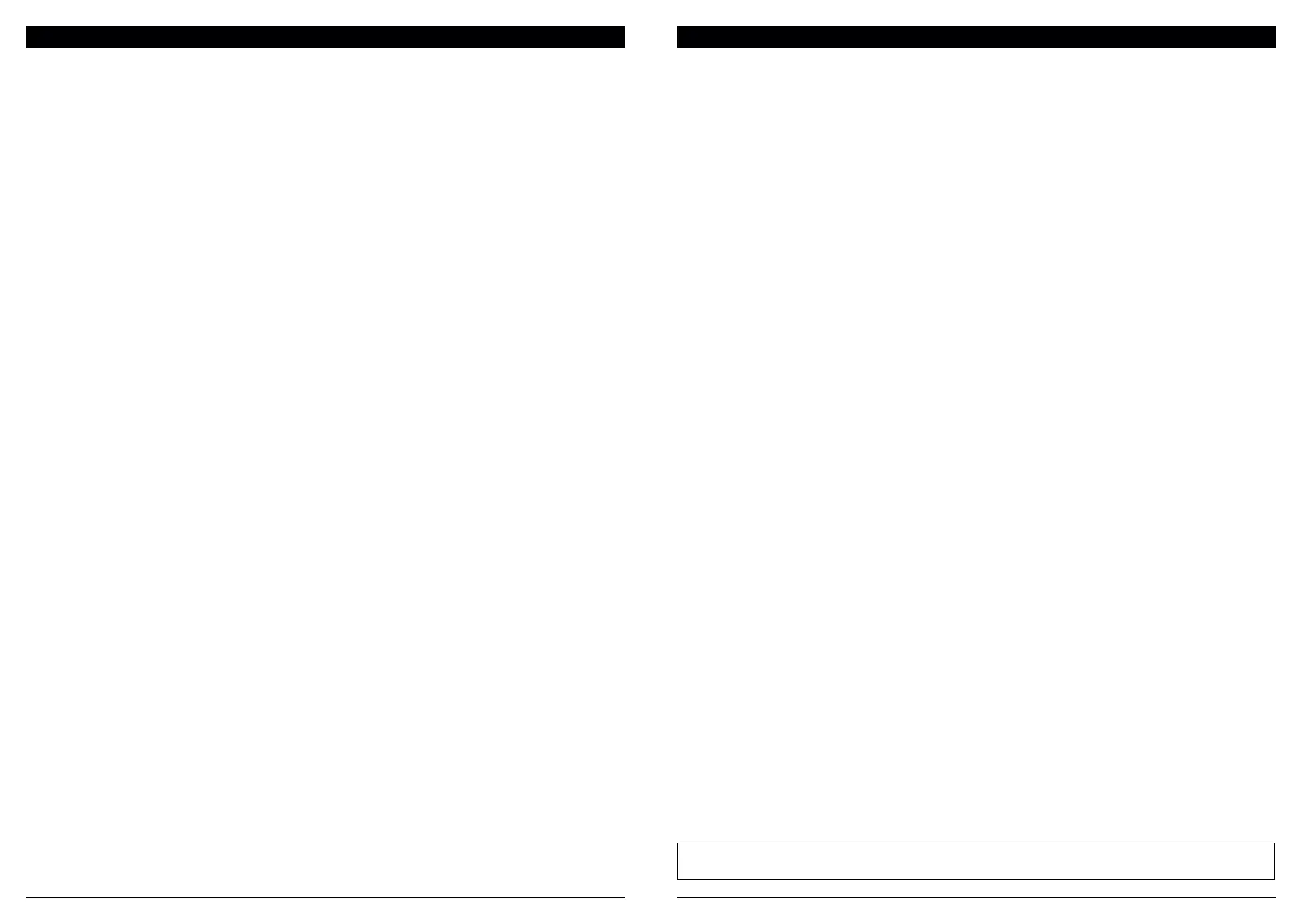sharkclean.comsharkclean.com
What should I do if my Shark® robot won't connect to Wi-Fi or loses Wi-Fi connectivity?
If you are an iOS user and recently upgraded to iOS 14, you need to enable local network access on your
phone for the SharkClean® app. Please take the following steps to enable. Go to your phone settings --> Select
Privacy --> Select Local Network --> Toggle SharkClean® on, then try connecting again. Make sure your phone
is connected to your home Wi-Fi network before trying to connect your robot. Typical home Wi-Fi networks
support both 2.4 GHz and 5 GHz. Make sure you are connected to a 2.4 GHz network when you enter your
username and password. Ensure your robot is turned on and you hear an audio prompt.
Do not use a VPN or a proxy server. Make sure Wi-Fi isolation is turned o on the router.
There may be instances where your Shark robot loses connectivity while operating, due to a weak Wi-Fi signal,
or entering a zone that blocks Wi-Fi.
Turn o the robot. Wait 10 seconds, then turn the power back on and wait for the voice prompt. Power o your
phone, wait 30 seconds, and power back on.
Open Wi-Fi settings on your phone, find the Shark network, then select Forget Network. Reopen the
SharkClean® app and retry the connection process.
It is normal for your robot to temporarily lose connectivity when it goes under furniture, or moves far from
your router. Your Shark robot will automatically reconnect to Wi-Fi. If the robot does not reconnect on its own,
remove the unit from the Self-Empty Base. Power the robot o, wait 10 seconds, and place it back on the base.
TROUBLESHOOTING
NOTE: Be sure to charge the robot completely before its first cleaning so that it can explore, map, and clean as much of
your home as possible. It may take up to 6 hours to fully charge your robot.
WI-FI TROUBLESHOOTING
How do I use my robot with Amazon Alexa?
Open the Amazon Alexa app, go to the menu and select Skills. Or go to the Alexa Skills store on the Amazon
website. Search for "Shark Skill". Select the Shark Skill to open the detail page, then select the Enable Skill
option. Once enabled, you can ask Alexa to control your robot (i.e., "Alexa, tell Shark to start cleaning").
How do I set up my robot with the Google Assistant on an Apple device?
1. Download, open, and sign into the Google Assistant app. 2. Select the “Explore” icon. Search for “Shark” and
select “Try it.” 3. To allow Google to link to your SharkClean® account, sign into your SharkClean® account. This
is the same account you used when setting up your Shark robot in the SharkClean® app. Select “Authorize” to
link your SharkClean® account to the Google Assistant. Congratulations! The Google Assistant now works with
your Shark robot. To send your robot into action, use the voice command, “Google, tell Shark to start cleaning.”
How do I set up my robot with the Google Assistant on Android?
1. Download open, and sign into the Google Assistant app. 2. Select the “Explore” icon. Search for “Shark” and
select “Link.” 3. Sign into your SharkClean® account. This is the same account you used when setting up your
Shark robot in the SharkClean® app. Congratulations! The Google Assistant now works with your Shark robot.
To send your robot into action, use the voice command, “Google, tell Shark to start cleaning.”
What should I do if my Wi-Fi randomly disconnects?
Turn OFF the robot, by pressing and holding the DOCK button for 5-7 seconds. Wait 10 seconds, then turn the
robot power back on by pressing and holding the DOCK button for 5-7 seconds. Turn o your phone. Wait
30 seconds, then turn your phone back on. Open Wi-Fi settings on your phone, find the Shark network, and
select Forget Network. Reopen SharkClean® app and retry the connection process. It is normal for your robot
to temporarily lose connectivity when it goes under furniture or moves far from your router. Your Shark® robot
will automatically reconnect to Wi-Fi. If the robot does not reconnect, power it o, wait 10 seconds, power the
robot back on, and place it back on the base.
What should I do if I verified a wireless network password that is incorrect?
Close the app, then reopen it. Make sure that you entered the correct Wi-Fi network password this time. In
your phone's network settings, choose your home 2.4 GHz network, and select Forget. Reconnect to your
home network. Make sure to use the correct password. If you were able to connect to your home network,
proceed to the app setup process. We recommend that you use the eye icon when entering your password to
make sure it is correct. Turn o your router and wait 30 seconds. Turn your router back on. Check to make sure
your 2.4 GHz network is visible in your phone settings. Turn o the robot, then wait 10 seconds. Turn the robot
back on and wait for the voice prompt. Hard-close the app and restart the connection process on the robot. If
you cannot locate your Wi-Fi password, please contact your Internet service provider.
What should I do if my username or password is invalid?
We recommend you select the eye icon next to the password entry to verify you are entering your password
correctly. Select the ‘Forgot Password’ option on the sign-in page. The automated system will email you a link
to reset your password. If you do not see an email, search your inbox and spam folder for emails from myshark-
ninja@sharkninja.com. You can use the “Resend code” option to send the email again.
What should I do if there is an issue resetting password (did not receive the email or token
was invalid)?
Select the ‘Forgot Password’ option on the sign-in page. The automated system will email you a link to reset
your password. If you do not see an email, search your inbox and spam folder for emails from
mysharkninja@sharkninja.com. You can use the “Resend code” option to send the email again.
