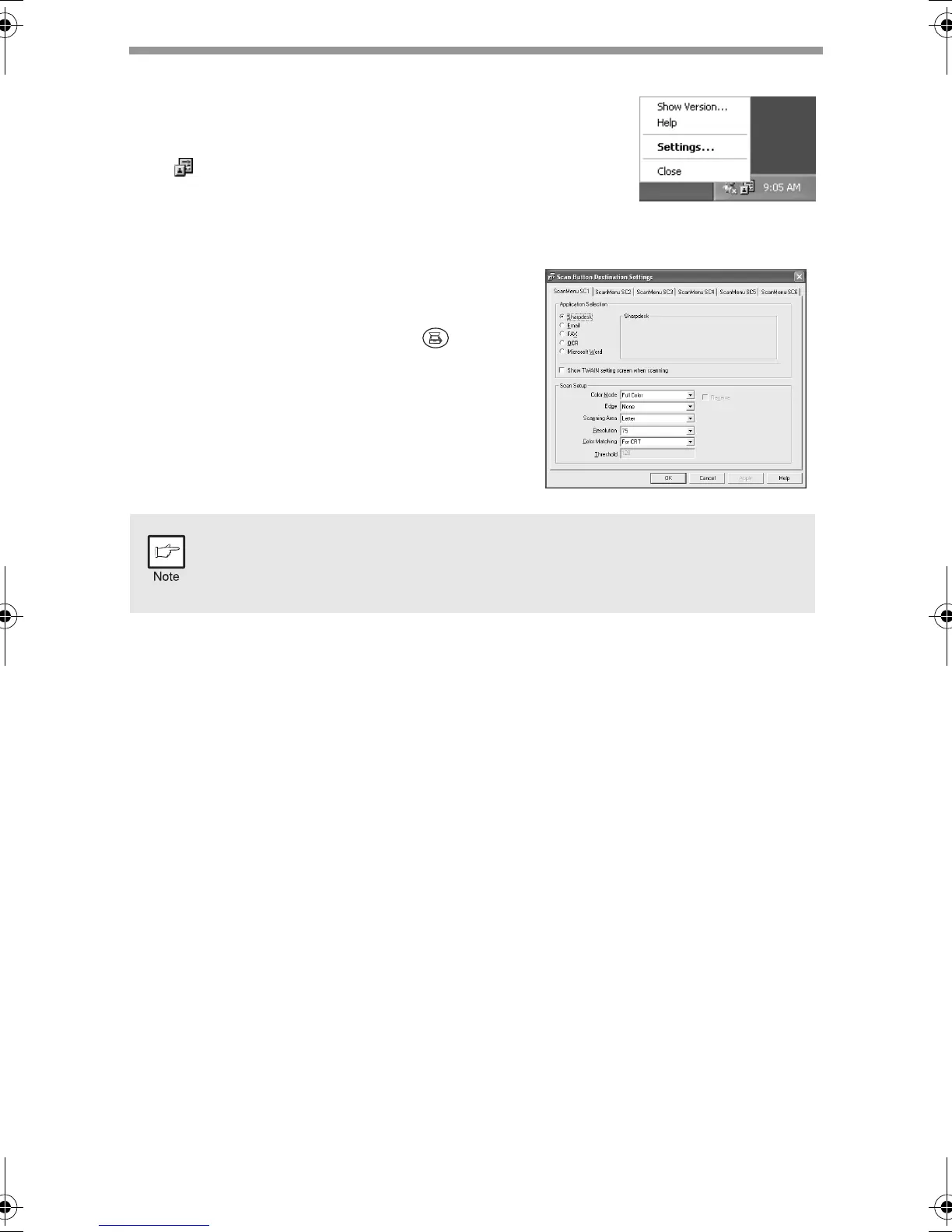36
Scan Button Destination Setting Dialog Box
After you have completed the Button Manager settings in
Windows, configure the scan settings in Button Manager.
To configure the scan settings in Button Manager, right click
the ( ) icon in the Taskbar and select "Setting" from the
menu that appears.
For details on configuring the scan settings in Button
Manager, see the online manual or the help file.
This is the corresponding setting in the Button
Manager to automatically send image(s) in full
color at 75 dpi to Sharpdesk using the
operation panel "SC1" SCANNER ( ) key
selection.
This dialog shows the SC1 event set to go directly to Button Manager.
With the Button Manager set to send the image to Sharpdesk. (factory
default setting) Sharpdesk will open after acquiring the image
automatically.
AL-1215_1530-1551CS.book 36 ページ 2002年8月7日 水曜日 午前9時34分