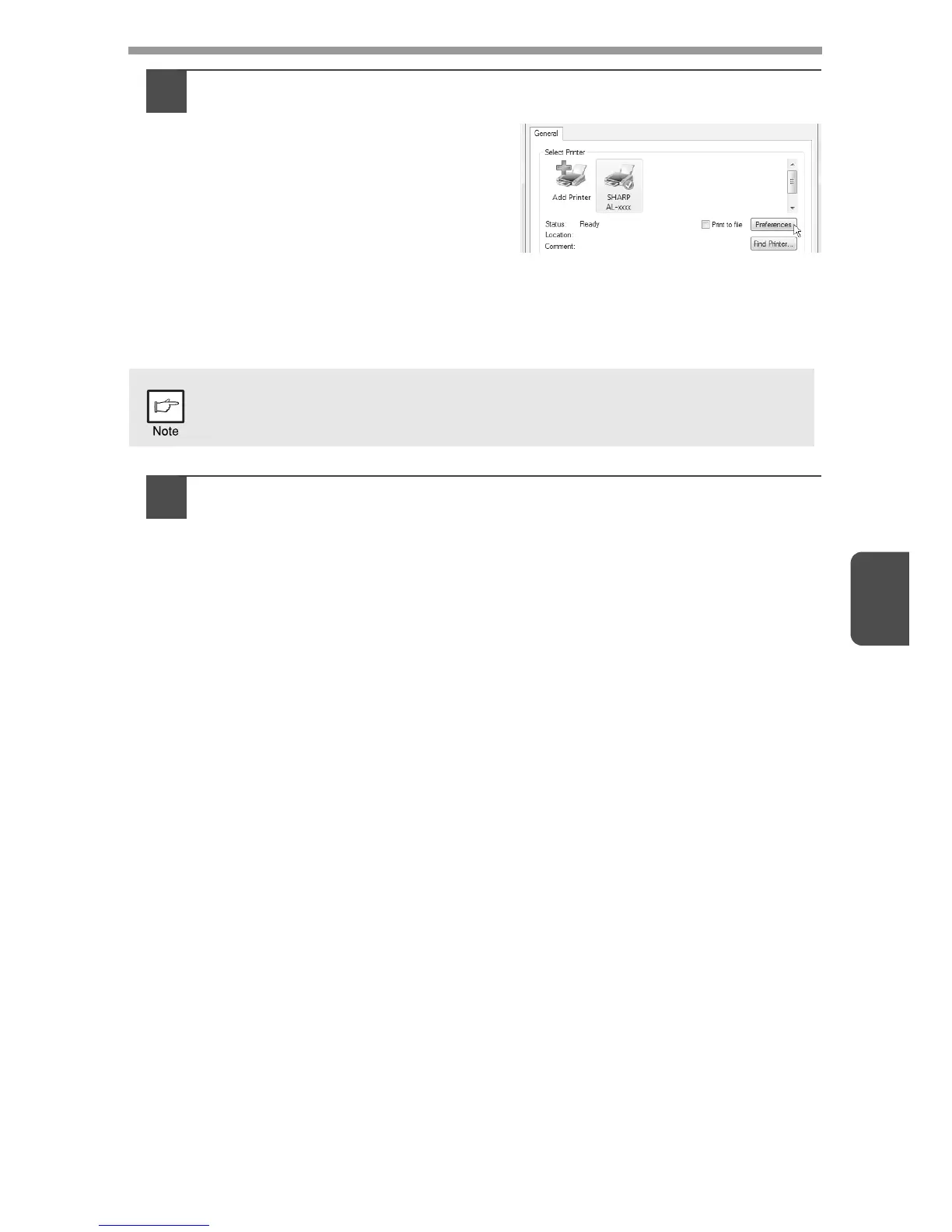5
38
3
Make sure that "SHARP AL-xxxx" is selected as the printer.
If you need to change any print
settings, click the "Preferences"
button to open the printer driver
setup screen.
Windows 2000 does not have the "Preferences" button in this dialog box.
Select settings as needed on each of the tabs in the setup screen and click
the "OK" button.
"PRINTER DRIVER SETTING SCREEN" (p.40)
"SETTING ADVANCED PRINT FUNCTIONS" (p.41)
4
Click the "Print" button.
Printing begins. When printing begins, the Print Status Window
automatically opens.
"OUTLINE OF THE PRINT STATUS WINDOW" (p.50)
The print job will be delivered to the output tray.
Pausing a print job
To pause a print job during printing, press the clear key on the operation panel to
switch the machine off-line.
• To cancel the print job, press the clear key once and then press it again within 5
seconds.
• If 5 seconds elapses after the first time the clear key is pressed, printing will
automatically resume.
The button that is used to open the printer driver properties window
(usually "Properties" or "Printing Preferences") may vary depending on
the software application.
