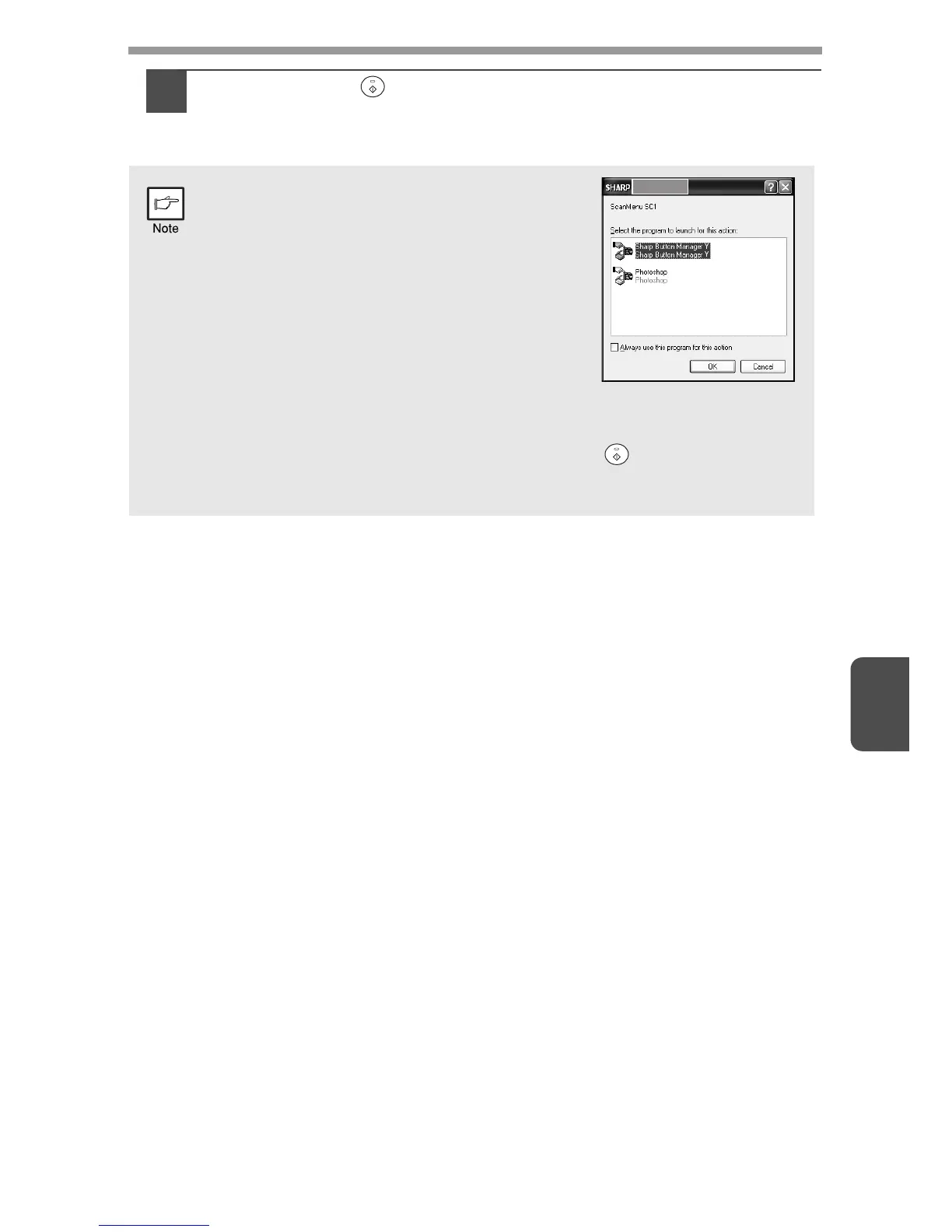6
54
4
Press the start ( ) key.
Scanning will start and the scanned data will be transferred to the
application.
• If the following screen appears, select
Button Manager and click "OK". Button
Manager starts and the application
associated with Button Manager starts. If
you want only Button Manager to start in
this case, set up Button Manager for use in
Windows as explained in "SETTING UP
BUTTON MANAGER" (p.23).
• If step 4 is performed with the "Show
TWAIN setting screen when scanning"
checkbox selected in the Scan Button Destination Setting Dialog Box
(p.56), the TWAIN settings screen (p.59) will automatically appear.
Check the settings, and then press the start ( ) key again or click
the "Scan" button in the TWAIN setting screen to start scanning. The
scanned data will be transferred to the application.
