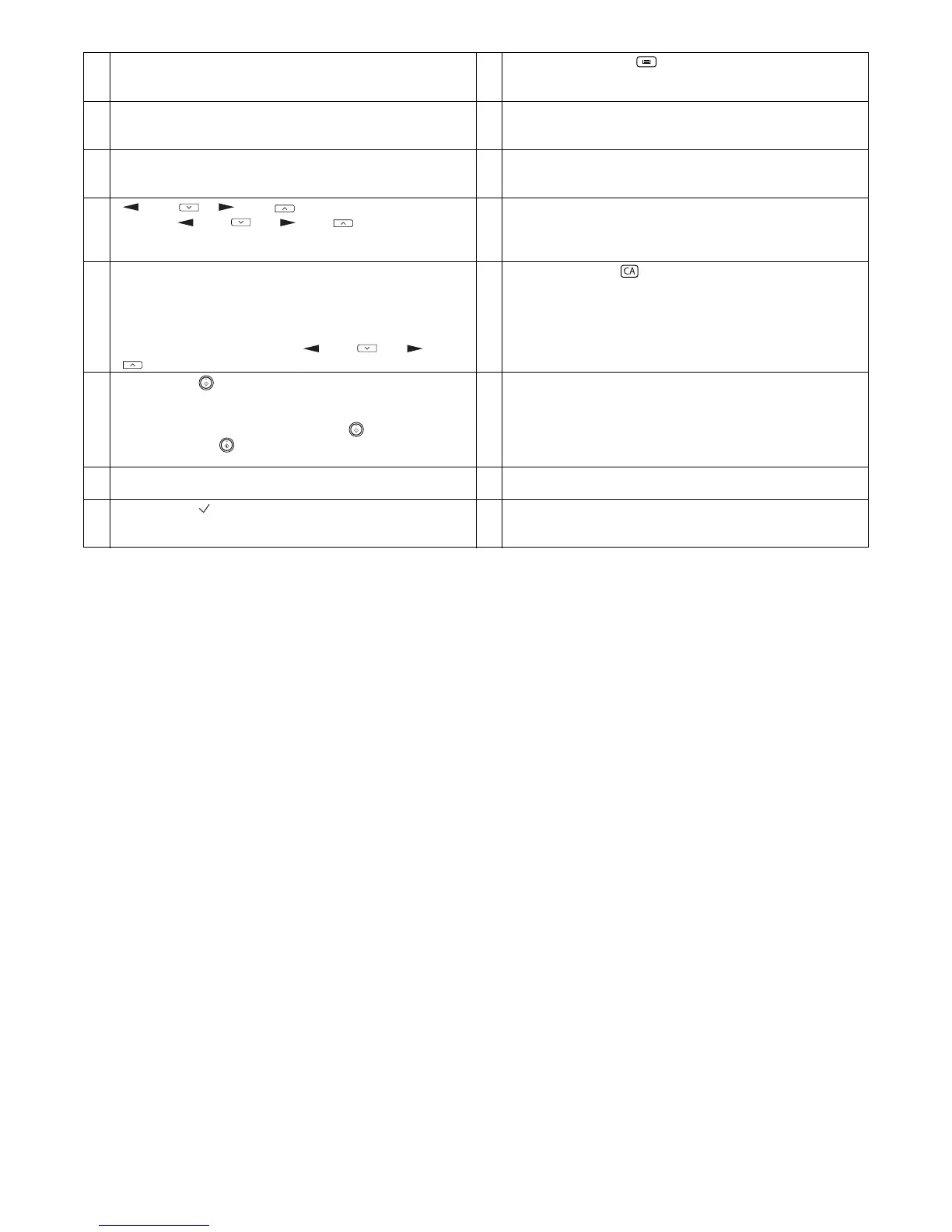AL-2020/2035/2040/2050/2060 EXTERNAL VIEWS AND INTERNAL STRUCTURES 4 - 4
7 Error indicator
This lights steadily or blinks when a paper misfeed or other error
occurs.
8 [TRAY SELECT] key ( )
Use to select the paper tray that has the desired paper for
copying.
9 Tray location indicator
Indicates the selected paper tray. The indicator blinks when the
tray is out of paper during operation or is not closed properly.
10 [MENU] key
Press this key to select the paper size for copying, to configure a
user program or to display the total count.
11 [2-SIDED COPY] key
Press to select the automatic two-sided copying mode.
12 [E-SORT/SP.FUN] key
Press to select the sort function, 2 IN 1 copy function, or margin
shift function.
13 [ ] key ( ), [ ] key ( ), [OK] key
Press the [ ] key ( ) or [ ] key ( ) to select an item in
a function setting menu.
Press the [OK] key to enter a selection.
14 [AUTO] key
Use to switch from auto exposure adjustment to text mode or
photo mode.
15 [ZOOM] key
Press to select an enlargement or reduction ratio.
To select a preset ratio setting, press the [ZOOM] key and select
the desired preset ratio. To select a ratio that is not preset, press
the [ZOOM] key, select the preset ratio that is closest to the
desired ratio, and then press the [ ] key ( ) or [ ] key
( ) to increase or decrease the ratio in increments of 1%.
16 [CLEAR ALL] key ( )
This returns all functions to the default settings. When pressed in
a setting menu, this returns the settings and display to the initial
state.
17 [START] key ( ) / Ready indicator
The ready indicator lights up when copying or scanning is
possible.
To begin copying, press the [START] key ( ).
The [START] key ( ) is also pressed to return to normal
operation from auto power shut-off mode.
18 Shows the current copy ratio.
19 Shows the selected paper size. 20 Shows the number of copies that has been entered with the
numeric keys.
21 A checkmark " " appears when the exposure has been
changed, or when two-sided copying, sort, 2 IN 1, or margin shift
is selected.
22 FAX operation panel (AL-2060 only)